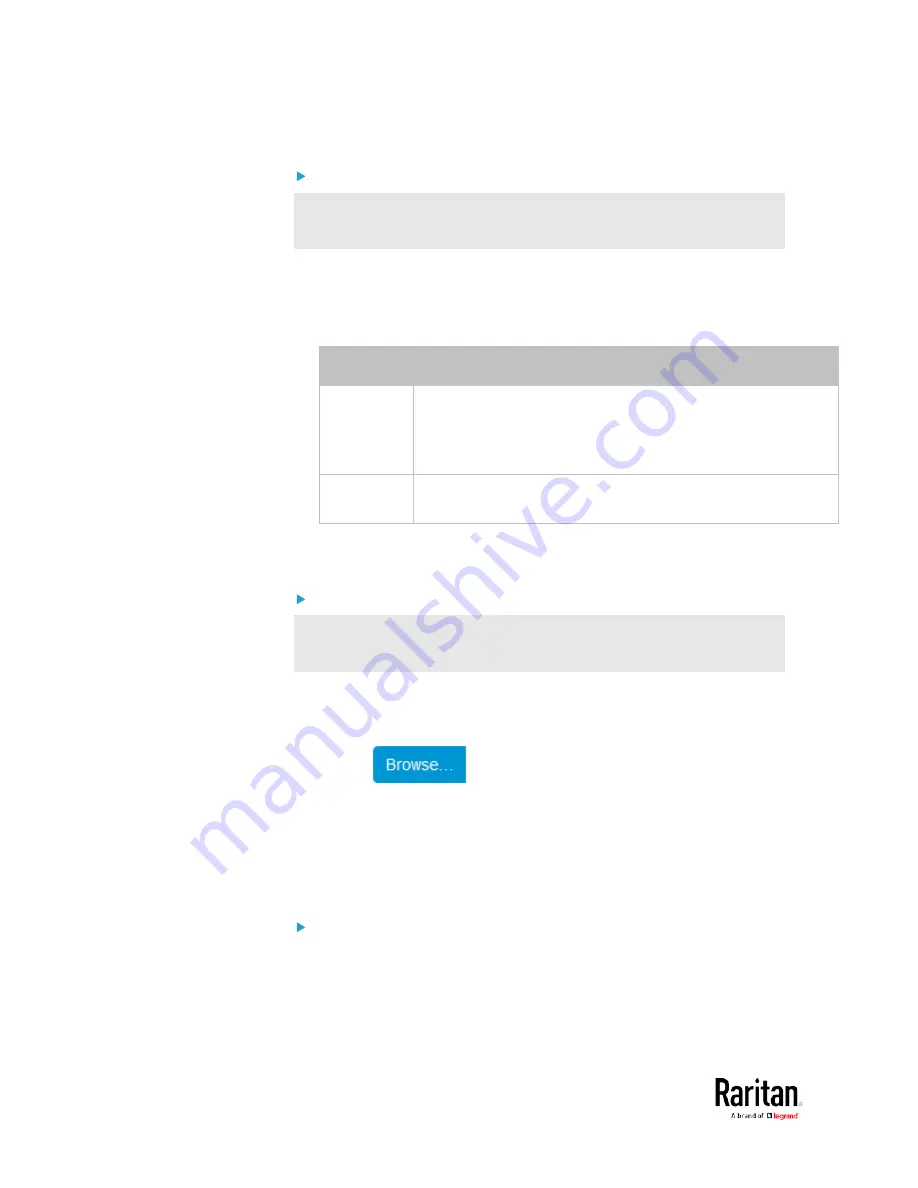
Chapter 3: Using the Web Interface
324
Step 2: Save a bulk configuration file
You must have the Administrator Privileges or "Unrestricted View
Privileges" to download the configuration.
1.
Log in to the source BCM2 if you have not yet.
2.
Choose Maintenance > Bulk Configuration.
3.
Check the Bulk Format field. If the chosen value does not match your
need, change it.
Option
Description
Encrypted
Partial content is base64 encoded.
Its content is encrypted using the AES-128 encryption
algorithm.
The file is saved to the TXT format
Cleartext
Content is displayed in clear text.
The file is saved to the TXT format.
4.
Click Download Bulk Configuration.
5.
When prompted to open or save the configuration file, click Save.
Step 3: Perform bulk configuration
You must have the Administrator Privileges to upload the
configuration.
1.
Log in to the target BCM2, which is of the same model and runs the
same firmware.
2.
Choose Maintenance > Bulk Configuration.
3.
Click
to select the configuration file.
4.
Click 'Upload & Restore Bulk Configuration' to copy it.
5.
A message appears, prompting you to confirm the operation and
enter the admin password.
Enter the admin password, and click Restore.
6.
Wait until the BCM2 device resets and the login page re-appears.
Alternatives:
To use a different method to perform bulk configuration, refer to:
•
Bulk Configuration via SCP
(on page 515)
•
Bulk Configuration or Firmware Upgrade via DHCP/TFTP
•
Configuration or Firmware Upgrade with a USB Drive
Содержание PMC-1000
Страница 3: ...BCM2 Series Power Meter Xerus Firmware v3 4 0 User Guide...
Страница 23: ...Chapter 1 Installation and Initial Configuration 11 Panel Wiring Example...
Страница 54: ...Chapter 1 Installation and Initial Configuration 42 Branch Circuit Details...
Страница 76: ...Chapter 2 Connecting External Equipment Optional 64...
Страница 123: ...Chapter 3 Using the Web Interface 111...
Страница 558: ...Appendix D RADIUS Configuration Illustration 546 Note If your BCM2 uses PAP then select PAP...
Страница 559: ...Appendix D RADIUS Configuration Illustration 547 10 Select Standard to the left of the dialog and then click Add...
Страница 560: ...Appendix D RADIUS Configuration Illustration 548 11 Select Filter Id from the list of attributes and click Add...
Страница 563: ...Appendix D RADIUS Configuration Illustration 551 14 The new attribute is added Click OK...
Страница 564: ...Appendix D RADIUS Configuration Illustration 552 15 Click Next to continue...
Страница 594: ...Appendix E Additional BCM2 Information 582...
Страница 612: ......






























