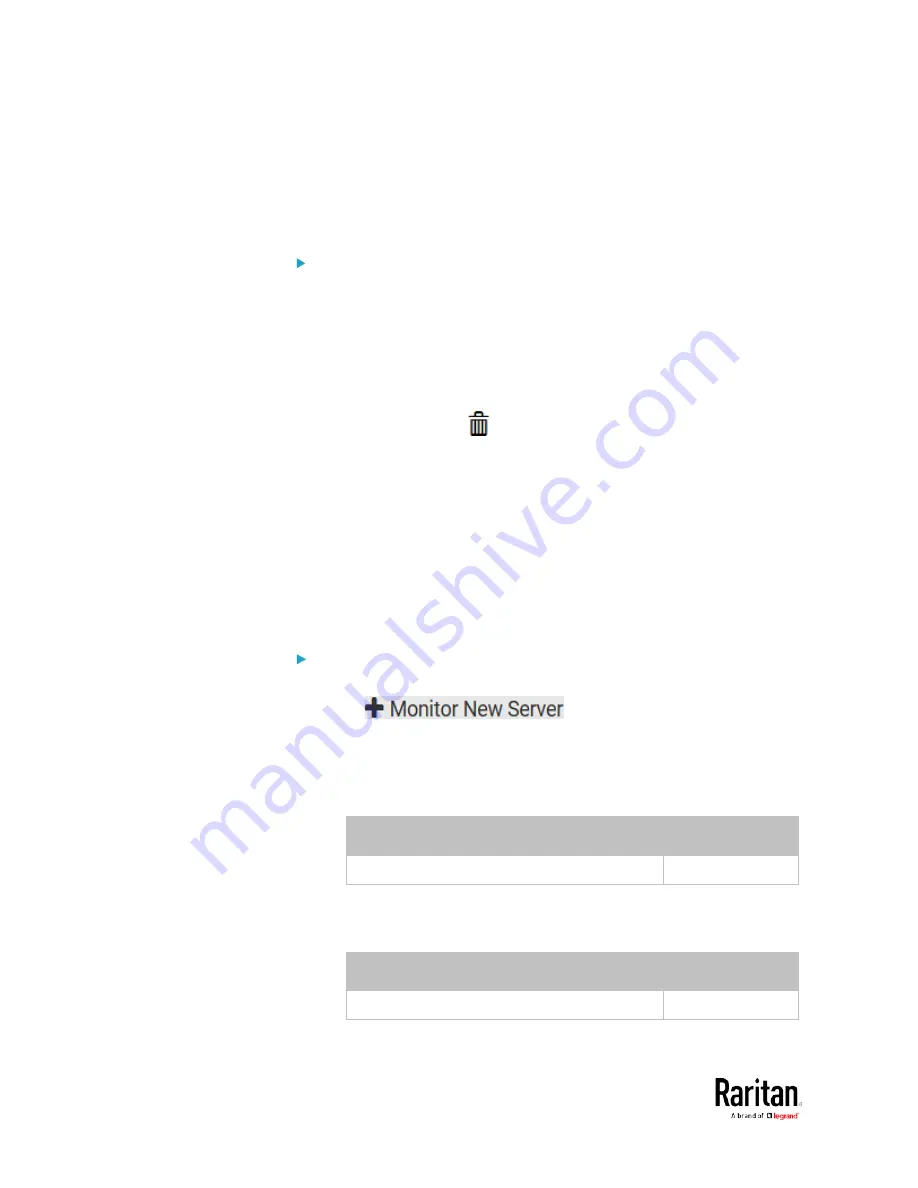
Chapter 3: Using the Web Interface
292
Editing or Deleting Ping Monitoring Settings
You can edit the ping monitoring settings of any IT device or simply
delete it if no longer needed.
To modify or delete any monitored IT device:
1.
Choose Device Settings > Server Reachability.
2.
Click the desired one in the list.
3.
Perform the desired action.
To modify settings, make necessary changes and then click Save.
For information on each field, see
Monitoring Server
Accessibility
(on page 290).
To delete it, click
on the top-right corner.
Example: Ping Monitoring and SNMP Notifications
In this illustration, it is assumed that a significant PDU (IP address:
192.168.84.95) shall be monitored by your BCM2 to make sure that PDU
is properly operating all the time, and the BCM2 must send out SNMP
notifications (trap or inform) if that PDU is declared unreachable due to
power or network failure. The prerequisite for this example is that the
power sources are different between your BCM2 and the monitored PDU.
This requires the following two steps.
Step 1: Set up the ping monitoring for the target PDU
1.
Choose Device Settings > Server Reachability.
2.
Click
.
3.
Ensure the "Enable ping monitoring for this server" checkbox is
selected.
4.
Enter the data shown below.
Enter the server's data.
Field
Data entered
IP address/hostname
192.168.84.95
To make the BCM2 declare the accessibility of the monitored
PDU every 15 seconds (3 pings * 5 seconds) when that PDU is
accessible, enter the following data.
Field
Data entered
Number of successful pings to enable feature 3
Содержание PMC-1000
Страница 3: ...BCM2 Series Power Meter Xerus Firmware v3 4 0 User Guide...
Страница 23: ...Chapter 1 Installation and Initial Configuration 11 Panel Wiring Example...
Страница 54: ...Chapter 1 Installation and Initial Configuration 42 Branch Circuit Details...
Страница 76: ...Chapter 2 Connecting External Equipment Optional 64...
Страница 123: ...Chapter 3 Using the Web Interface 111...
Страница 558: ...Appendix D RADIUS Configuration Illustration 546 Note If your BCM2 uses PAP then select PAP...
Страница 559: ...Appendix D RADIUS Configuration Illustration 547 10 Select Standard to the left of the dialog and then click Add...
Страница 560: ...Appendix D RADIUS Configuration Illustration 548 11 Select Filter Id from the list of attributes and click Add...
Страница 563: ...Appendix D RADIUS Configuration Illustration 551 14 The new attribute is added Click OK...
Страница 564: ...Appendix D RADIUS Configuration Illustration 552 15 Click Next to continue...
Страница 594: ...Appendix E Additional BCM2 Information 582...
Страница 612: ......






























