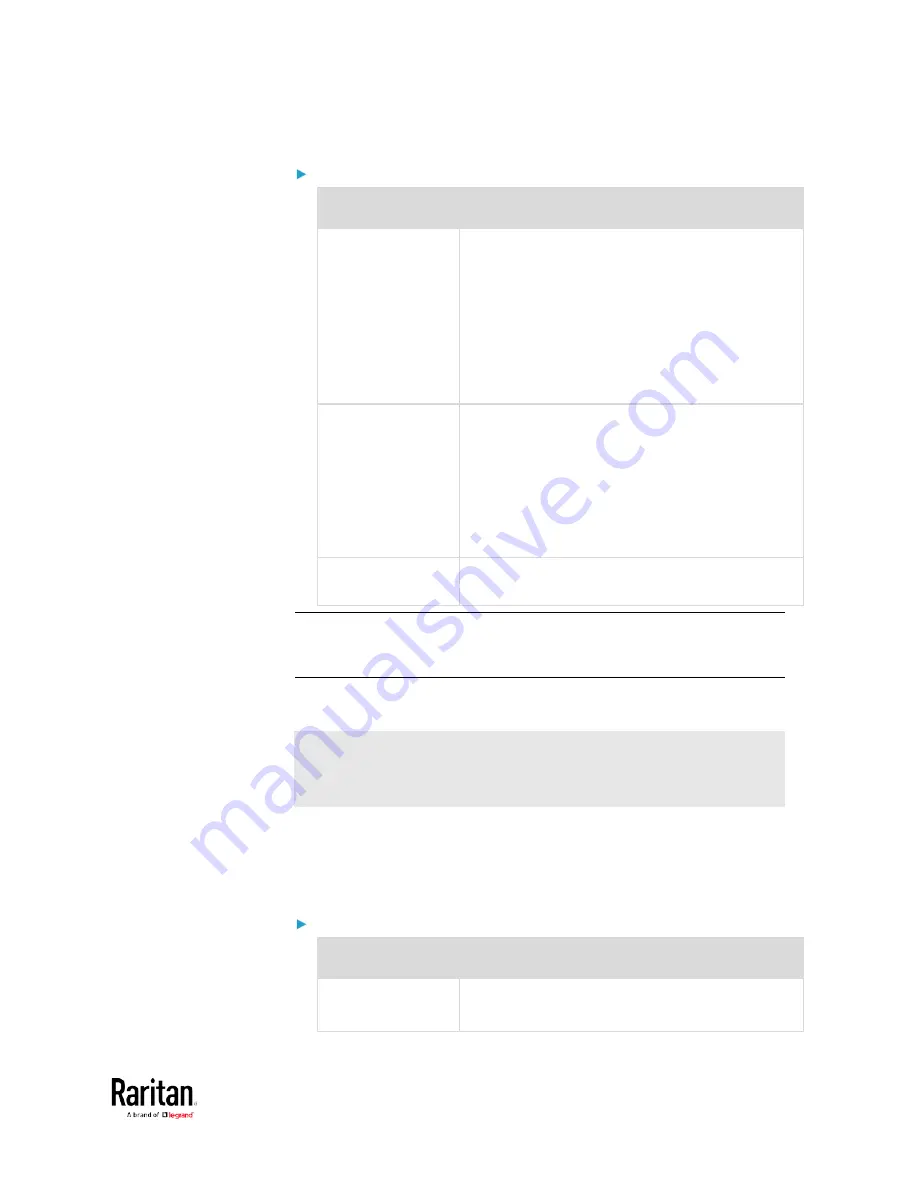
Chapter 3: Using the Web Interface
173
Other Ethernet settings:
Field
Description
Speed
Select a LAN speed.
•
Auto: System determines the optimum LAN
speed through auto-negotiation.
•
10 MBit/s: Speed is always 10 Mbps.
•
100 MBit/s: Speed is always 100 Mbps.
•
1 GBit/s: Speed is always 1 Gbps (1000 Mbps).
Available only on BCM2-iX7 or specific BCM2
models with the suffix "-G1".
Duplex
Select a duplex mode.
•
Auto: The BCM2 selects the optimum
transmission mode through auto-negotiation.
•
Full: Data is transmitted in both directions
simultaneously.
•
Half: Data is transmitted in one direction (to
or from the BCM2 device) at a time.
Current State
Show the LAN's current status, including the
current speed and duplex mode.
Note: Auto-negotiation is disabled after setting both the speed and
duplex settings of the BCM2 to NON-Auto values, which may result in a
duplex mismatch.
Wireless Network Settings
If the device's cascading mode is set to 'Bridging' or its role is set to
'Slave' in the port forwarding mode, the wireless settings will be
disabled. See
Setting the Cascading Mode
(on page 183).
By default the wireless interface is disabled. You should enable it if
wireless networking is wanted.
On the Network page, click the WIRELESS section to configure wireless
and IPv4/IPv6 settings.
Interface Settings:
Field/setting
Description
Enable Interface
Enable or disable the wireless interface.
When disabled, the wireless networking fails.
Содержание PMC-1000
Страница 3: ...BCM2 Series Power Meter Xerus Firmware v3 4 0 User Guide...
Страница 23: ...Chapter 1 Installation and Initial Configuration 11 Panel Wiring Example...
Страница 54: ...Chapter 1 Installation and Initial Configuration 42 Branch Circuit Details...
Страница 76: ...Chapter 2 Connecting External Equipment Optional 64...
Страница 123: ...Chapter 3 Using the Web Interface 111...
Страница 558: ...Appendix D RADIUS Configuration Illustration 546 Note If your BCM2 uses PAP then select PAP...
Страница 559: ...Appendix D RADIUS Configuration Illustration 547 10 Select Standard to the left of the dialog and then click Add...
Страница 560: ...Appendix D RADIUS Configuration Illustration 548 11 Select Filter Id from the list of attributes and click Add...
Страница 563: ...Appendix D RADIUS Configuration Illustration 551 14 The new attribute is added Click OK...
Страница 564: ...Appendix D RADIUS Configuration Illustration 552 15 Click Next to continue...
Страница 594: ...Appendix E Additional BCM2 Information 582...
Страница 612: ......
















































