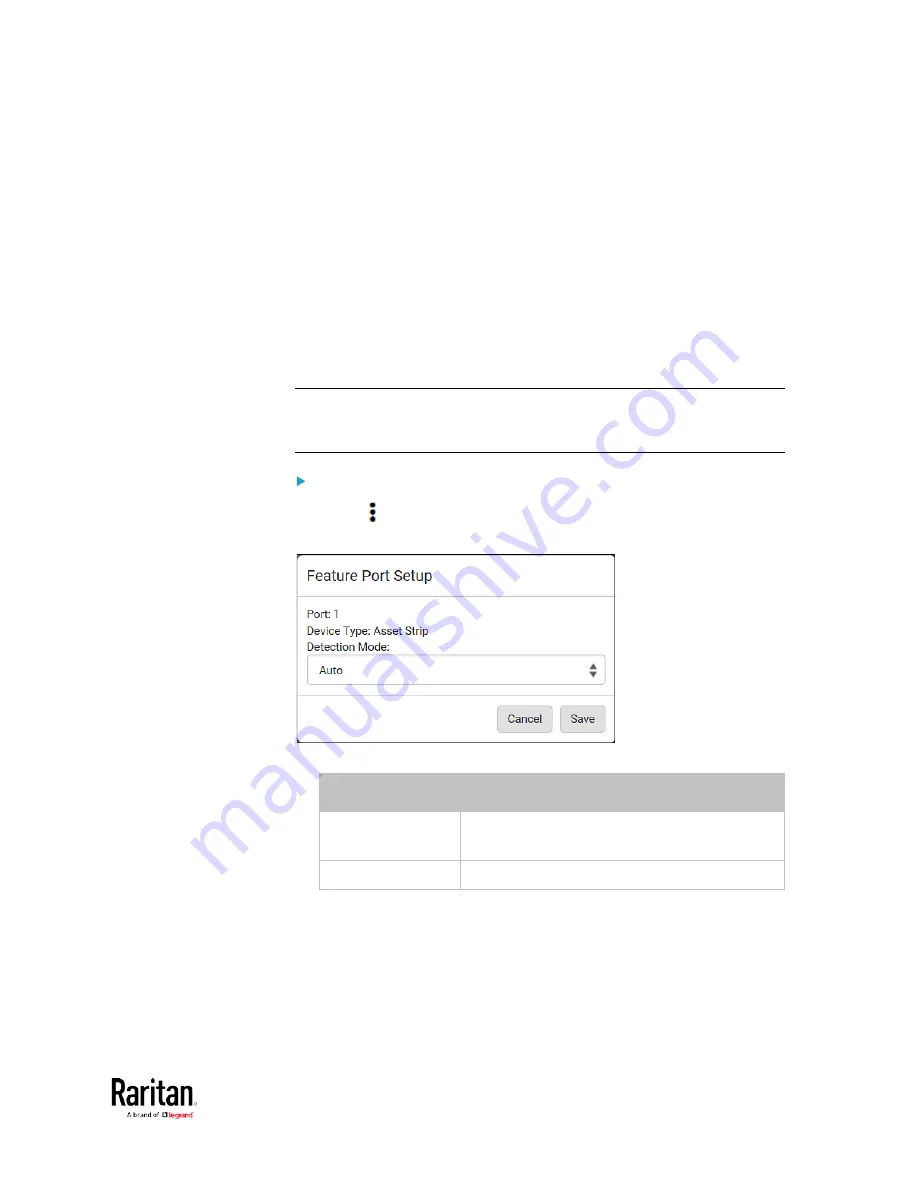
Chapter 3: Using the Web Interface
135
When the BCM2 detects the connection of any listed device, it replaces
'Feature Port' in the menu with that device's name and shows that
device's data/settings instead. See
Asset Strip
(on page 136),
External
Beeper
(on page 145),
Schroff LHX/SHX
(on page 146) and
Power CIM
(on page 151).
When no devices are detected, the BCM2 displays the name 'Feature
Port" and the Feature Port page shows the message "No device is
currently connected."
Open the Feature Port page by clicking it in the Menu. From this page,
you can enable or disable this port's detection capability, or force it to
show a specific device's data/settings even though no device is detected.
Note: You must enable the LHX/SHX support for the BCM2 to detect the
presence of a supported Schroff
®
LHX/SHX heat exchanger. See
Miscellaneous
(on page 303).
To configure the feature port:
1.
Click
on the top-right corner. The Feature Port Setup dialog
appears.
2.
Click the Detection Mode field, and select one mode.
Mode
Description
Auto
Enable the port to automatically detect the
device connection.
Disabled
Disable the port's detection capability.
Содержание PMC-1000
Страница 3: ...BCM2 Series Power Meter Xerus Firmware v3 4 0 User Guide...
Страница 23: ...Chapter 1 Installation and Initial Configuration 11 Panel Wiring Example...
Страница 54: ...Chapter 1 Installation and Initial Configuration 42 Branch Circuit Details...
Страница 76: ...Chapter 2 Connecting External Equipment Optional 64...
Страница 123: ...Chapter 3 Using the Web Interface 111...
Страница 558: ...Appendix D RADIUS Configuration Illustration 546 Note If your BCM2 uses PAP then select PAP...
Страница 559: ...Appendix D RADIUS Configuration Illustration 547 10 Select Standard to the left of the dialog and then click Add...
Страница 560: ...Appendix D RADIUS Configuration Illustration 548 11 Select Filter Id from the list of attributes and click Add...
Страница 563: ...Appendix D RADIUS Configuration Illustration 551 14 The new attribute is added Click OK...
Страница 564: ...Appendix D RADIUS Configuration Illustration 552 15 Click Next to continue...
Страница 594: ...Appendix E Additional BCM2 Information 582...
Страница 612: ......






























