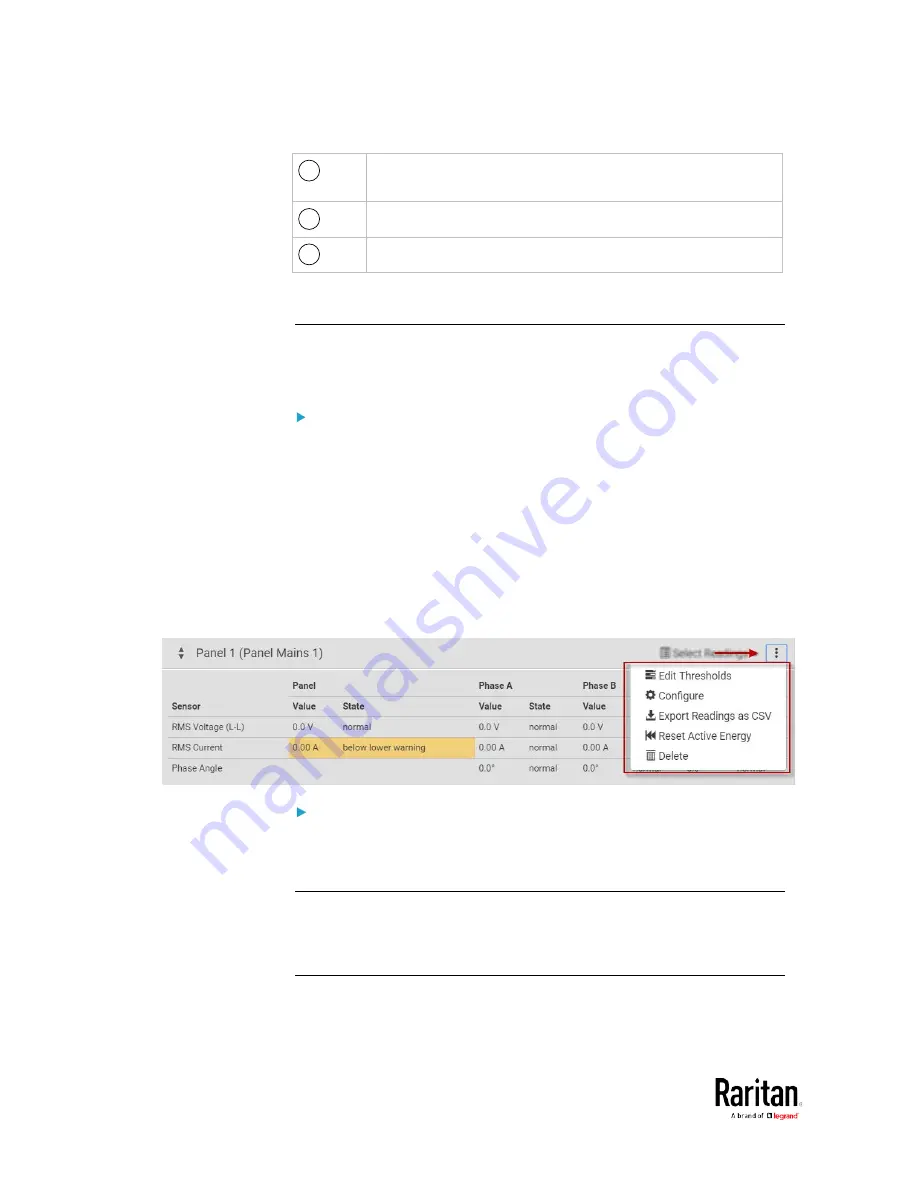
Chapter 3: Using the Web Interface
104
5
Readings for each phase. Each phase is labeled with the CT
number.
6
Value contains the reading for the sensor.
7
State indicates if readings are normal, warning or critical.
Panel Mains Circuit Management
This section introduces the operations for a panel. For information on
the panel's sensor data, see
Viewing the Panel Data
(on page 101).
To access panel management options:
Click Power Meters in the menu, then select a panel. In the panel details
page, click the actions icon in the top right corner.
The following options are available:
•
Edit Thresholds: See
Configure Thresholds
(on page 106).
•
Configure: You can edit some details of the panel configuration.
See
Configure Panel Mains Circuit
(on page 32).
•
Export Readings as CSV: See
Export Readings as CSV
(on page 113)
•
Reset Active Energy: See below.
•
Delete: Click Delete to delete this power meter.
To reset Active Energy:
Click Reset Active Energy to reset this panel's active energy reading to 0
(zero) Wh. Only users with the "Change PMC, PMB & PMM
Configuration" permission can reset active energy readings.
Tip: To reset all active energy readings simultaneously, see Resetting All
Active Energy. To reset a branch circuit's active energy, see
Panel
Branch Circuits Operations
(on page 105). To reset a Power Meter's
active energy, see
Power Meter Management
(on page 100).
Содержание PMC-1000
Страница 3: ...BCM2 Series Power Meter Xerus Firmware v3 4 0 User Guide...
Страница 23: ...Chapter 1 Installation and Initial Configuration 11 Panel Wiring Example...
Страница 54: ...Chapter 1 Installation and Initial Configuration 42 Branch Circuit Details...
Страница 76: ...Chapter 2 Connecting External Equipment Optional 64...
Страница 123: ...Chapter 3 Using the Web Interface 111...
Страница 558: ...Appendix D RADIUS Configuration Illustration 546 Note If your BCM2 uses PAP then select PAP...
Страница 559: ...Appendix D RADIUS Configuration Illustration 547 10 Select Standard to the left of the dialog and then click Add...
Страница 560: ...Appendix D RADIUS Configuration Illustration 548 11 Select Filter Id from the list of attributes and click Add...
Страница 563: ...Appendix D RADIUS Configuration Illustration 551 14 The new attribute is added Click OK...
Страница 564: ...Appendix D RADIUS Configuration Illustration 552 15 Click Next to continue...
Страница 594: ...Appendix E Additional BCM2 Information 582...
Страница 612: ......






























