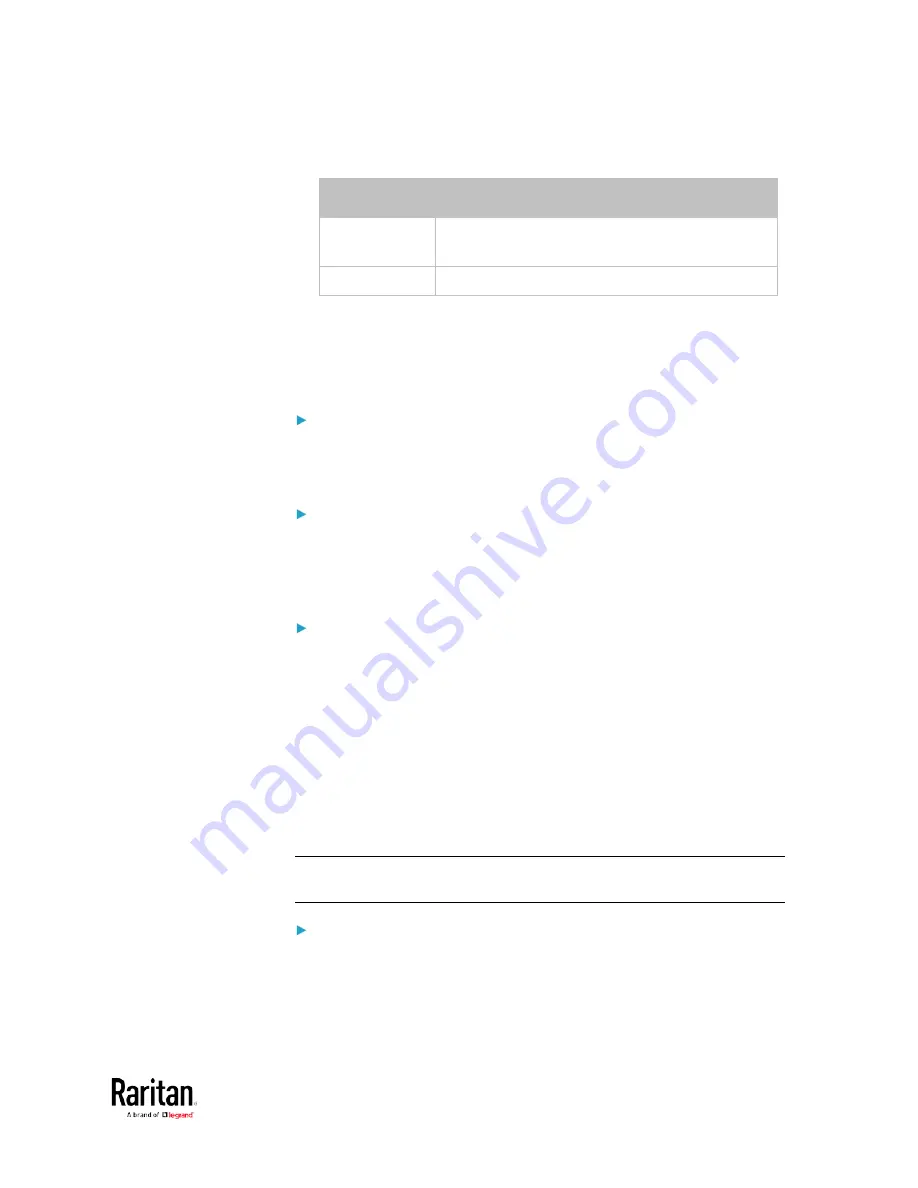
Chapter 5: Using the Command Line Interface
463
•
<allow_exp_cert> is one of the options:
true or false.
Option
Description
true
Certificates that are either expired or not valid yet
are all accepted.
false
Only valid certificates are accepted.
Illustrations of Adding LDAP Servers
This section shows several LDAP command examples. Those words
highlighted in bold are required for their respective examples.
An OpenLDAP server:
config:#
authentication ldap add op-ldap.raritan.com 389
openldap
none
anonymousBind dc=raritan,dc=com
uid
inetOrgPerson
A Microsoft Active Directory server:
config:#
authentication ldap add ac-ldap.raritan.com 389
activeDirectory
none
anonymousBind dc=raritan,dc=com
sAMAccountName
user
adDomain
raritan.com
An LDAP server with a TLS certificate uploaded:
a.
Enter the CLI command with the following two TLS-related
options set and/or added:
<security> is set to tls or startTls.
The "verifyServerCertificate" parameter is added to the
command and set to "true."
config:#
authentication ldap add ldap.raritan.com 389 openldap
startTls
...
inetOrgPerson
verifyServerCertificate true
b.
The system now prompts you to enter the certificate's content.
c.
Type or copy the certificate's content in the CLI and press Enter.
Note: The certificate's content is located between the line containing
"BEGIN CERTIFICATE" and the line containing "END CERTIFICATE".
An LDAP server with the bind DN and bind password configured:
a.
Enter the CLI command with the "bindDN" parameter and its
data added.
Содержание PMC-1000
Страница 3: ...BCM2 Series Power Meter Xerus Firmware v3 4 0 User Guide...
Страница 23: ...Chapter 1 Installation and Initial Configuration 11 Panel Wiring Example...
Страница 54: ...Chapter 1 Installation and Initial Configuration 42 Branch Circuit Details...
Страница 76: ...Chapter 2 Connecting External Equipment Optional 64...
Страница 123: ...Chapter 3 Using the Web Interface 111...
Страница 558: ...Appendix D RADIUS Configuration Illustration 546 Note If your BCM2 uses PAP then select PAP...
Страница 559: ...Appendix D RADIUS Configuration Illustration 547 10 Select Standard to the left of the dialog and then click Add...
Страница 560: ...Appendix D RADIUS Configuration Illustration 548 11 Select Filter Id from the list of attributes and click Add...
Страница 563: ...Appendix D RADIUS Configuration Illustration 551 14 The new attribute is added Click OK...
Страница 564: ...Appendix D RADIUS Configuration Illustration 552 15 Click Next to continue...
Страница 594: ...Appendix E Additional BCM2 Information 582...
Страница 612: ......






























