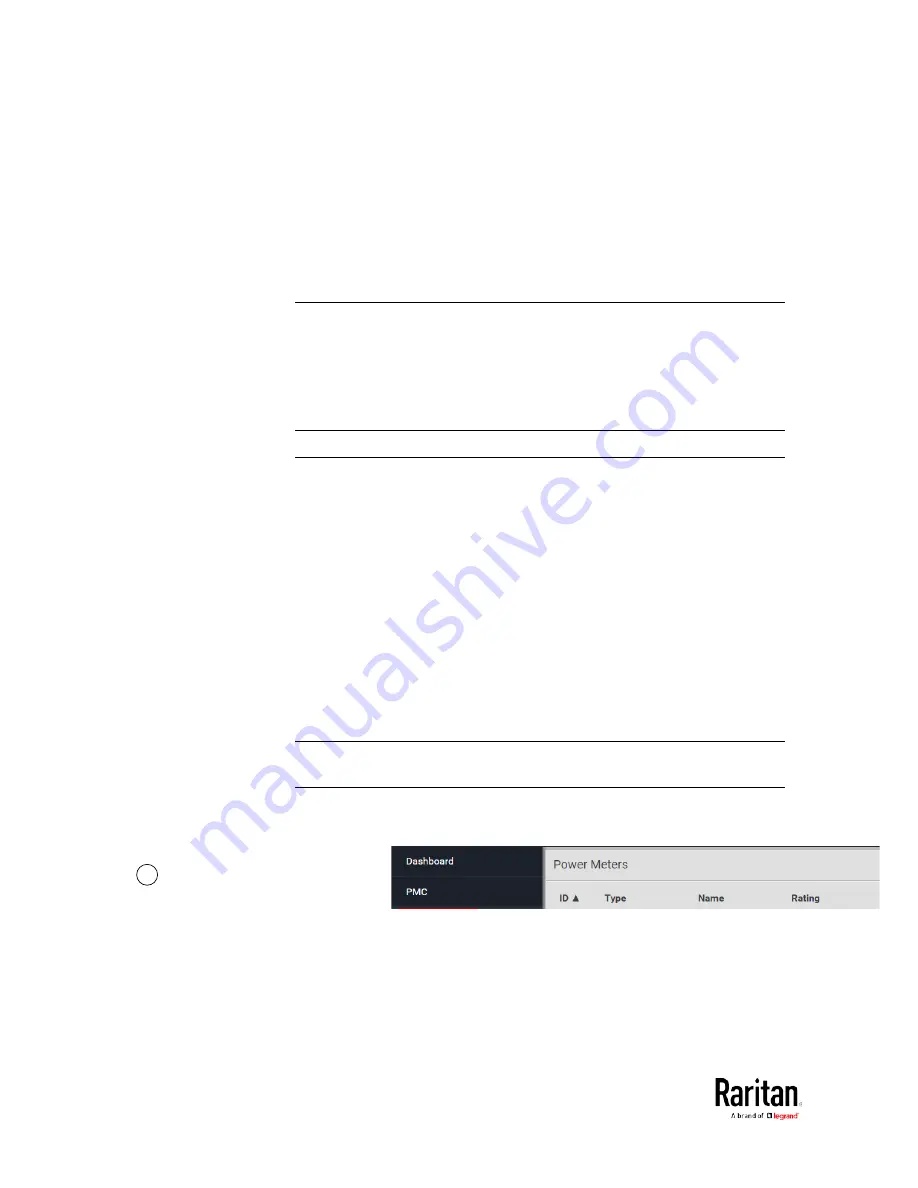
Chapter 3: Using the Web Interface
106
•
Edit Thresholds: See
Configure Thresholds
(on page 106).
•
Configure Circuit: Click to open the circuit's setup dialog. See
Configure Panel Branch Circuits
(on page 33).
•
Reset Active Energy: This button resets this circuit's active energy to
0 (zero) Wh. Only users with the "Change PMC, PMB & PMM
Configuration" permission can reset active energy readings.
•
Delete: Click to delete this circuit.
Tip: To reset all active energy readings simultaneously, see Resetting All
Active Energy. To reset a panel's active energy, see
Panel Mains Circuit
Management
(on page 104). To reset a power meter's active energy, see
Power Meter Management
(on page 100).
Note: NO alerts will be available for a branch circuit's RMS voltage even
though you have set the voltage thresholds for it.
Setting Power Thresholds
Setting and enabling the thresholds causes the BCM2 to generate alert
notifications when it detects that any component's power state crosses
the thresholds. See
The Yellow- or Red-Highlighted Sensors
(on page
Yellow- or Red-Highlighted Sensors
There are four thresholds for each sensor: Lower Critical, Lower
Warning, Upper Warning and Upper Critical.
•
Upper and Lower Warning thresholds indicate the sensor reading
enters the warning level.
•
Upper and Lower Critical thresholds indicate the sensor reading
enters the critical level.
To avoid generating a large amount of alert events, you can set the
assertion timeout and deassertion hysteresis.
Note: After setting the thresholds, remember to configure event rules.
See
Event Rules and Actions
(on page 230).
Configure Thresholds
1
In the Power Meters page,
click the panel or power
meter.
Содержание PMC-1000
Страница 3: ...BCM2 Series Power Meter Xerus Firmware v3 4 0 User Guide...
Страница 23: ...Chapter 1 Installation and Initial Configuration 11 Panel Wiring Example...
Страница 54: ...Chapter 1 Installation and Initial Configuration 42 Branch Circuit Details...
Страница 76: ...Chapter 2 Connecting External Equipment Optional 64...
Страница 123: ...Chapter 3 Using the Web Interface 111...
Страница 558: ...Appendix D RADIUS Configuration Illustration 546 Note If your BCM2 uses PAP then select PAP...
Страница 559: ...Appendix D RADIUS Configuration Illustration 547 10 Select Standard to the left of the dialog and then click Add...
Страница 560: ...Appendix D RADIUS Configuration Illustration 548 11 Select Filter Id from the list of attributes and click Add...
Страница 563: ...Appendix D RADIUS Configuration Illustration 551 14 The new attribute is added Click OK...
Страница 564: ...Appendix D RADIUS Configuration Illustration 552 15 Click Next to continue...
Страница 594: ...Appendix E Additional BCM2 Information 582...
Страница 612: ......
















































