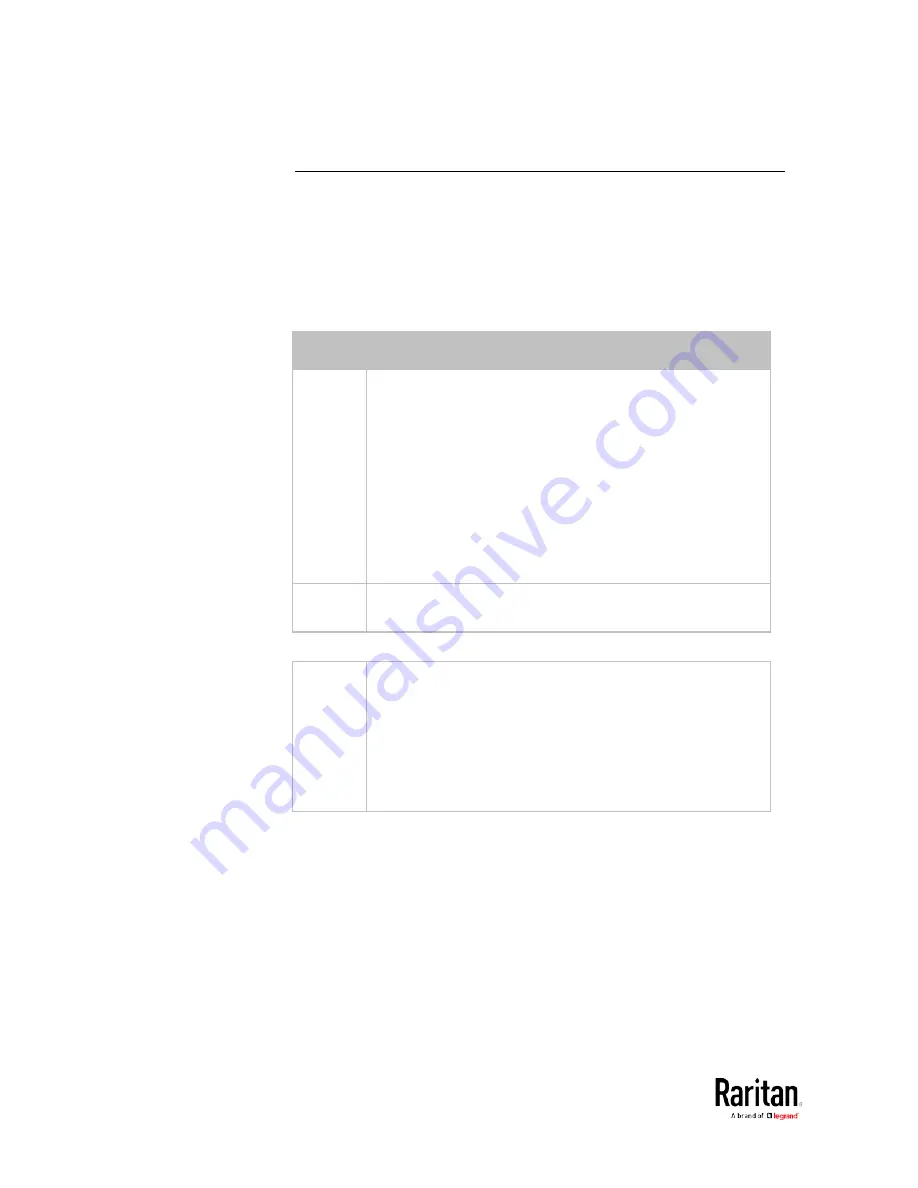
Chapter 3: Using the Web Interface
90
The Yellow- or Red-Highlighted Sensors
When a numeric sensor's reading enters the warning or critical range,
the background color of that sensor's row turns to yellow or red for
alerting you.
For a discrete (on/off) sensor, the row changes the background color
when the sensor enters the abnormal state.
See the table for the meaning of each color:
Color
State
White
The background is white in one of the following scenarios:
•
For a numeric sensor, no thresholds have been
enabled.
•
If any thresholds have been enabled for a numeric
sensor, the sensor reading is within the normal range,
which is between the lower and upper warning
thresholds.
•
For a discrete (on/off) sensor, the sensor state is
normal.
•
The sensor is unavailable or unmanaged.
Yellow
The reading drops below the lower warning threshold or
rises above the upper warning threshold.
Red
The meaning of the red color varies depending on the
sensor type:
•
For a numeric sensor, this color indicates the reading
drops below the lower critical threshold or rises above
the upper critical threshold.
For a discrete (on/off) sensor, this color indicates the
sensor is in the "alarmed" state.
Содержание PMC-1000
Страница 3: ...BCM2 Series Power Meter Xerus Firmware v3 4 0 User Guide...
Страница 23: ...Chapter 1 Installation and Initial Configuration 11 Panel Wiring Example...
Страница 54: ...Chapter 1 Installation and Initial Configuration 42 Branch Circuit Details...
Страница 76: ...Chapter 2 Connecting External Equipment Optional 64...
Страница 123: ...Chapter 3 Using the Web Interface 111...
Страница 558: ...Appendix D RADIUS Configuration Illustration 546 Note If your BCM2 uses PAP then select PAP...
Страница 559: ...Appendix D RADIUS Configuration Illustration 547 10 Select Standard to the left of the dialog and then click Add...
Страница 560: ...Appendix D RADIUS Configuration Illustration 548 11 Select Filter Id from the list of attributes and click Add...
Страница 563: ...Appendix D RADIUS Configuration Illustration 551 14 The new attribute is added Click OK...
Страница 564: ...Appendix D RADIUS Configuration Illustration 552 15 Click Next to continue...
Страница 594: ...Appendix E Additional BCM2 Information 582...
Страница 612: ......
















































