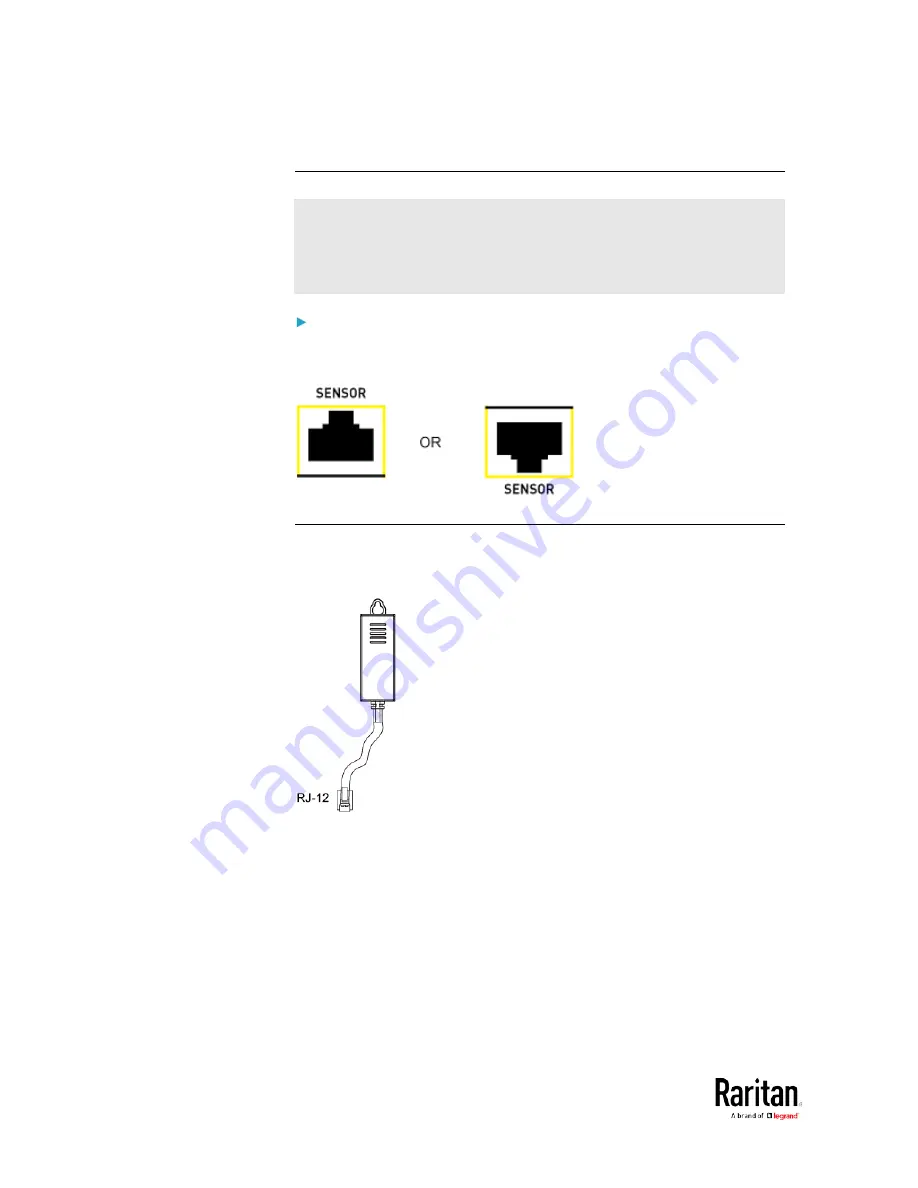
Chapter 2: Connecting External Equipment (Optional)
48
Identifying the Sensor Port
Warning: If you purchase Raritan's environmental sensor packages,
make sure you connect them to the correct port on the BCM2, or
damages may be caused to the BCM2 and/or connected sensor
packages.
How to identify the SENSOR port:
•
The correct port is labeled SENSOR.
•
The SENSOR port is marked with YELLOW color, as shown below.
DPX Sensor Packages
Most DPX sensor packages come with a factory-installed sensor cable,
whose sensor connector is RJ-12.
Содержание PMC-1000
Страница 3: ...BCM2 Series Power Meter Xerus Firmware v3 4 0 User Guide...
Страница 23: ...Chapter 1 Installation and Initial Configuration 11 Panel Wiring Example...
Страница 54: ...Chapter 1 Installation and Initial Configuration 42 Branch Circuit Details...
Страница 76: ...Chapter 2 Connecting External Equipment Optional 64...
Страница 123: ...Chapter 3 Using the Web Interface 111...
Страница 558: ...Appendix D RADIUS Configuration Illustration 546 Note If your BCM2 uses PAP then select PAP...
Страница 559: ...Appendix D RADIUS Configuration Illustration 547 10 Select Standard to the left of the dialog and then click Add...
Страница 560: ...Appendix D RADIUS Configuration Illustration 548 11 Select Filter Id from the list of attributes and click Add...
Страница 563: ...Appendix D RADIUS Configuration Illustration 551 14 The new attribute is added Click OK...
Страница 564: ...Appendix D RADIUS Configuration Illustration 552 15 Click Next to continue...
Страница 594: ...Appendix E Additional BCM2 Information 582...
Страница 612: ......
















































