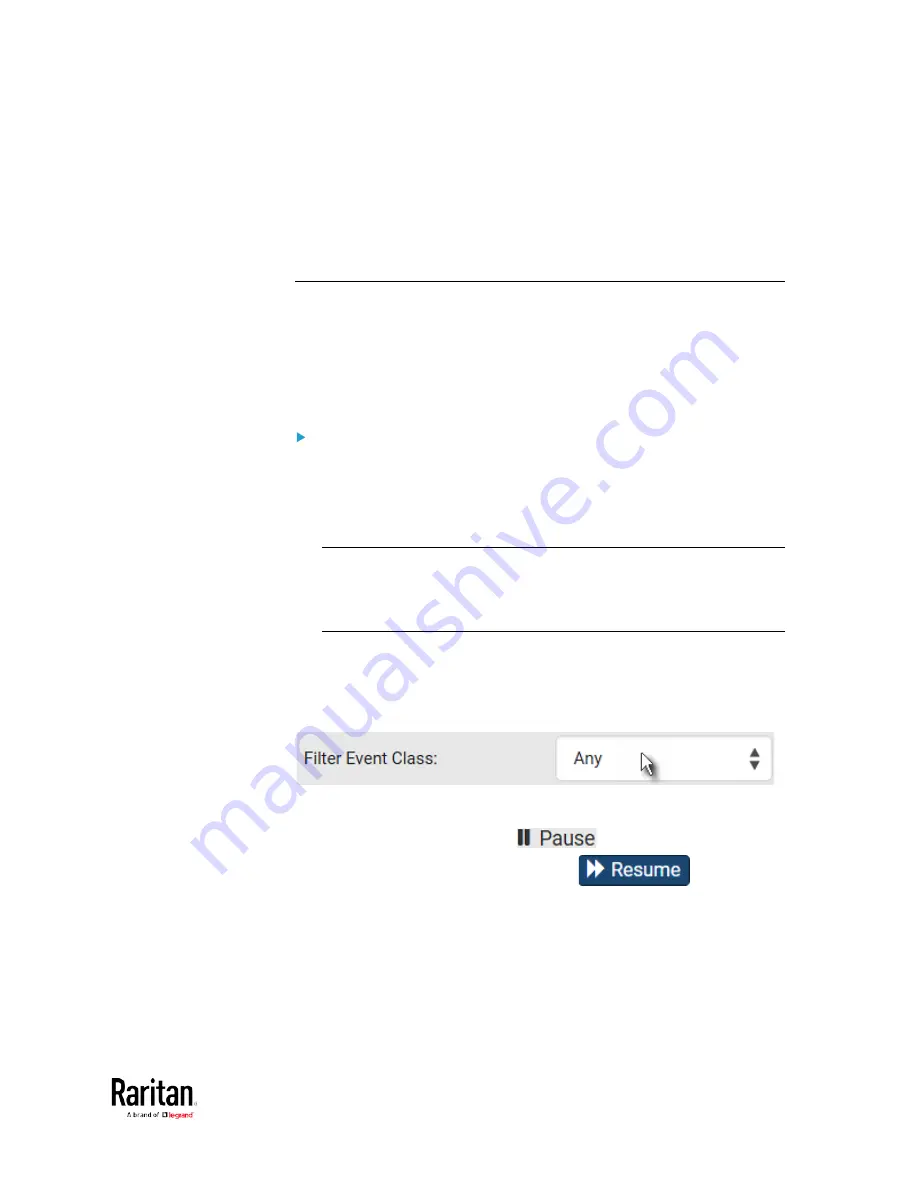
Chapter 3: Using the Web Interface
313
The IP address refers to the IP address of the host where the Primary
Standalone Live Preview window exists, NOT the IP address of the other
two associated sessions.
For more webcam information, see
Webcam Management
(on page
Viewing or Clearing the Local Event Log
By default, the BCM2 captures certain system events and saves them in
a local (internal) event log.
You can view over 2000 historical events that occurred on the BCM2 in
the local event log. When the log size exceeds 256KB, each new entry
overwrites the oldest one.
To display the local log:
1.
Choose Maintenance > Event Log.
Each event entry consists of:
ID number of the event
Date and time of the event
Tip: The date and time shown on the BCM2 web interface are
automatically converted to your computer's time zone. To avoid any
time confusion, you can apply the same time zone settings as those
of BCM2 to your computer.
Event type
A description of the event
2.
To view a specific type of events only, select the desired event type in
the Filter Event Class field.
3.
The event log is refreshed in real time whenever new events occur.
To avoid any interruption during data browsing, you can suspend the
real-time update by clicking
.
To restore real-time update, click
. Those
events that have not been listed yet due to suspension will be
displayed in the log now.
4.
To go to other pages of the log, click the pagination bar at the bottom
of the page.
Содержание PMC-1000
Страница 3: ...BCM2 Series Power Meter Xerus Firmware v3 4 0 User Guide...
Страница 23: ...Chapter 1 Installation and Initial Configuration 11 Panel Wiring Example...
Страница 54: ...Chapter 1 Installation and Initial Configuration 42 Branch Circuit Details...
Страница 76: ...Chapter 2 Connecting External Equipment Optional 64...
Страница 123: ...Chapter 3 Using the Web Interface 111...
Страница 558: ...Appendix D RADIUS Configuration Illustration 546 Note If your BCM2 uses PAP then select PAP...
Страница 559: ...Appendix D RADIUS Configuration Illustration 547 10 Select Standard to the left of the dialog and then click Add...
Страница 560: ...Appendix D RADIUS Configuration Illustration 548 11 Select Filter Id from the list of attributes and click Add...
Страница 563: ...Appendix D RADIUS Configuration Illustration 551 14 The new attribute is added Click OK...
Страница 564: ...Appendix D RADIUS Configuration Illustration 552 15 Click Next to continue...
Страница 594: ...Appendix E Additional BCM2 Information 582...
Страница 612: ......






























