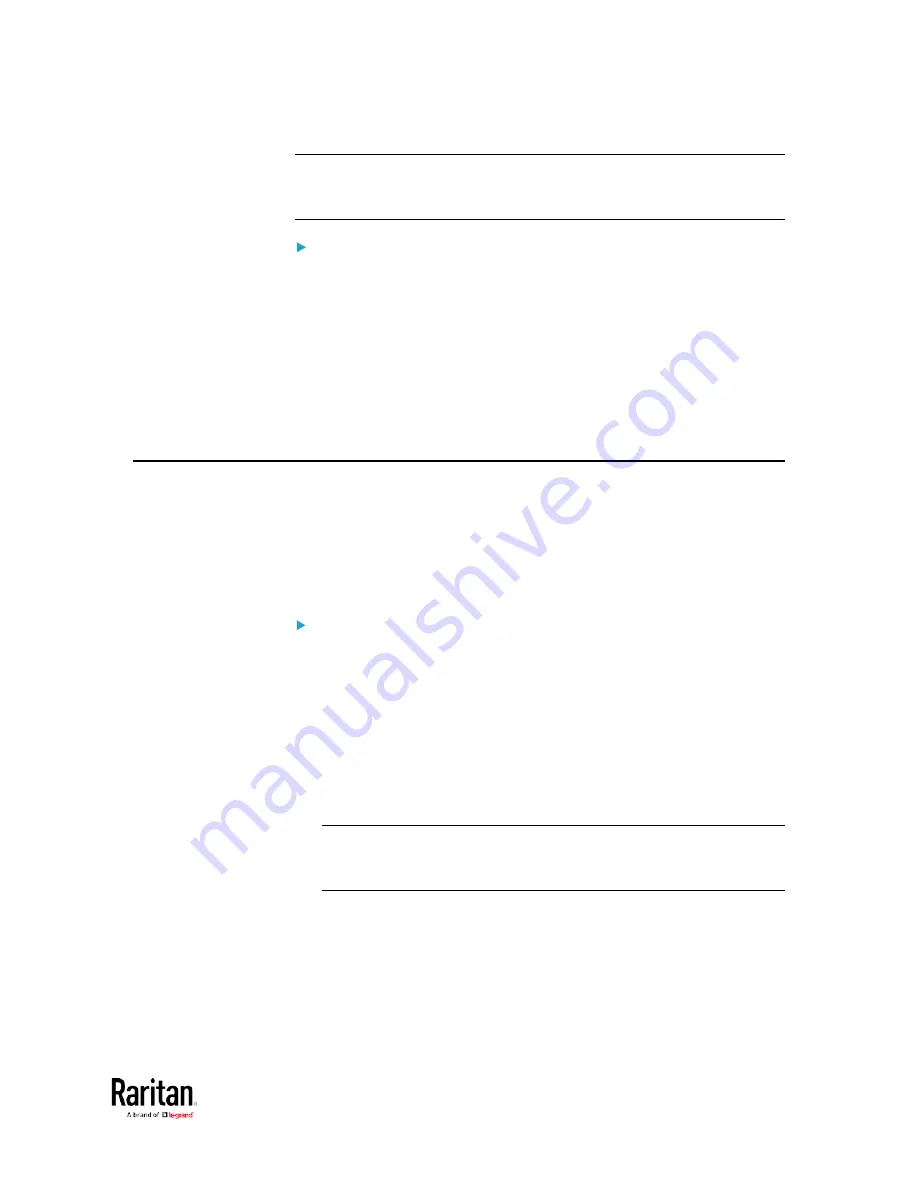
Appendix E: Additional BCM2 Information
587
Note: If the BCM2 enters the disaster recovery mode when the USB
serial driver is not installed yet, it may be shown as a 'GPS camera' in the
Device Manager on the computer connected to it.
In Linux:
No additional drivers are required, but you must provide the name of the
tty device, which can be found in the output of the "dmesg" after
connecting the BCM2 to the computer. Usually the tty device is
"/dev/ttyACM#" or "/dev/ttyUSB#," where # is an integer number.
For example, if you are using the kermit terminal program, and the tty
device is "/dev/ttyACM0," perform the following commands:
> set line /dev/ttyACM0
> Connect
Initial Network Configuration via CLI
After the BCM2 is connected to your network, you must provide it with an
IP address and some additional networking information.
This section describes the initial network configuration via a serial
RS-232 or USB connection. To configure the network settings using the
web interface, see
Configuring Network Settings
(on page 169).
To configure the BCM2 device:
1.
On the computer connected to the BCM2, open a communications
program such as HyperTerminal or PuTTY.
2.
Select the appropriate COM port, and set the following port settings:
Bits per second = 115200 (115.2Kbps)
Data bits = 8
Stop bits = 1
Parity = None
Flow control = None
Tip: For a USB connection, you can determine the COM port by
choosing Control Panel > System > Hardware > Device Manager, and
locating the "Serial Console" under the Ports group.
3.
In the communications program, press Enter to send a carriage
return to the BCM2.
4.
The BCM2 prompts you to log in. Both user name and password are
case sensitive.
a.
Username:
admin
b.
Password:
raritan
(or a new password if you have changed it).
Содержание PMC-1000
Страница 3: ...BCM2 Series Power Meter Xerus Firmware v3 4 0 User Guide...
Страница 23: ...Chapter 1 Installation and Initial Configuration 11 Panel Wiring Example...
Страница 54: ...Chapter 1 Installation and Initial Configuration 42 Branch Circuit Details...
Страница 76: ...Chapter 2 Connecting External Equipment Optional 64...
Страница 123: ...Chapter 3 Using the Web Interface 111...
Страница 558: ...Appendix D RADIUS Configuration Illustration 546 Note If your BCM2 uses PAP then select PAP...
Страница 559: ...Appendix D RADIUS Configuration Illustration 547 10 Select Standard to the left of the dialog and then click Add...
Страница 560: ...Appendix D RADIUS Configuration Illustration 548 11 Select Filter Id from the list of attributes and click Add...
Страница 563: ...Appendix D RADIUS Configuration Illustration 551 14 The new attribute is added Click OK...
Страница 564: ...Appendix D RADIUS Configuration Illustration 552 15 Click Next to continue...
Страница 594: ...Appendix E Additional BCM2 Information 582...
Страница 612: ......






























