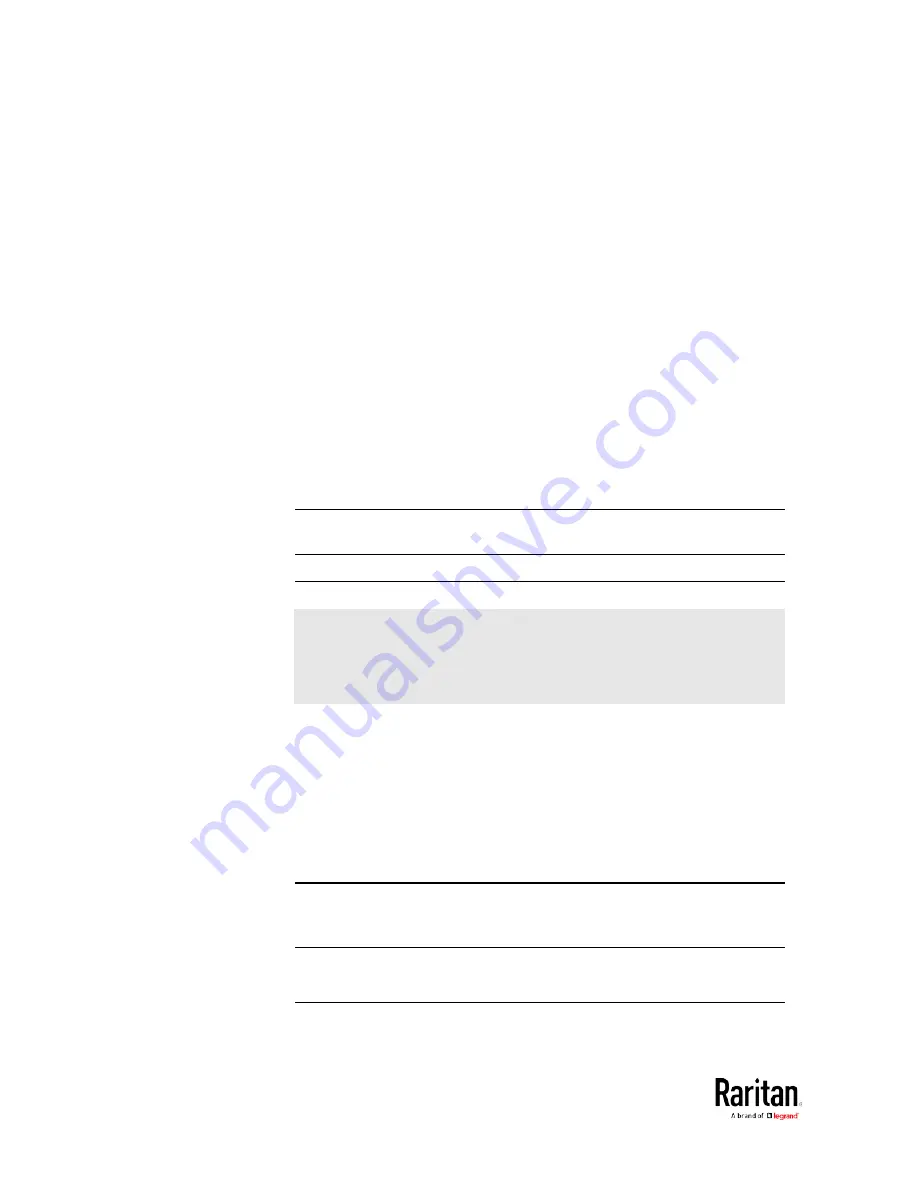
Chapter 3: Using the Web Interface
338
How Long a Link Remains Accessible
For documentation purposes, the one who opens and sends the URL of
the Primary Standalone Live Preview window is called
User A and the
two recipients of the same URL link are called
User B and C.
User C is able to access the snapshot or video image via the link when
the URL link remains valid, which can be one of these scenarios:
•
The Primary Standalone Live Preview window remains open on User
A's computer. If so, even though User A logs out of the BCM2 or the
login session times out, the link remains accessible.
•
User B's Secondary Standalone Live Preview window remains open.
If so, even though User A already closes the Primary Standalone Live
Preview window, the link remains accessible.
•
Neither User A's Primary Standalone Live Preview window nor User
B's Secondary Standalone Live Preview window remains open, but it
has not exceeded two minutes yet after the final live preview window
session was closed.
Note: The link is no longer valid after two minutes since the final live
preview window is closed.
Viewing and Managing Locally-Saved Snapshots
Note: This section describes the operation for snapshots saved onto
the BCM2 device only. To access snapshots saved onto remote
servers, you must use appropriate third-party applications, such as an
FTP client, to access them.
When saving a snapshot, it is stored locally on the BCM2 by default. For
snapshot-saving operations, see
Configuring Webcams and Viewing
Live Images
(on page 333).
Up to 10 snapshots can be stored onto the BCM2. The oldest snapshot is
automatically overridden by the newest one when the total of snapshots
exceeds 10, if no snapshots are deleted manually.
When there are more than one webcam connected, the oldest snapshot
of the webcam "with the most snapshots" is overridden.
Tip: To save more than 10 snapshots, you must change the storage
location from local BCM2 to an FTP or Common Internet File System
(CIFS)/Samba server. See
Changing Storage Settings
(on page 341).
Snapshots are saved as JPG files, and named based on the sequential
numbers, such as
1.jpg, 2.jpg, 3.jpg and the like.
Warning: Rebooting the BCM2 deletes all webcam snapshots that are
Содержание PMC-1000
Страница 3: ...BCM2 Series Power Meter Xerus Firmware v3 4 0 User Guide...
Страница 23: ...Chapter 1 Installation and Initial Configuration 11 Panel Wiring Example...
Страница 54: ...Chapter 1 Installation and Initial Configuration 42 Branch Circuit Details...
Страница 76: ...Chapter 2 Connecting External Equipment Optional 64...
Страница 123: ...Chapter 3 Using the Web Interface 111...
Страница 558: ...Appendix D RADIUS Configuration Illustration 546 Note If your BCM2 uses PAP then select PAP...
Страница 559: ...Appendix D RADIUS Configuration Illustration 547 10 Select Standard to the left of the dialog and then click Add...
Страница 560: ...Appendix D RADIUS Configuration Illustration 548 11 Select Filter Id from the list of attributes and click Add...
Страница 563: ...Appendix D RADIUS Configuration Illustration 551 14 The new attribute is added Click OK...
Страница 564: ...Appendix D RADIUS Configuration Illustration 552 15 Click Next to continue...
Страница 594: ...Appendix E Additional BCM2 Information 582...
Страница 612: ......
















































