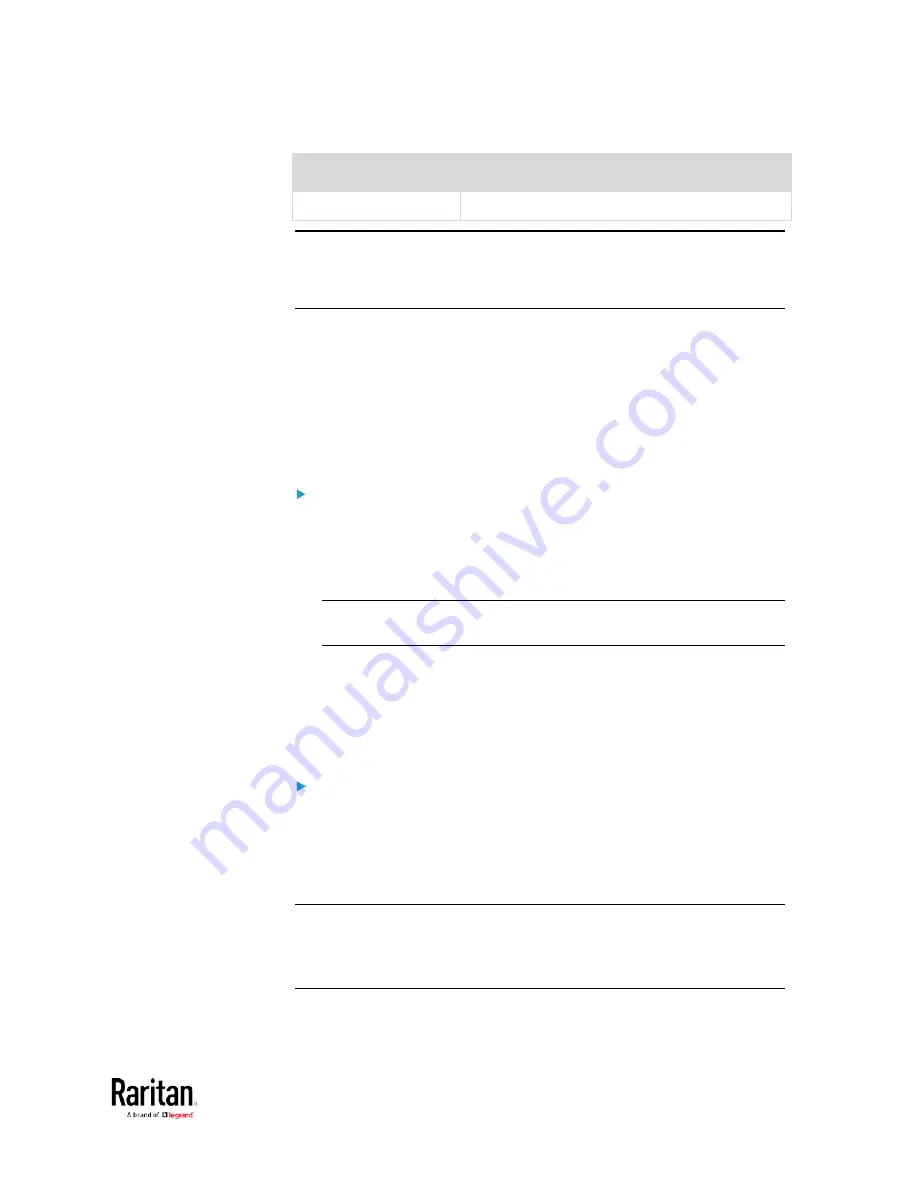
Chapter 3: Using the Web Interface
193
Submenu command
Refer to
Service Advertising
Enabling Service Advertising
(on page 200)
Important: Raritan uses TLS instead of SSL 3.0 due to published
security vulnerabilities in SSL 3.0. Make sure your network
infrastructure, such as LDAP and mail services, uses TLS rather than
SSL 3.0.
Changing HTTP(S) Settings
HTTPS uses Transport Layer Security (TLS) technology to encrypt all
traffic to and from the BCM2 so it is a more secure protocol than HTTP.
The BCM2 supports TLS
1.0, 1.1 and 1.2.
By default, any access to the BCM2 via HTTP is automatically redirected
to HTTPS. You can disable this redirection if needed.
To change HTTP or HTTPS port settings:
1.
Choose Device Settings > Network Services > HTTP.
2.
Enable either or both protocols by selecting the corresponding
'Enable' checkbox.
3.
To use a different port for HTTP or HTTPS, type a new port number.
Warning: Different network services cannot share the same TCP
port.
4.
To redirect the HTTP access to the BCM2 to HTTPS, select the
"Redirect HTTP connections to HTTPS."
The redirection checkbox is configurable only when both HTTP
and HTTPS have been enabled.
Special note for AES ciphers:
The BCM2 device's SSL/TLS-based protocols, including HTTPS, support
AES 128- and 256-bit ciphers. The exact cipher to use is negotiated
between the BCM2 and the client (such as a web browser), which is
impacted by the cipher priority of the BCM2 and the client's cipher
availability/settings.
Tip: If intending to force the BCM2 to use a specific AES cipher, refer to
your client's user documentation for information on configuring AES
settings. For example, you can enable a cipher and disable the other in
the Firefox via the "about:config" command.
Содержание PMC-1000
Страница 3: ...BCM2 Series Power Meter Xerus Firmware v3 4 0 User Guide...
Страница 23: ...Chapter 1 Installation and Initial Configuration 11 Panel Wiring Example...
Страница 54: ...Chapter 1 Installation and Initial Configuration 42 Branch Circuit Details...
Страница 76: ...Chapter 2 Connecting External Equipment Optional 64...
Страница 123: ...Chapter 3 Using the Web Interface 111...
Страница 558: ...Appendix D RADIUS Configuration Illustration 546 Note If your BCM2 uses PAP then select PAP...
Страница 559: ...Appendix D RADIUS Configuration Illustration 547 10 Select Standard to the left of the dialog and then click Add...
Страница 560: ...Appendix D RADIUS Configuration Illustration 548 11 Select Filter Id from the list of attributes and click Add...
Страница 563: ...Appendix D RADIUS Configuration Illustration 551 14 The new attribute is added Click OK...
Страница 564: ...Appendix D RADIUS Configuration Illustration 552 15 Click Next to continue...
Страница 594: ...Appendix E Additional BCM2 Information 582...
Страница 612: ......
















































