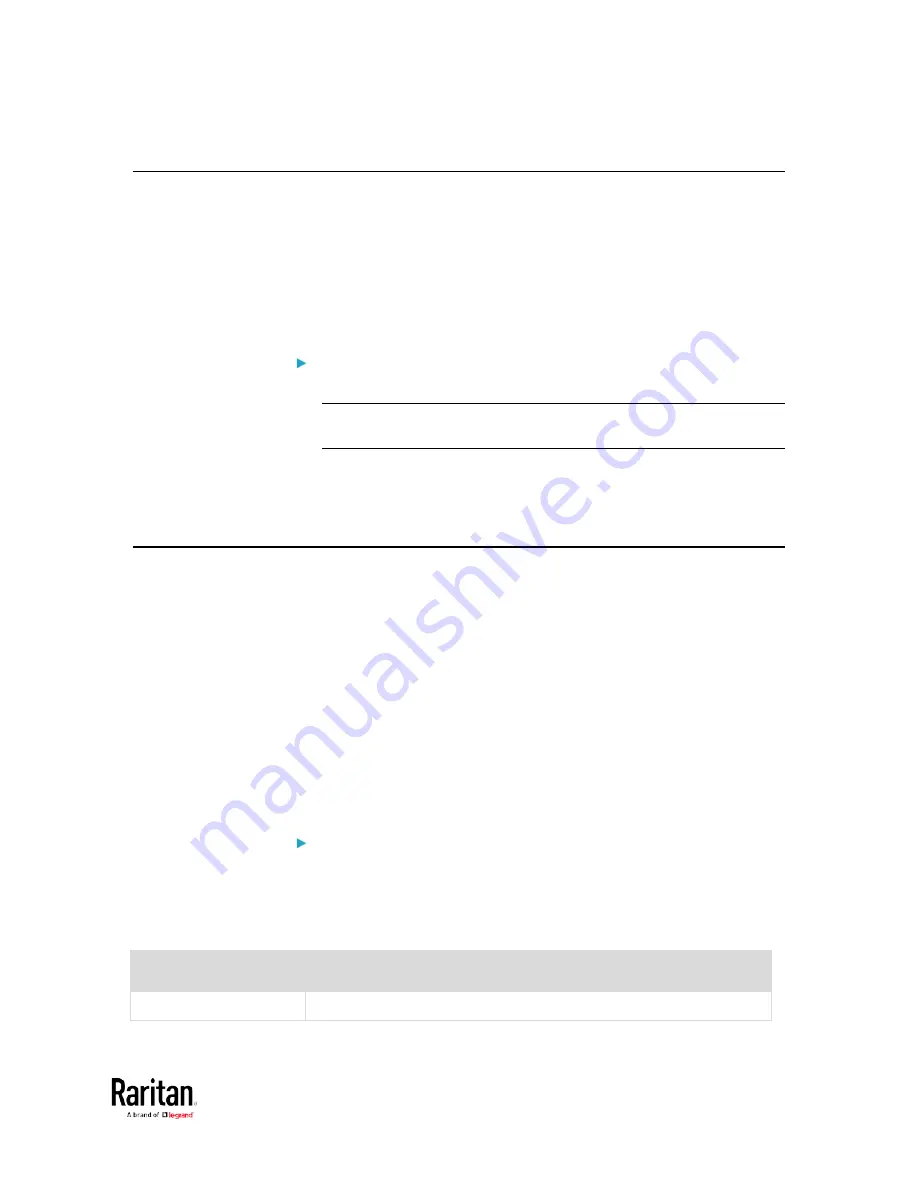
Appendix B: LDAP Configuration Illustration
523
Step B. Configure User Groups on the AD Server
You must create the groups (roles) for the BCM2 on the AD server, and
then make appropriate users members of these groups.
In this illustration, we assume:
•
The groups for the BCM2 are named
BCM_Admin and BCM_User.
•
User accounts
bcmuser, bcmuser2, usera and userb already exist on
the AD server.
To configure the user groups on the AD server:
1.
On the AD server, create new groups --
BCM_Admin and BCM_User.
Note: See the documentation or online help accompanying Microsoft
AD for detailed instructions.
2.
Add the
bcmuser2 and usera accounts to the BCM_User group.
3.
Add the
bcmuser and userb accounts to the BCM_Admin group.
4.
Verify whether each group comprises correct users.
Step C. Configure LDAP Authentication on the BCM2 Device
You must enable and set up LDAP authentication properly on the BCM2
device to use external authentication.
In the illustration, we assume:
•
The DNS server settings have been configured properly. See
Wired
Network Settings
(on page 170) and
Role of a DNS Server
(on page
•
The AD server's domain name is
techadssl.com, and its IP address is
192.168.56.3.
•
The AD protocol is NOT encrypted over TLS.
•
The AD server uses the default TCP port
389.
•
Anonymous bind is used.
To configure LDAP authentication:
1.
Choose Device Settings > Security > Authentication.
2.
In the LDAP Servers section, click New to add an LDAP/LDAPS
server.
3.
Provide the BCM2 with the information about the AD server.
Field/setting
Do this...
IP Address / Hostname Type the domain name
techadssl.com
or IP address
Содержание PMC-1000
Страница 3: ...BCM2 Series Power Meter Xerus Firmware v3 4 0 User Guide...
Страница 23: ...Chapter 1 Installation and Initial Configuration 11 Panel Wiring Example...
Страница 54: ...Chapter 1 Installation and Initial Configuration 42 Branch Circuit Details...
Страница 76: ...Chapter 2 Connecting External Equipment Optional 64...
Страница 123: ...Chapter 3 Using the Web Interface 111...
Страница 558: ...Appendix D RADIUS Configuration Illustration 546 Note If your BCM2 uses PAP then select PAP...
Страница 559: ...Appendix D RADIUS Configuration Illustration 547 10 Select Standard to the left of the dialog and then click Add...
Страница 560: ...Appendix D RADIUS Configuration Illustration 548 11 Select Filter Id from the list of attributes and click Add...
Страница 563: ...Appendix D RADIUS Configuration Illustration 551 14 The new attribute is added Click OK...
Страница 564: ...Appendix D RADIUS Configuration Illustration 552 15 Click Next to continue...
Страница 594: ...Appendix E Additional BCM2 Information 582...
Страница 612: ......






























