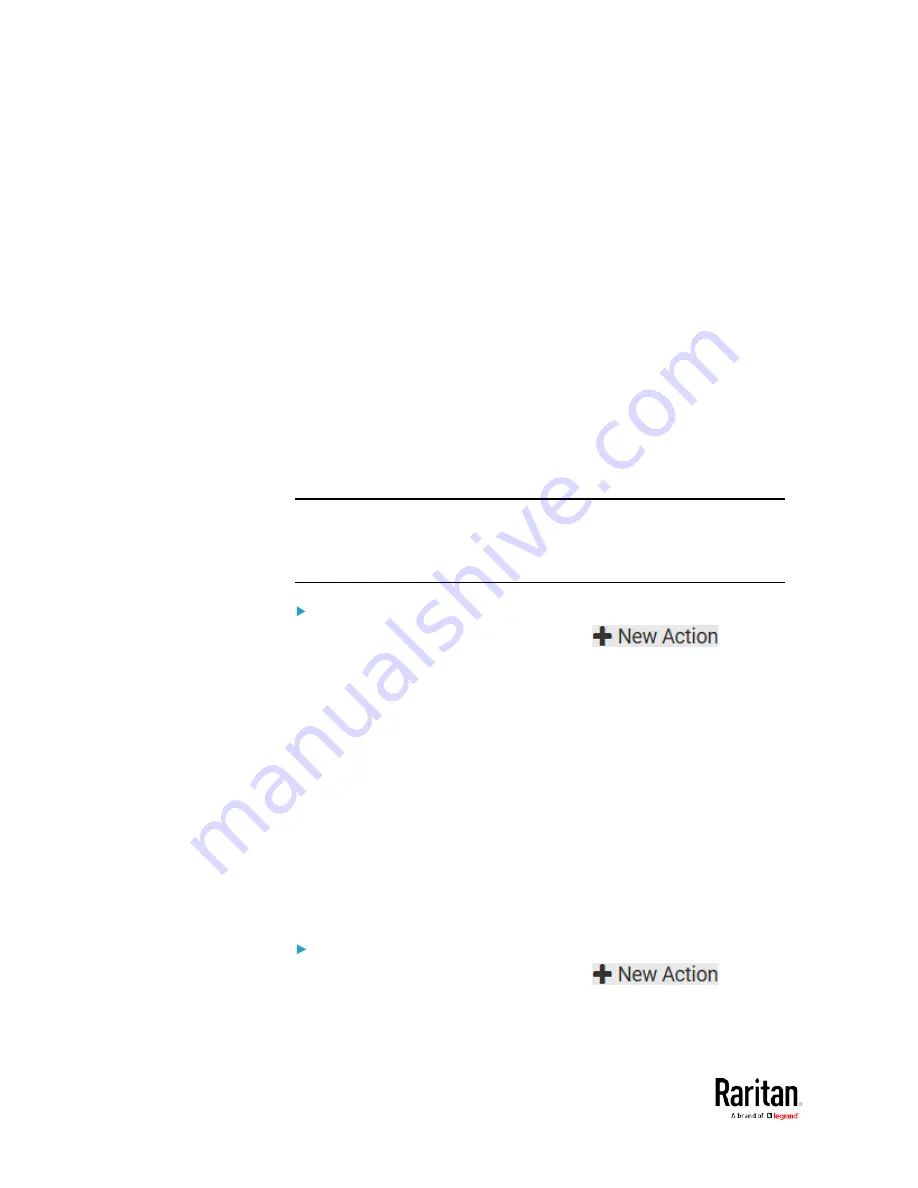
Chapter 3: Using the Web Interface
256
Log an Event Message
The option "Log event message" records the selected events in the
internal log.
The default log message generated for each type of event is available in
the section titled Default Log Messages.
Push Out Sensor Readings
You can configure the BCM2 to push sensor log to a remote server after
a certain event occurs, including logs of internal sensors, environmental
sensors and actuators.
If you have connected Raritan's asset strips to the BCM2, you can also
configure the BCM2 to push the data to a server.
Before creating this action, make sure that you have properly defined the
destination servers and the data to be sent on the Data Push page. See
Configuring Data Push Settings
(on page 288).
Tip: To send the data at a regular interval, schedule this action. See
Scheduling an Action
(on page 270). Note that the "Asset management
log" is generated only when there are changes made to any asset strips
or asset tags, such as connection or disconnection events.
Operation:
1.
Choose Device Settings > Event Rules >
.
2.
Select "Push out sensor readings" from the Action list.
3.
Select a server or host which receives the asset strip data or sensor
log in the Destination field.
If the desired destination is not available yet, go to the Data Push
page to specify it.
Record Snapshots to Webcam Storage
This option allows you to define an action that starts or stops a specific
webcam from taking snapshots.
Per default the snapshots are stored on the BCM2. See
Viewing and
Managing Locally-Saved Snapshots
(on page 338).
It is recommended to specify a remote server to store as many
snapshots as possible. See
Changing Storage Settings
(on page 341).
Operation:
1.
Choose Device Settings > Event Rules >
.
2.
Select "Record snapshots to webcam storage" from the Action list.
3.
Select a webcam in the Webcam field.
Содержание PMC-1000
Страница 3: ...BCM2 Series Power Meter Xerus Firmware v3 4 0 User Guide...
Страница 23: ...Chapter 1 Installation and Initial Configuration 11 Panel Wiring Example...
Страница 54: ...Chapter 1 Installation and Initial Configuration 42 Branch Circuit Details...
Страница 76: ...Chapter 2 Connecting External Equipment Optional 64...
Страница 123: ...Chapter 3 Using the Web Interface 111...
Страница 558: ...Appendix D RADIUS Configuration Illustration 546 Note If your BCM2 uses PAP then select PAP...
Страница 559: ...Appendix D RADIUS Configuration Illustration 547 10 Select Standard to the left of the dialog and then click Add...
Страница 560: ...Appendix D RADIUS Configuration Illustration 548 11 Select Filter Id from the list of attributes and click Add...
Страница 563: ...Appendix D RADIUS Configuration Illustration 551 14 The new attribute is added Click OK...
Страница 564: ...Appendix D RADIUS Configuration Illustration 552 15 Click Next to continue...
Страница 594: ...Appendix E Additional BCM2 Information 582...
Страница 612: ......






























