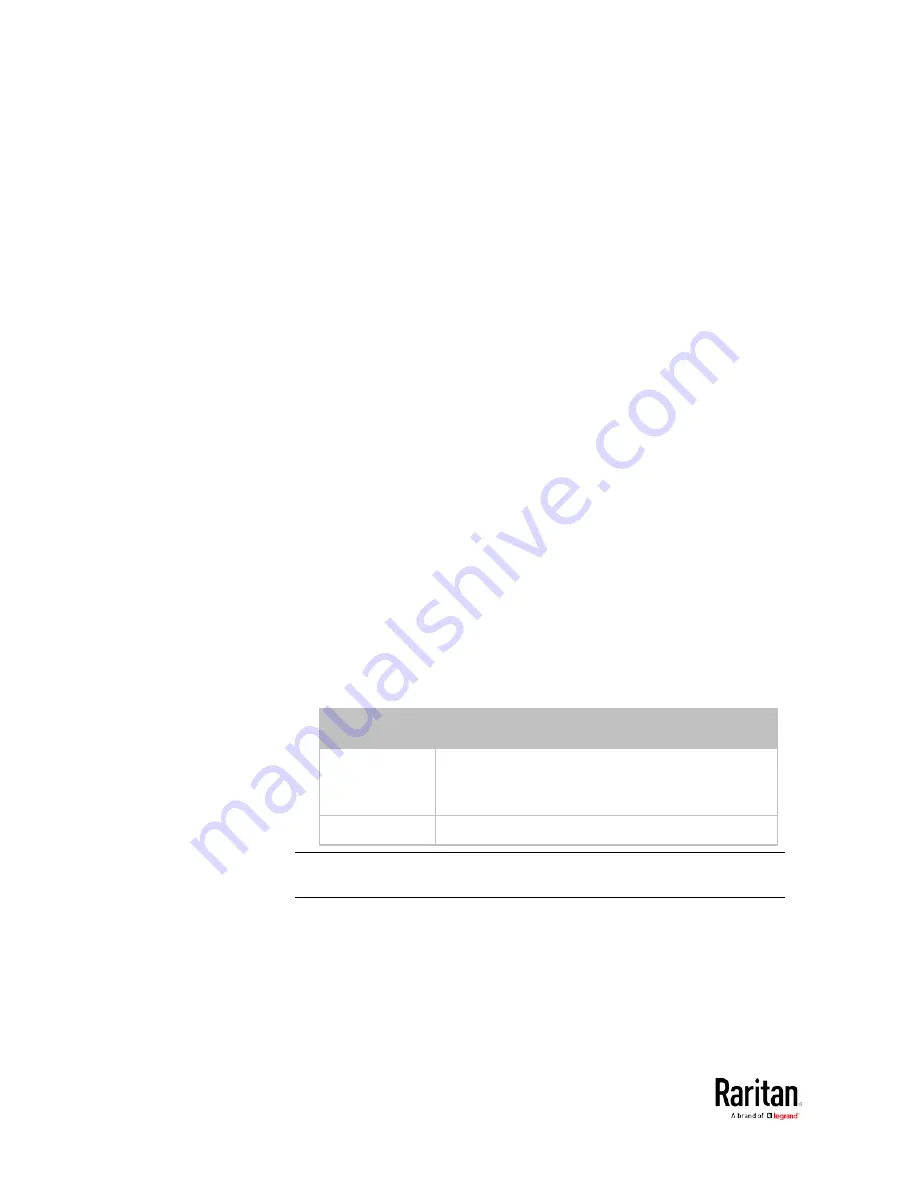
Chapter 5: Using the Command Line Interface
472
Setting the Y Coordinate
This command specifies the Y coordinate of an environmental sensor.
config:#
externalsensor <n> ylabel "<coordinate>"
Variables:
•
<n> is the ID number of the environmental sensor that you want to
configure. The ID number is available in the BCM2 web interface or
using the command "
show externalsensors <n>
" in the CLI. It is
an integer between 1 and 32.
•
<coordinate> is a string comprising up to 24 ASCII printable
characters, and it must be enclosed in quotes.
Setting the Z Coordinate
This command specifies the Z coordinate of an environmental sensor.
config:#
externalsensor <n> zlabel "<coordinate>"
Variables:
•
<n> is the ID number of the environmental sensor that you want to
configure. The ID number is available in the BCM2 web interface or
using the command "
show externalsensors <n>
" in the CLI. It is
an integer between 1 and 32.
•
Depending on the Z coordinate format you set, there are two types of
values for the <coordinate> variable:
Type
Description
Free form
<coordinate> is a string comprising up to 24 ASCII
printable characters, and it must be enclosed in
quotes.
Rack units
<coordinate> is an integer number in rack units.
Note: To specify the Z coordinate using the rack units, see Setting the Z
Coordinate Format for Environmental Sensors.
Содержание PMC-1000
Страница 3: ...BCM2 Series Power Meter Xerus Firmware v3 4 0 User Guide...
Страница 23: ...Chapter 1 Installation and Initial Configuration 11 Panel Wiring Example...
Страница 54: ...Chapter 1 Installation and Initial Configuration 42 Branch Circuit Details...
Страница 76: ...Chapter 2 Connecting External Equipment Optional 64...
Страница 123: ...Chapter 3 Using the Web Interface 111...
Страница 558: ...Appendix D RADIUS Configuration Illustration 546 Note If your BCM2 uses PAP then select PAP...
Страница 559: ...Appendix D RADIUS Configuration Illustration 547 10 Select Standard to the left of the dialog and then click Add...
Страница 560: ...Appendix D RADIUS Configuration Illustration 548 11 Select Filter Id from the list of attributes and click Add...
Страница 563: ...Appendix D RADIUS Configuration Illustration 551 14 The new attribute is added Click OK...
Страница 564: ...Appendix D RADIUS Configuration Illustration 552 15 Click Next to continue...
Страница 594: ...Appendix E Additional BCM2 Information 582...
Страница 612: ......






























