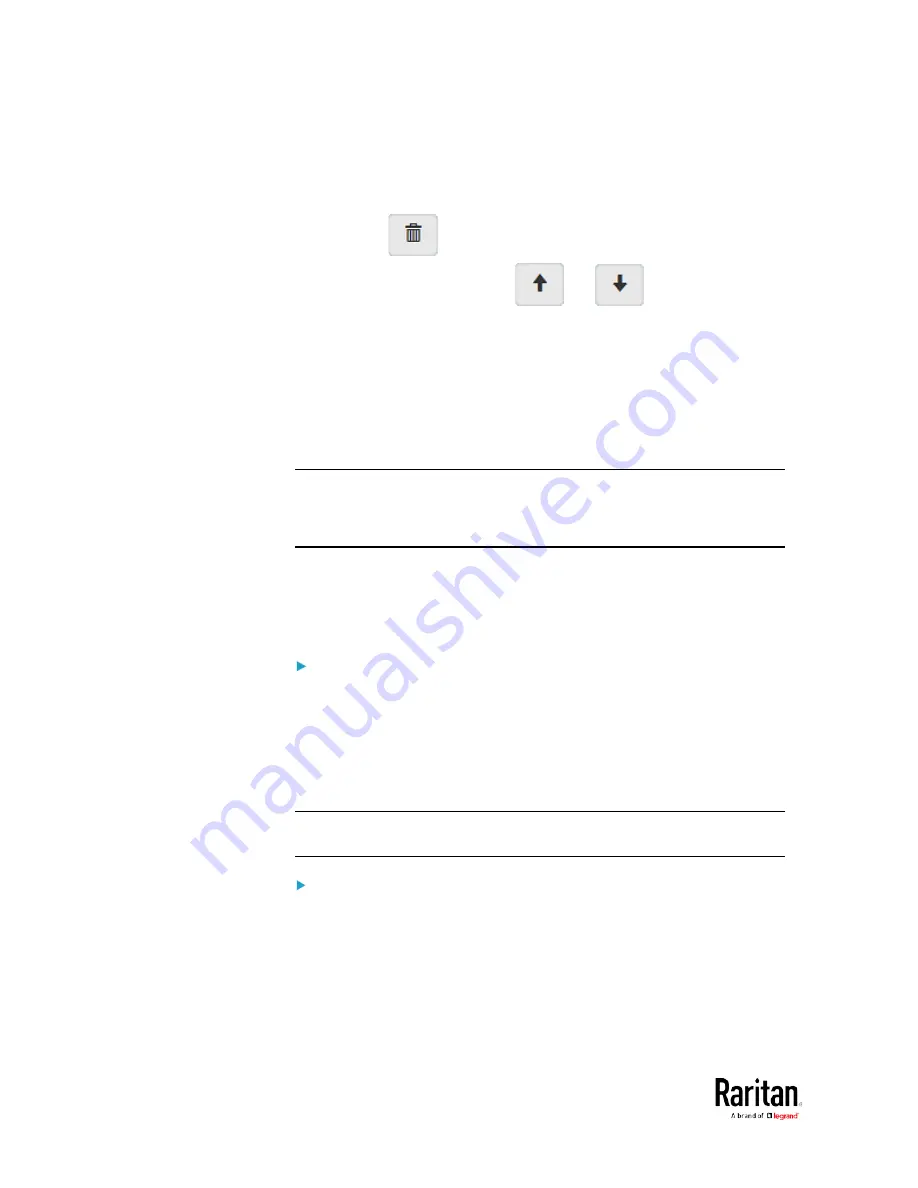
Chapter 3: Using the Web Interface
208
Make changes to the selected rule, and then click Save. For
information on each field, see
Creating Role Access Control
Rules
(on page 205).
Click
to remove it.
To resort its order, click
or
.
5.
Click Save.
IPv4 rules: Make sure you click the Save button in the IPv4
section, or the changes made to IPv4 rules are not saved.
IPv6 rules: Make sure you click the Save button in the IPv6
section, or the changes made to IPv6 rules are not saved.
Setting Up an SSL/TLS Certificate
Important: Raritan uses TLS instead of SSL 3.0 due to published
security vulnerabilities in SSL 3.0. Make sure your network
infrastructure, such as LDAP and mail services, uses TLS rather than
SSL 3.0.
Having an X.509 digital certificate ensures that both parties in an
SSL/TLS connection are who they say they are.
As of release 3.4.0, you can create or apply for a multi-domain certificate
with subject alternative names.
To obtain a CA-signed certificate:
1.
Create a Certificate Signing Request (CSR) on the BCM2. See
Creating a CSR
(on page 209).
2.
Submit it to a certificate authority (CA). After the CA processes the
information in the CSR, it provides you with a certificate.
3.
Import the CA-signed certificate onto the BCM2. See
Installing a
CA-Signed Certificate
(on page 210).
Note: If you are using a certificate that is part of a chain of certificates,
each part of the chain is signed during the validation process.
A CSR is not required in either scenario below:
•
Make the BCM2 create a
self-signed certificate. See
Creating a
Self-Signed Certificate
(on page 211).
•
Appropriate, valid certificate and key files are already available, and
you just need to import them. See
Installing or Downloading
Existing Certificate and Key
(on page 212).
Содержание PMC-1000
Страница 3: ...BCM2 Series Power Meter Xerus Firmware v3 4 0 User Guide...
Страница 23: ...Chapter 1 Installation and Initial Configuration 11 Panel Wiring Example...
Страница 54: ...Chapter 1 Installation and Initial Configuration 42 Branch Circuit Details...
Страница 76: ...Chapter 2 Connecting External Equipment Optional 64...
Страница 123: ...Chapter 3 Using the Web Interface 111...
Страница 558: ...Appendix D RADIUS Configuration Illustration 546 Note If your BCM2 uses PAP then select PAP...
Страница 559: ...Appendix D RADIUS Configuration Illustration 547 10 Select Standard to the left of the dialog and then click Add...
Страница 560: ...Appendix D RADIUS Configuration Illustration 548 11 Select Filter Id from the list of attributes and click Add...
Страница 563: ...Appendix D RADIUS Configuration Illustration 551 14 The new attribute is added Click OK...
Страница 564: ...Appendix D RADIUS Configuration Illustration 552 15 Click Next to continue...
Страница 594: ...Appendix E Additional BCM2 Information 582...
Страница 612: ......






























