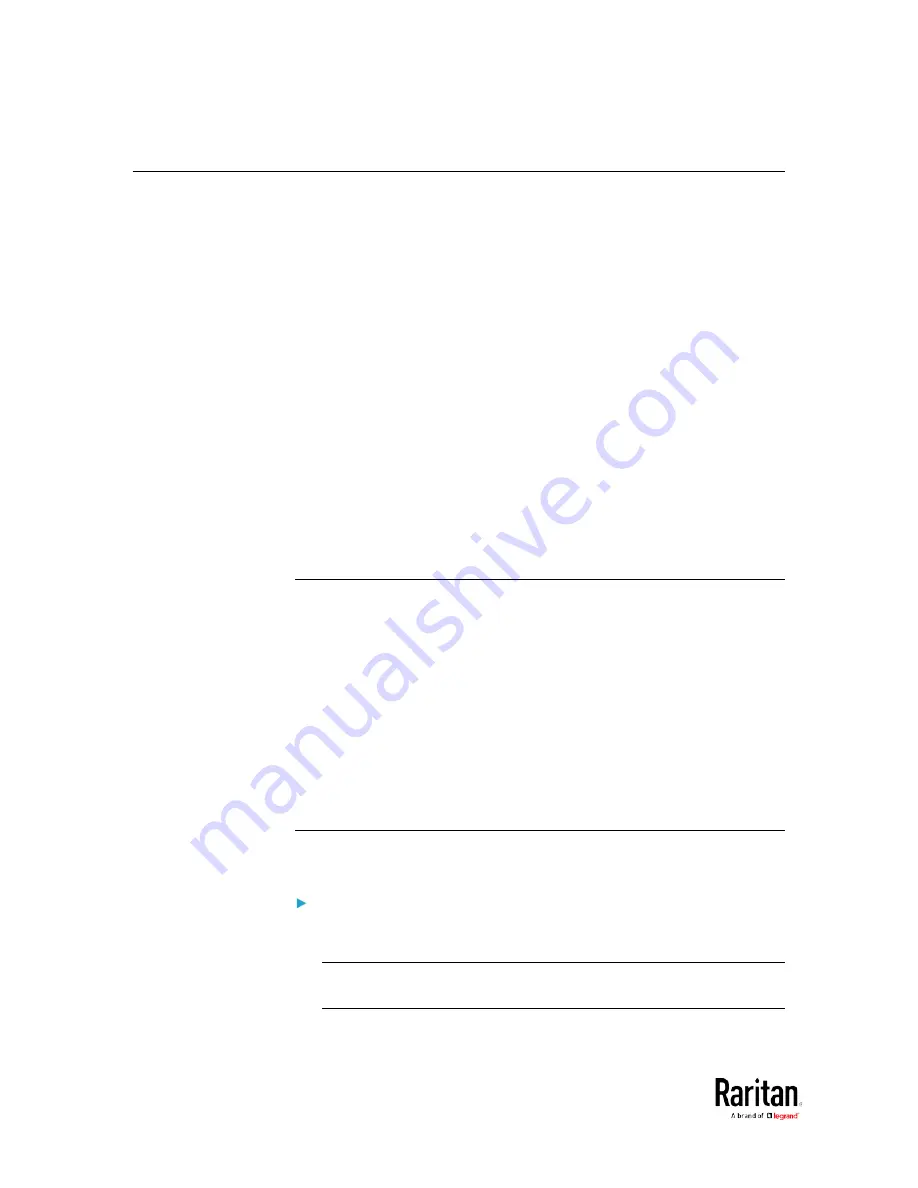
Chapter 3: Using the Web Interface
164
Setting Up Roles
A role defines the operations and functions a user is permitted to
perform or access. Every user must be assigned at least a role.
The BCM2 is shipped with two built-in roles: Admin and Operator.
•
The Admin role provides full permissions. You can neither modify nor
delete this role.
•
The Operator role provides limited permissions for frequently-used
functions. You can modify or delete this role. By default, the Operator
role contains these permissions:
Change PMC, PMB, & PMM Configuration
Acknowledge Alarms
View Event Settings
View Local Event Log
Change Own Password
The Operator role is assigned to a newly created user profile by
default. See
Creating a User Profile
(see "
" on page
Permissions
•
Change PMC, PMB, & PMM Configuration
Configuring, editing, and deleting a power meter
Configuring, editing, and deleting a panel (BCM)
Creating, editing and deleting a circuit
Reset active energy counters
•
Acknowledge Alarms
•
View Event Settings
•
View Local Event Log
•
Change Own Password
Creating a Role
Create a new role when you need a new combination of permissions.
To create a role:
1.
Choose User Management > Roles. The Manage Roles dialog
appears.
Tip: You can also access the Manage Roles dialog by clicking the
Manage Roles button in the Edit User 'XXX' dialog.
2.
Click New. The Create New Role dialog appears.
Содержание PMC-1000
Страница 3: ...BCM2 Series Power Meter Xerus Firmware v3 4 0 User Guide...
Страница 23: ...Chapter 1 Installation and Initial Configuration 11 Panel Wiring Example...
Страница 54: ...Chapter 1 Installation and Initial Configuration 42 Branch Circuit Details...
Страница 76: ...Chapter 2 Connecting External Equipment Optional 64...
Страница 123: ...Chapter 3 Using the Web Interface 111...
Страница 558: ...Appendix D RADIUS Configuration Illustration 546 Note If your BCM2 uses PAP then select PAP...
Страница 559: ...Appendix D RADIUS Configuration Illustration 547 10 Select Standard to the left of the dialog and then click Add...
Страница 560: ...Appendix D RADIUS Configuration Illustration 548 11 Select Filter Id from the list of attributes and click Add...
Страница 563: ...Appendix D RADIUS Configuration Illustration 551 14 The new attribute is added Click OK...
Страница 564: ...Appendix D RADIUS Configuration Illustration 552 15 Click Next to continue...
Страница 594: ...Appendix E Additional BCM2 Information 582...
Страница 612: ......






























