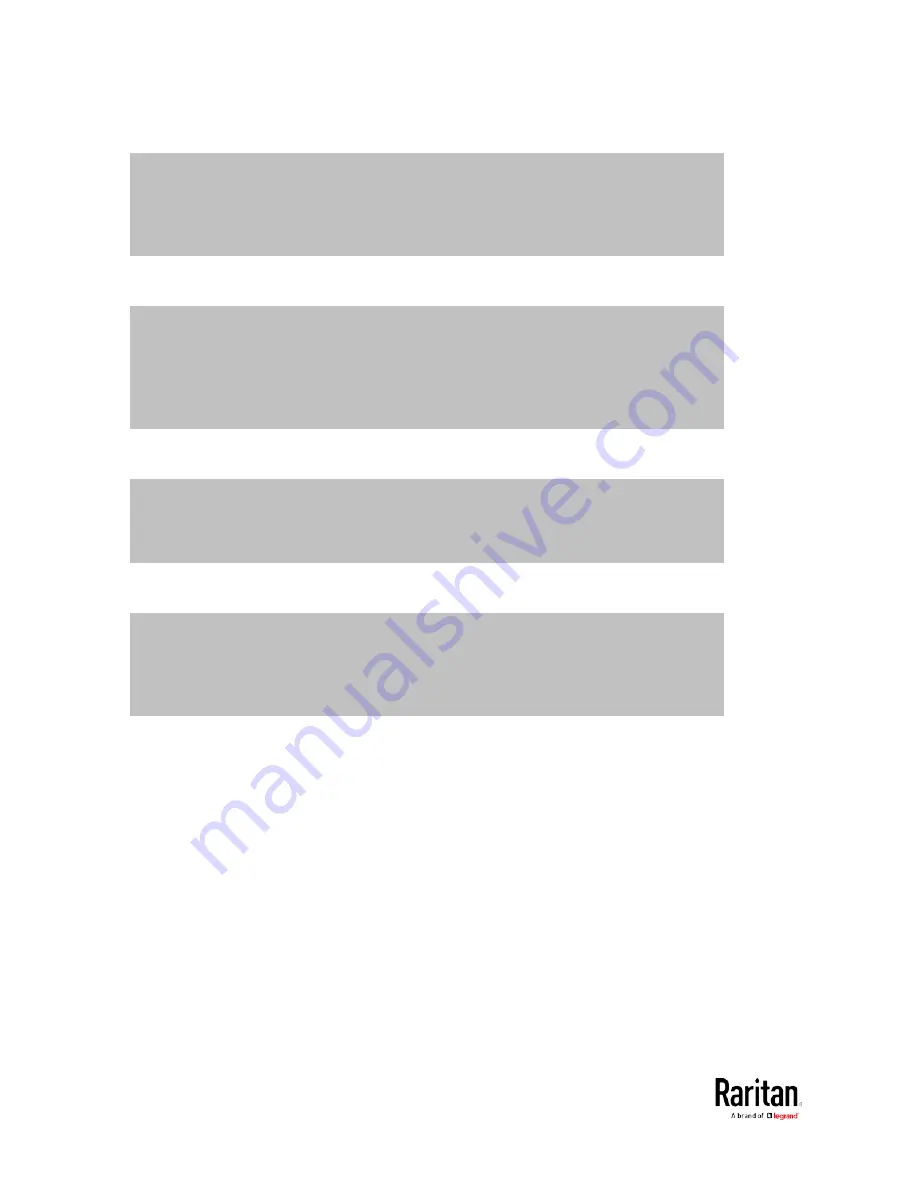
Chapter 6: Using SCP Commands
518
Scenario 1: Use the default SCP port and default filename
SSH/SCP port is the default (22), and the accessed BCM2 is a standalone device.
The diagnostic file's default filename "diag-data.zip" is wanted. Then add a dot (.) in
the end of the SCP command as shown below.
scp <user name>@<device ip>:/diag-data.zip .
Scenario 2: Specify a different SCP port but use the default filename
SSH/SCP port is NOT the default (22), or the accessed BCM2 is a Port-Forwarding
slave device.
The diagnostic file's default filename "diag-data.zip" is wanted. Then add a dot in the
end of the SCP command as shown below.
scp -P <port> <user name>@<device ip>:/diag-data.zip .
Scenario 3: Specify a new filename but use the default SCP port
SSH/SCP port is the default (22), and the accessed BCM2 is a standalone device.
Renaming the diagnostic file is wanted.
scp <user name>@<device ip>:/diag-data.zip <filename>
Scenario 4: Specify a different SCP port and a new filename
SSH/SCP port is NOT the default (22), or the accessed BCM2 is a Port-Forwarding
slave device.
Renaming the diagnostic file is wanted.
scp -P <port> <user name>@<device ip>:/diag-data.zip <filename>
<user name> is the "admin" or any user profile with the
Administrator or "Unrestricted View Privileges" privileges.
<device ip> is the IP address of the BCM2 whose diagnostic data
you want to download.
<port> is the current SSH/SCP port number, or the port number
of a specific slave device in the Port-Forwarding chain.
<filename> is the new filename of the downloaded diagnostic file.
2.
Type the password when the system prompts you to type it.
3.
The system downloads the diagnostic data from the BCM2 onto your
computer.
Содержание PMC-1000
Страница 3: ...BCM2 Series Power Meter Xerus Firmware v3 4 0 User Guide...
Страница 23: ...Chapter 1 Installation and Initial Configuration 11 Panel Wiring Example...
Страница 54: ...Chapter 1 Installation and Initial Configuration 42 Branch Circuit Details...
Страница 76: ...Chapter 2 Connecting External Equipment Optional 64...
Страница 123: ...Chapter 3 Using the Web Interface 111...
Страница 558: ...Appendix D RADIUS Configuration Illustration 546 Note If your BCM2 uses PAP then select PAP...
Страница 559: ...Appendix D RADIUS Configuration Illustration 547 10 Select Standard to the left of the dialog and then click Add...
Страница 560: ...Appendix D RADIUS Configuration Illustration 548 11 Select Filter Id from the list of attributes and click Add...
Страница 563: ...Appendix D RADIUS Configuration Illustration 551 14 The new attribute is added Click OK...
Страница 564: ...Appendix D RADIUS Configuration Illustration 552 15 Click Next to continue...
Страница 594: ...Appendix E Additional BCM2 Information 582...
Страница 612: ......
















































