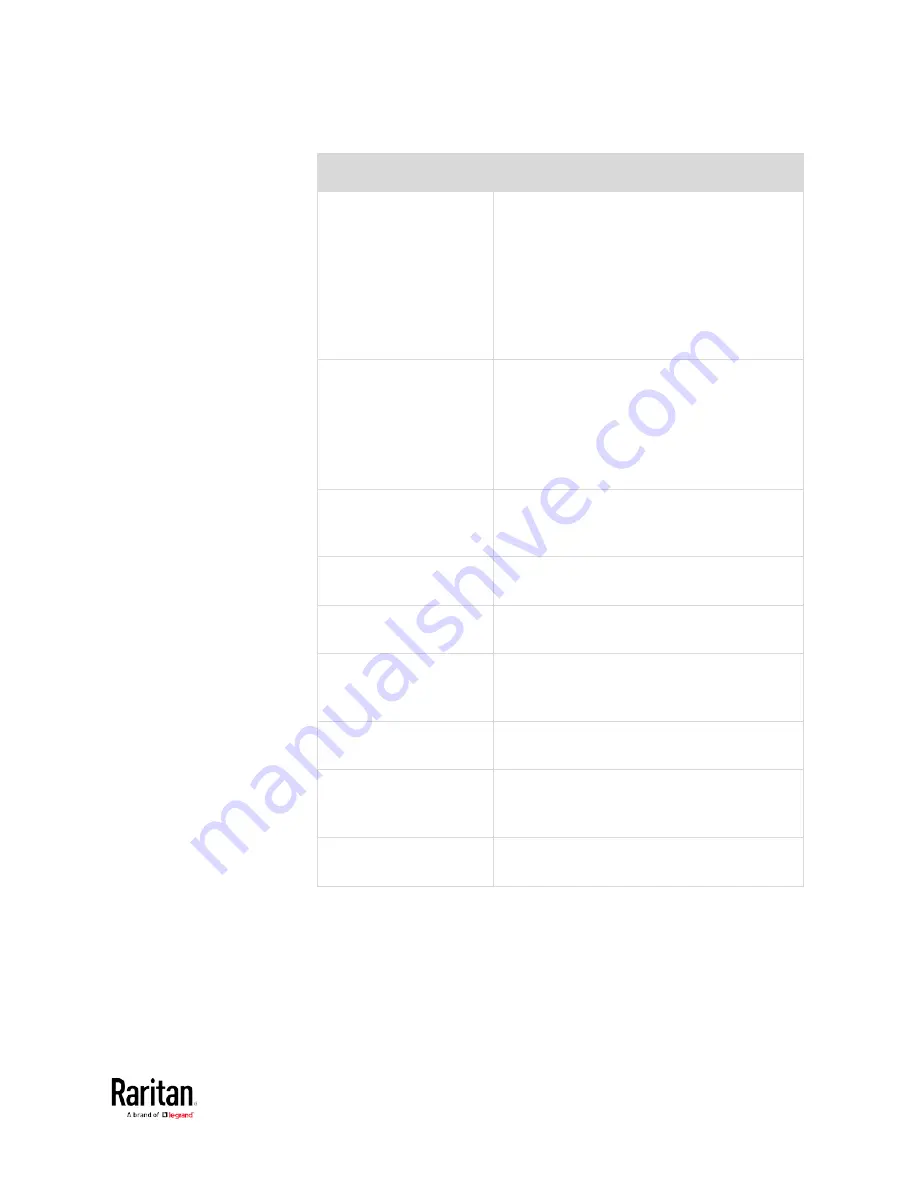
Chapter 3: Using the Web Interface
307
Section title
Information shown
Information
General device information, such as model
name, serial number, firmware version,
hardware revision, MIB download link(s) and
so on.
Note that the download link of LHX-MIB is
available only after enabling the Schroff
LHX/SHX support. See
Miscellaneous
(on
page 303).
Network
The network information, such as the current
networking mode, IPv4 and/or IPv6
addresses and so on.
This tab also indicates whether the BCM2 is
part of a cascading configuration. See
Identifying Cascaded Devices
(on page 308).
Port Forwarding
If the port forwarding mode is activated, this
section will show a list of port numbers for
all cascaded devices.
Outlets
Each outlet's receptacle type, operating
voltage and rated current.
Overcurrent Protectors Each overcurrent protector's type, rated
current and the outlets that it protects.
Controllers
Each inlet or outlet controller's serial
number, board ID, firmware version and
hardware version.
Inlets
Each inlet's plug type, rated voltage and
current.
Peripheral Devices
Serial numbers, model names, position and
firmware-related information of connected
environmental sensor packages.
Asset Management
Each asset strip's ID, boot version,
application version and protocol version.
Содержание PMC-1000
Страница 3: ...BCM2 Series Power Meter Xerus Firmware v3 4 0 User Guide...
Страница 23: ...Chapter 1 Installation and Initial Configuration 11 Panel Wiring Example...
Страница 54: ...Chapter 1 Installation and Initial Configuration 42 Branch Circuit Details...
Страница 76: ...Chapter 2 Connecting External Equipment Optional 64...
Страница 123: ...Chapter 3 Using the Web Interface 111...
Страница 558: ...Appendix D RADIUS Configuration Illustration 546 Note If your BCM2 uses PAP then select PAP...
Страница 559: ...Appendix D RADIUS Configuration Illustration 547 10 Select Standard to the left of the dialog and then click Add...
Страница 560: ...Appendix D RADIUS Configuration Illustration 548 11 Select Filter Id from the list of attributes and click Add...
Страница 563: ...Appendix D RADIUS Configuration Illustration 551 14 The new attribute is added Click OK...
Страница 564: ...Appendix D RADIUS Configuration Illustration 552 15 Click Next to continue...
Страница 594: ...Appendix E Additional BCM2 Information 582...
Страница 612: ......
















































