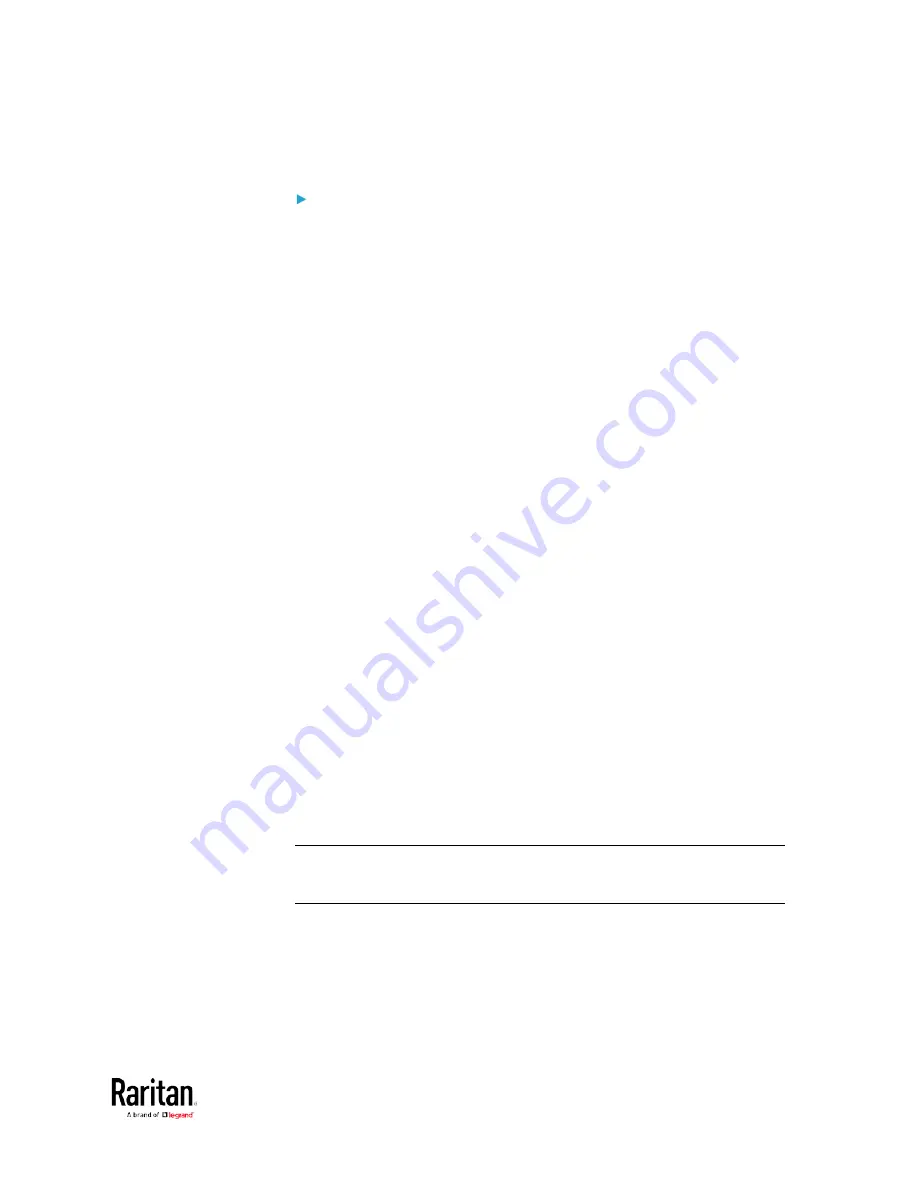
Chapter 5: Using the Command Line Interface
449
d.
Press Enter.
To remove an existing SSH public key:
1.
Type the same command as shown above.
2.
When the system prompts you to input the contents, press Enter
without typing or pasting anything.
Example
The following procedure illustrates how to change the SSH public key for
the user "assistant."
1.
Verify that you have entered the configuration mode. See
Entering
Configuration Mode
(on page 385).
2.
Type the following command and press Enter.
config:#
user modify assistant sshPublicKey
3.
You are prompted to enter a new SSH public key.
4.
Type the new key and press Enter.
Deleting a User Profile
This command deletes an existing user profile.
config:#
user delete <name>
Changing Your Own Password
Every user can change their own password via this command if they have
the Change Own Password privilege. Note that this command does not
begin with
user.
config:#
password
After performing this command, the BCM2 prompts you to enter both
current and new passwords respectively.
Important: After the password is changed successfully, the new
password is effective immediately no matter you type the command
"apply" or not to save the changes.
Example
This procedure changes your own password:
1.
Verify that you have entered the configuration mode. See
Entering
Configuration Mode
(on page 385).
2.
Type the following command and press Enter.
Содержание PMC-1000
Страница 3: ...BCM2 Series Power Meter Xerus Firmware v3 4 0 User Guide...
Страница 23: ...Chapter 1 Installation and Initial Configuration 11 Panel Wiring Example...
Страница 54: ...Chapter 1 Installation and Initial Configuration 42 Branch Circuit Details...
Страница 76: ...Chapter 2 Connecting External Equipment Optional 64...
Страница 123: ...Chapter 3 Using the Web Interface 111...
Страница 558: ...Appendix D RADIUS Configuration Illustration 546 Note If your BCM2 uses PAP then select PAP...
Страница 559: ...Appendix D RADIUS Configuration Illustration 547 10 Select Standard to the left of the dialog and then click Add...
Страница 560: ...Appendix D RADIUS Configuration Illustration 548 11 Select Filter Id from the list of attributes and click Add...
Страница 563: ...Appendix D RADIUS Configuration Illustration 551 14 The new attribute is added Click OK...
Страница 564: ...Appendix D RADIUS Configuration Illustration 552 15 Click Next to continue...
Страница 594: ...Appendix E Additional BCM2 Information 582...
Страница 612: ......






























