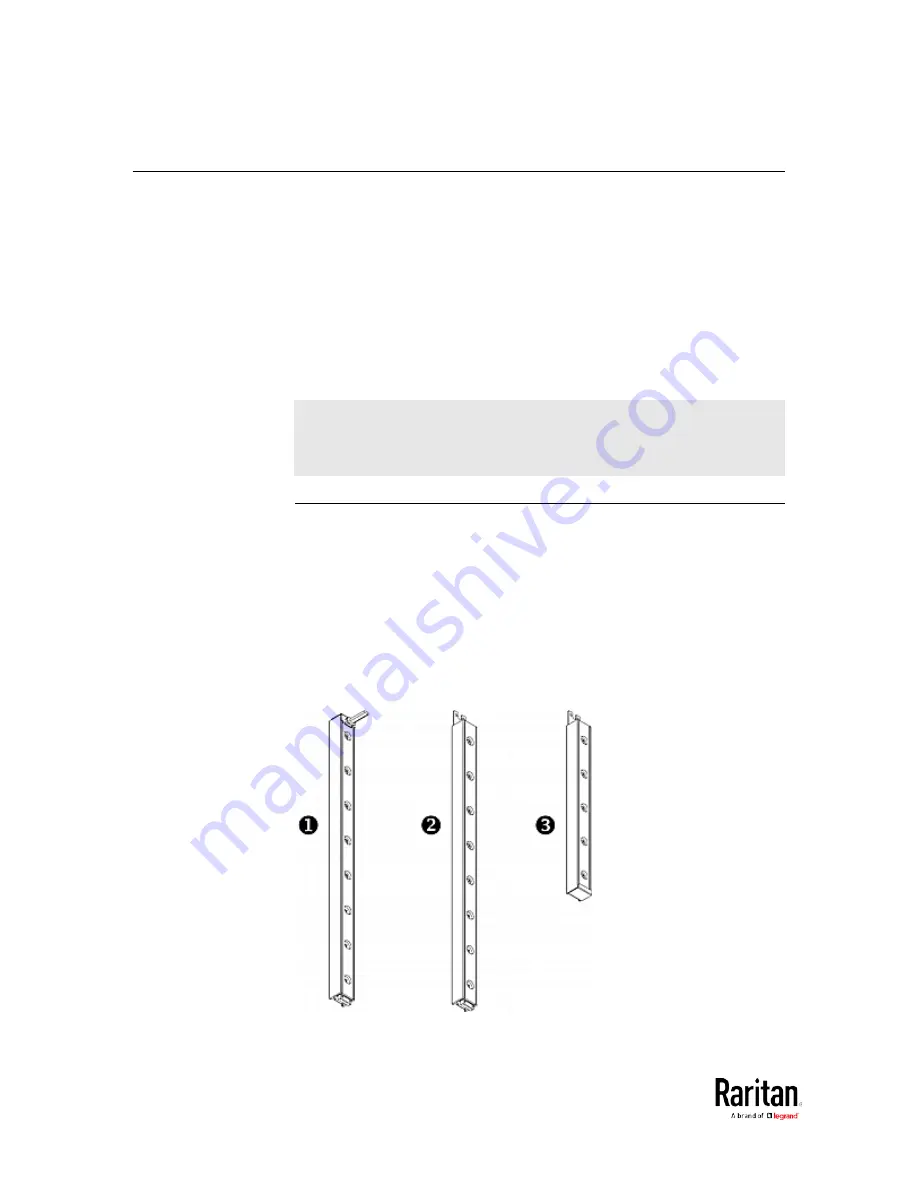
Chapter 2: Connecting External Equipment (Optional)
66
Connecting Asset Management Strips
You can remotely track the locations of up to 64 IT devices in the rack by
connecting asset management strips (asset strips) to the BCM2 after IT
devices are tagged electronically.
To use the asset management feature, you need the following items:
•
Raritan asset strips: An asset strip transmits the asset management
tag's ID and positioning information to the BCM2.
•
Raritan asset tags: An asset management tag (asset tag) is adhered
to an IT device. The asset tag uses an electronic ID to identify and
locate the IT device.
Warning: The BCM2 does NOT support simultaneous connection of
both DX-PD2C5 and asset management strip(s) so do NOT connect
both of them at the same time.
Combining Regular Asset Strips
Each tag port on the regular asset strips corresponds to a rack unit and
can be used to locate IT devices in a specific rack (or cabinet).
For each rack, you can attach asset strips up to 64U long, consisting of
one MASTER and multiple SLAVE asset strips.
The difference between the master and slave asset strips is that the
master asset strip has an RJ-45 connector while the slave does not.
The following diagram illustrates some asset strips. Note that Raritan
provides more types of asset strips than the diagram.
Содержание PMC-1000
Страница 3: ...BCM2 Series Power Meter Xerus Firmware v3 4 0 User Guide...
Страница 23: ...Chapter 1 Installation and Initial Configuration 11 Panel Wiring Example...
Страница 54: ...Chapter 1 Installation and Initial Configuration 42 Branch Circuit Details...
Страница 76: ...Chapter 2 Connecting External Equipment Optional 64...
Страница 123: ...Chapter 3 Using the Web Interface 111...
Страница 558: ...Appendix D RADIUS Configuration Illustration 546 Note If your BCM2 uses PAP then select PAP...
Страница 559: ...Appendix D RADIUS Configuration Illustration 547 10 Select Standard to the left of the dialog and then click Add...
Страница 560: ...Appendix D RADIUS Configuration Illustration 548 11 Select Filter Id from the list of attributes and click Add...
Страница 563: ...Appendix D RADIUS Configuration Illustration 551 14 The new attribute is added Click OK...
Страница 564: ...Appendix D RADIUS Configuration Illustration 552 15 Click Next to continue...
Страница 594: ...Appendix E Additional BCM2 Information 582...
Страница 612: ......
















































