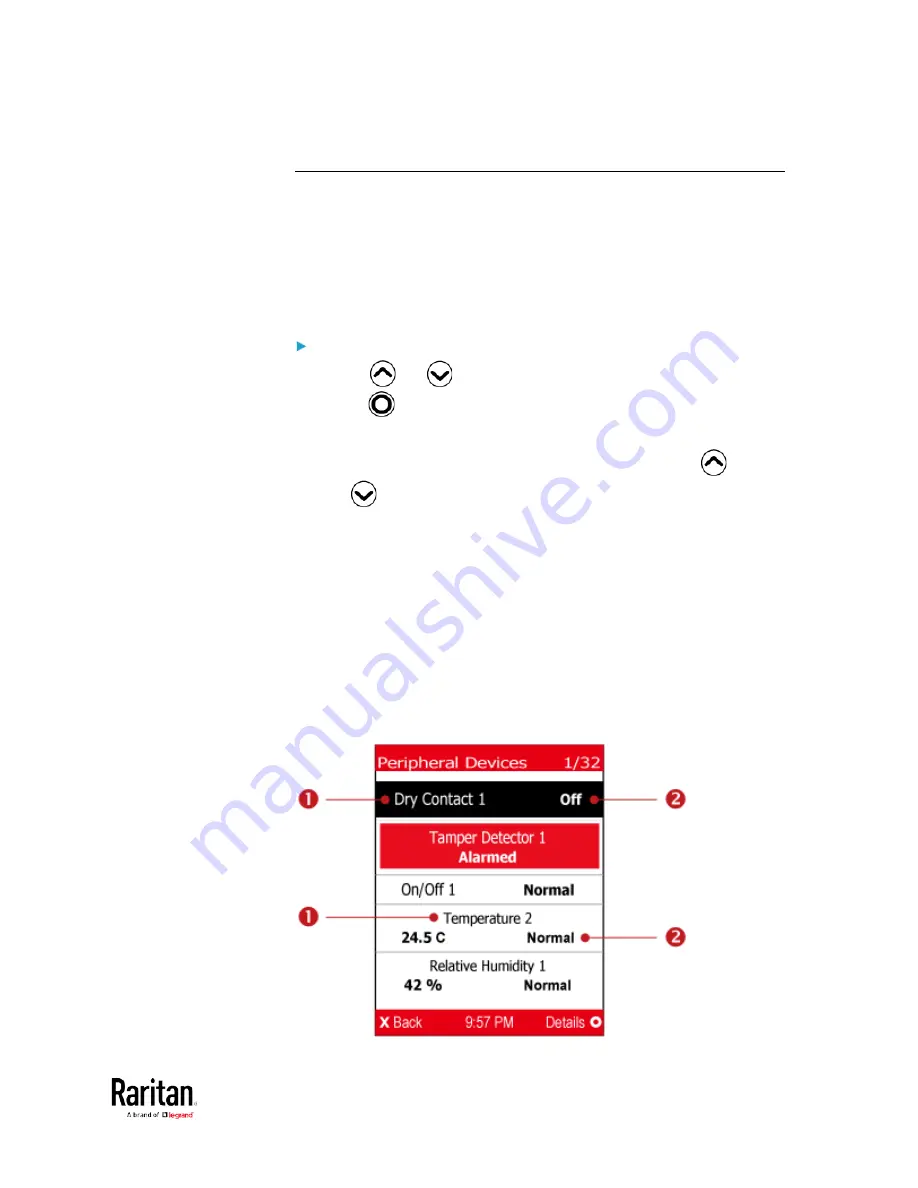
Chapter 1: Installation and Initial Configuration
43
Peripherals
If there are no Raritan environmental sensor packages connected to your
BCM2, the LCD display shows the message "No managed devices" for
the "Peripherals" menu command.
If you have enabled the front panel actuator control function, you can
switch on or off a connected actuator using the LCD display. See
Miscellaneous
(on page 303).
To show environmental sensor or actuator information:
1.
Press
or
to select "Peripherals" in the Main Menu, and
press
.
2.
The display shows a list of environmental sensors/actuators.
If the desired sensor or actuator is not visible, press
or
to scroll up or down.
When the list exceeds one page, the currently-selected
sensor/actuator's ID number and total of managed
sensors/actuators are indicated in the top-right corner of the
display.
If any sensor enters the warning, critical, or alarmed state, like
'Tamper Detector 1' shown below, it is highlighted in yellow or
red. For color definitions, see
Yellow- or Red-Highlighted
Sensors
(see "
The Yellow- or Red-Highlighted Sensors
" on
The top and bottom bars also turn yellow or red. See
Operating
the Dot-Matrix LCD Display
(on page 36).
Содержание PMC-1000
Страница 3: ...BCM2 Series Power Meter Xerus Firmware v3 4 0 User Guide...
Страница 23: ...Chapter 1 Installation and Initial Configuration 11 Panel Wiring Example...
Страница 54: ...Chapter 1 Installation and Initial Configuration 42 Branch Circuit Details...
Страница 76: ...Chapter 2 Connecting External Equipment Optional 64...
Страница 123: ...Chapter 3 Using the Web Interface 111...
Страница 558: ...Appendix D RADIUS Configuration Illustration 546 Note If your BCM2 uses PAP then select PAP...
Страница 559: ...Appendix D RADIUS Configuration Illustration 547 10 Select Standard to the left of the dialog and then click Add...
Страница 560: ...Appendix D RADIUS Configuration Illustration 548 11 Select Filter Id from the list of attributes and click Add...
Страница 563: ...Appendix D RADIUS Configuration Illustration 551 14 The new attribute is added Click OK...
Страница 564: ...Appendix D RADIUS Configuration Illustration 552 15 Click Next to continue...
Страница 594: ...Appendix E Additional BCM2 Information 582...
Страница 612: ......






























