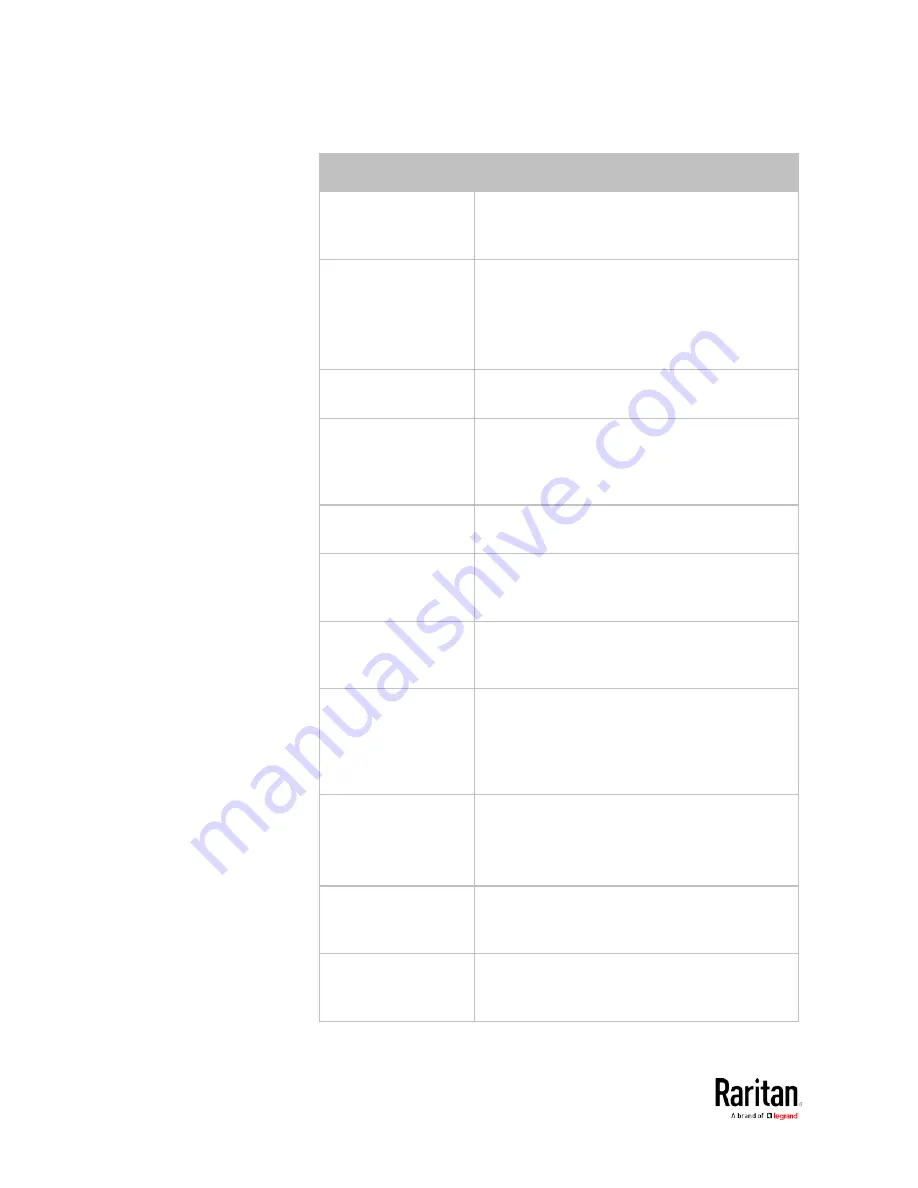
Chapter 3: Using the Web Interface
252
Action
Function
Record snapshots to
webcam storage
Makes a connected webcam start or stop
taking snapshots. See
Record Snapshots to
Webcam Storage
(on page 256).
Request LHX/SHX
maximum cooling
Applies the maximum cooling to the LHX/SHX
device. See
Request LHX/SHX Maximum
Cooling
(on page 257).
This option is available only when the Schroff
LHX/SHX support has been enabled.
Send email
Emails a textual message. See
Send Email
(on
page 258).
Send sensor report
Reports the readings or status of the selected
sensors, including internal or external
sensors. See
Send Sensor Report
(on page
Send SMS message
Sends a message to a mobile phone. See
Send
SMS Message
(on page 262).
Send snapshots via
Emails the snapshots captured by a connected
Logitech
®
webcam (if available). See
Send
Snapshots via Email
(on page 263).
Send SNMP
notification
Sends SNMP traps or informs to one or
multiple SNMP destinations. See
Send an
SNMP Notification
(on page 264).
Start/stop Lua script If you are a developer who can create a Lua
script, you can upload it to the BCM2, and have
the BCM2 automatically perform or stop the
script in response to an event. See
Start or
Stop a Lua Script
(on page 266).
Switch LHX/SHX
Switches on or off the LHX/SHX device. See
Switch LHX/SHX
(on page 267).
This option is available only when the Schroff
LHX/SHX support has been enabled.
Switch outlets
Switches on, off or cycles the power to the
specified outlet(s). See
Switch Outlets
(on
page 267).
Switch peripheral
actuator
Switches on or off the mechanism or system
connected to the specified actuator. See
Switch Peripheral Actuator
(on page 268).
Содержание PMC-1000
Страница 3: ...BCM2 Series Power Meter Xerus Firmware v3 4 0 User Guide...
Страница 23: ...Chapter 1 Installation and Initial Configuration 11 Panel Wiring Example...
Страница 54: ...Chapter 1 Installation and Initial Configuration 42 Branch Circuit Details...
Страница 76: ...Chapter 2 Connecting External Equipment Optional 64...
Страница 123: ...Chapter 3 Using the Web Interface 111...
Страница 558: ...Appendix D RADIUS Configuration Illustration 546 Note If your BCM2 uses PAP then select PAP...
Страница 559: ...Appendix D RADIUS Configuration Illustration 547 10 Select Standard to the left of the dialog and then click Add...
Страница 560: ...Appendix D RADIUS Configuration Illustration 548 11 Select Filter Id from the list of attributes and click Add...
Страница 563: ...Appendix D RADIUS Configuration Illustration 551 14 The new attribute is added Click OK...
Страница 564: ...Appendix D RADIUS Configuration Illustration 552 15 Click Next to continue...
Страница 594: ...Appendix E Additional BCM2 Information 582...
Страница 612: ......
















































