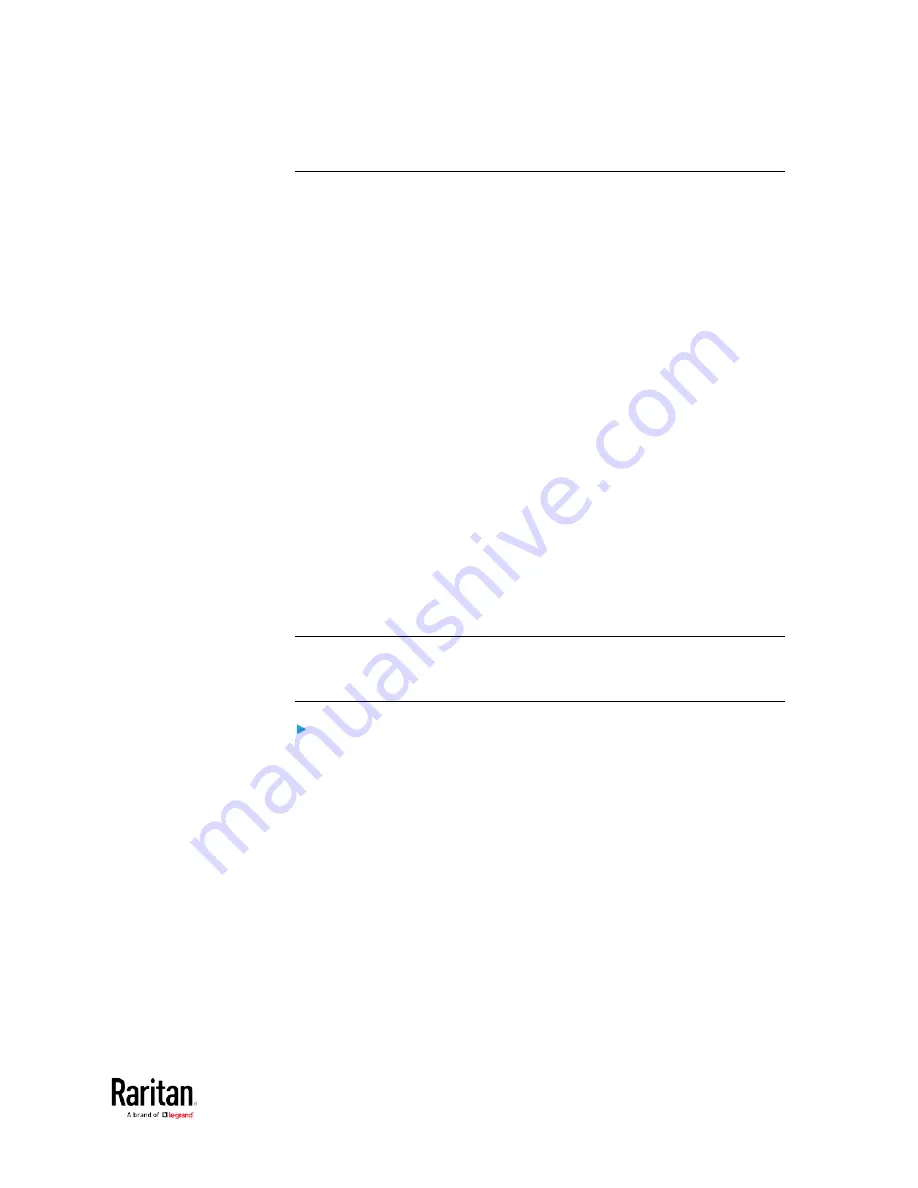
Chapter 3: Using the Web Interface
319
Bulk Configuration
The Bulk Configuration feature lets you save generic settings of a
configured BCM2 device to your computer. You can use this configuration
file to copy common settings to other BCM2 devices of the same model
and firmware version. See
Bulk Configuration Restrictions
(on page
320).
A source device is the BCM2 device where the configuration file is
downloaded/saved. A target device is the BCM2 device that loads the
configuration file.
By default the configuration file downloaded from the source device
contains settings based on the built-in bulk profile. The built-in bulk
profile defines that all settings should be saved except for
device-specific settings.
As of release 3.4.0, you can decide which settings are downloaded and
which are not by creating your own bulk configuration profile.
Note that "device-specific" settings, such as the device's IP address or
environmental sensor settings, will never be included into any profile so
they will never be downloaded from any source device. See
Device-Specific Settings
(on page 592).
When the date and time settings are included in the bulk configuration
file, exercise caution when distributing that file to target devices located
in a different time zone than the source device.
Tip: To back up or restore "all" settings, including device-specific ones,
use the Backup/Restore feature instead. See
Backup and Restore of
Device Settings
(on page 326).
Main bulk configuration procedure:
1.
If you prefer customizing the bulk configuration file, create your own
bulk configuration profile(s) first. See
Customizing Bulk
Configuration Profiles
(on page 322).
2.
Perform the bulk configuration operation, which includes the
following steps. For details, see
Performing Bulk Configuration
(on
page 323).
a.
Make sure the desired bulk configuration profile has been
selected on the source device.
b.
Save a bulk configuration file from the source device.
c.
Perform bulk configuration on one or multiple target devices.
Содержание PMC-1000
Страница 3: ...BCM2 Series Power Meter Xerus Firmware v3 4 0 User Guide...
Страница 23: ...Chapter 1 Installation and Initial Configuration 11 Panel Wiring Example...
Страница 54: ...Chapter 1 Installation and Initial Configuration 42 Branch Circuit Details...
Страница 76: ...Chapter 2 Connecting External Equipment Optional 64...
Страница 123: ...Chapter 3 Using the Web Interface 111...
Страница 558: ...Appendix D RADIUS Configuration Illustration 546 Note If your BCM2 uses PAP then select PAP...
Страница 559: ...Appendix D RADIUS Configuration Illustration 547 10 Select Standard to the left of the dialog and then click Add...
Страница 560: ...Appendix D RADIUS Configuration Illustration 548 11 Select Filter Id from the list of attributes and click Add...
Страница 563: ...Appendix D RADIUS Configuration Illustration 551 14 The new attribute is added Click OK...
Страница 564: ...Appendix D RADIUS Configuration Illustration 552 15 Click Next to continue...
Страница 594: ...Appendix E Additional BCM2 Information 582...
Страница 612: ......






























