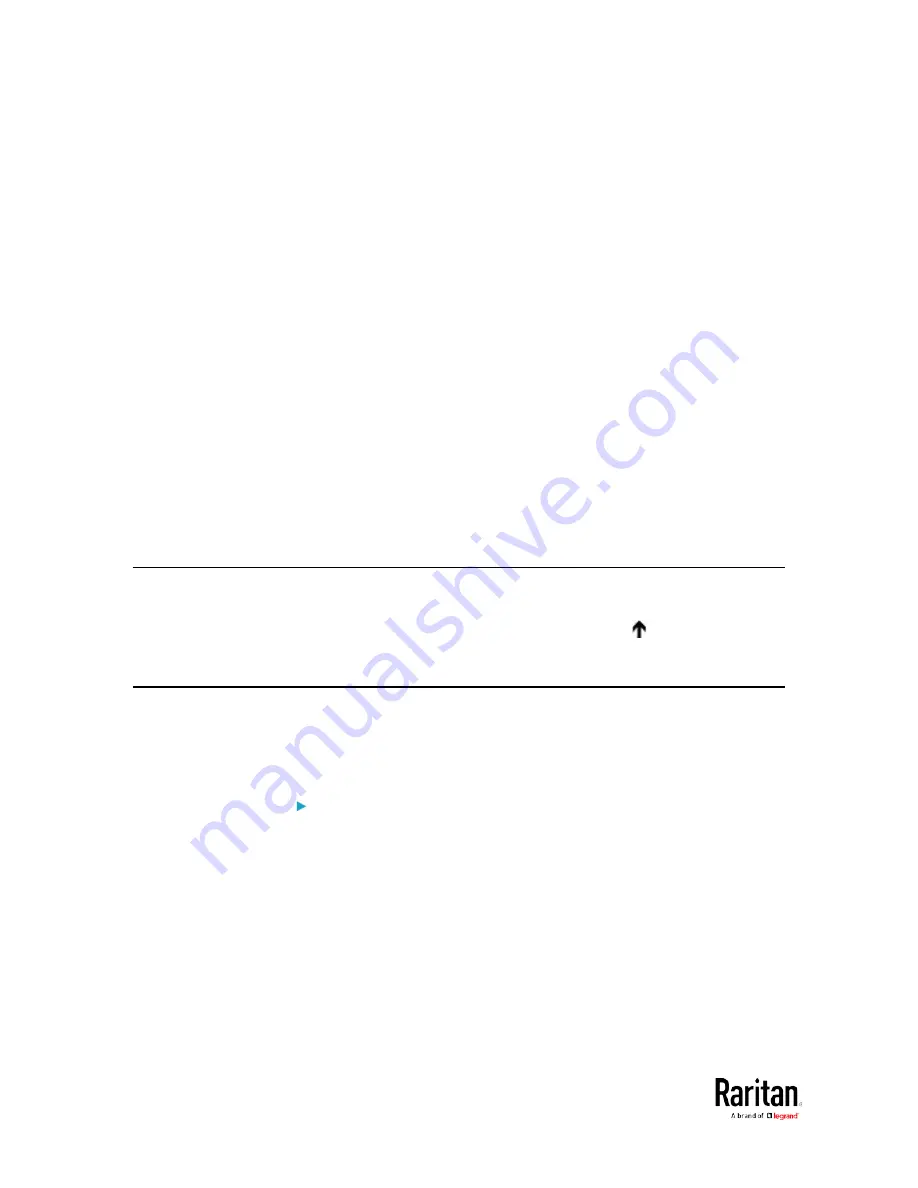
Chapter 5: Using the Command Line Interface
512
Tracing the Route
This command syntax traces the network route between your BCM2
device and a network host.
diag>
traceroute <host>
Variables:
•
<host> is the name or IP address of the host you want to trace.
Example - Ping Command
The following command checks the network connectivity of the host
192.168.84.222 by sending the ICMP ECHO_REQUEST message to the
host for 5 times.
diag>
ping 192.168.84.222 count 5
Retrieving Previous Commands
If you would like to retrieve any command that was previously typed in
the same connection session, press the Up arrow ( ) on the keyboard
several times until the desired command is displayed.
Automatically Completing a Command
A CLI command always consists of several words. You can easily enter a
command by typing first word(s) or letter(s) and then pressing Tab or
Ctrl+i instead of typing the whole command word by word.
To have a command completed automatically:
1.
Type initial letters or words of the desired command. Make sure the
letters or words you typed are unique so that the CLI can identify the
command you want.
2.
Press Tab or Ctrl+i until the complete command appears.
3.
If there are more than one possible commands, a list of these
commands is displayed. Then type the full command.
Содержание PMC-1000
Страница 3: ...BCM2 Series Power Meter Xerus Firmware v3 4 0 User Guide...
Страница 23: ...Chapter 1 Installation and Initial Configuration 11 Panel Wiring Example...
Страница 54: ...Chapter 1 Installation and Initial Configuration 42 Branch Circuit Details...
Страница 76: ...Chapter 2 Connecting External Equipment Optional 64...
Страница 123: ...Chapter 3 Using the Web Interface 111...
Страница 558: ...Appendix D RADIUS Configuration Illustration 546 Note If your BCM2 uses PAP then select PAP...
Страница 559: ...Appendix D RADIUS Configuration Illustration 547 10 Select Standard to the left of the dialog and then click Add...
Страница 560: ...Appendix D RADIUS Configuration Illustration 548 11 Select Filter Id from the list of attributes and click Add...
Страница 563: ...Appendix D RADIUS Configuration Illustration 551 14 The new attribute is added Click OK...
Страница 564: ...Appendix D RADIUS Configuration Illustration 552 15 Click Next to continue...
Страница 594: ...Appendix E Additional BCM2 Information 582...
Страница 612: ......






























