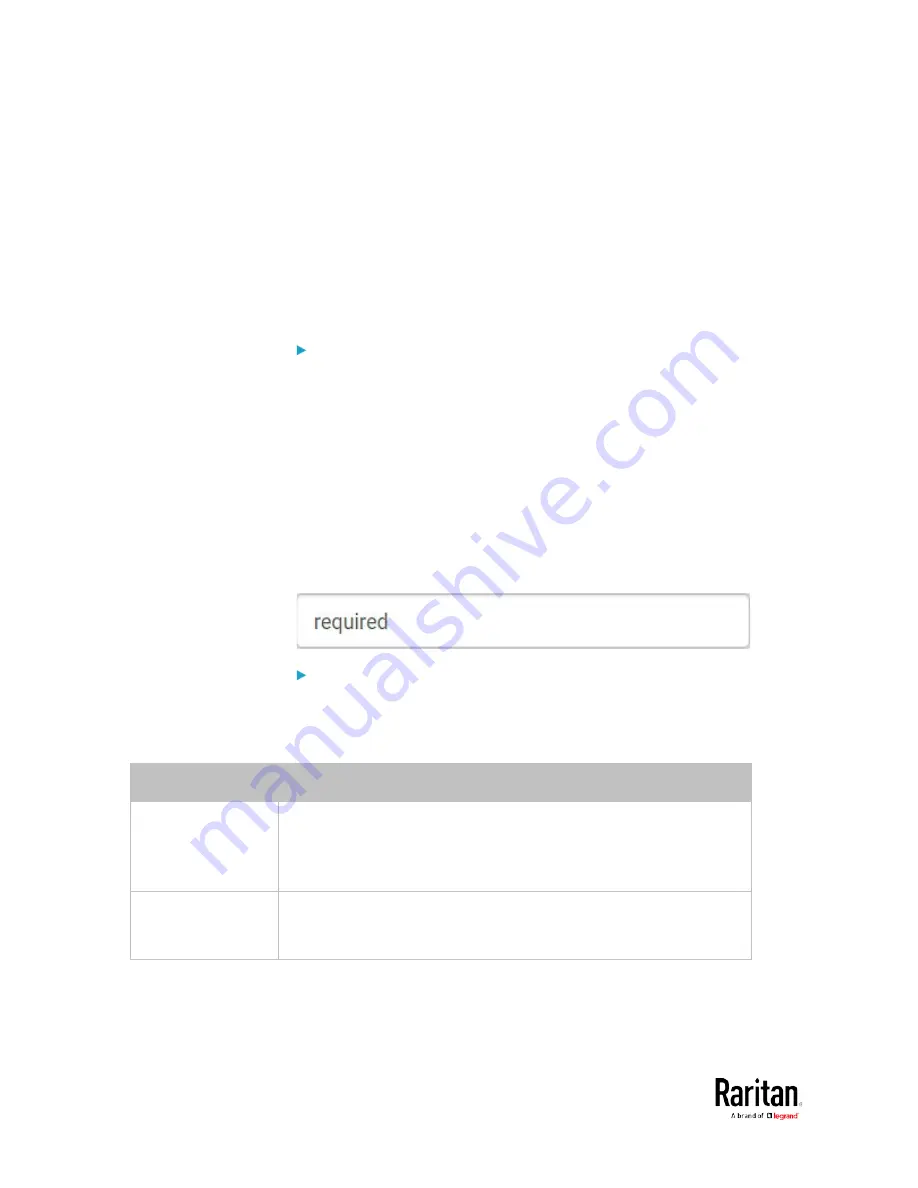
Chapter 3: Using the Web Interface
216
If using a Microsoft Active Directory server, consult your AD
administrator for the name of the Active Directory Domain.
•
Bind Distinguished Name (DN) and password (if anonymous bind is
NOT used)
•
The Base DN of the server (used for searching for users)
•
The login name attribute (or AuthorizationString)
•
The user entry object class
•
The user search subfilter (or BaseSearch)
Information needed for Radius authentication:
•
The IP address or host name of the Radius server
•
Authentication protocol used by the Radius server
•
Shared secret for a secure communication
•
UDP authentication port and accounting port used by the Radius
server
Adding LDAP/LDAPS Servers
To use LDAP authentication, enable it and enter the information you have
gathered.
Note that you must enter information in the fields showing the message
'required.'
To add LDAP/LDAPS servers:
1.
Choose Device Settings > Security > Authentication.
2.
Click New in the LDAP Servers section.
3.
Enter information.
Field/setting
Description
IP Address /
Hostname
The IP address or hostname of your LDAP/LDAPS server.
Without the encryption enabled, you can type either the domain
name or IP address in this field, but you must type the fully
qualified domain name if the encryption is enabled.
Copy settings from
existing LDAP server
This checkbox appears only when there are existing AA server
settings on the BCM2. To duplicate any existing AA server's settings,
refer to the duplicating procedure below.
Содержание PMC-1000
Страница 3: ...BCM2 Series Power Meter Xerus Firmware v3 4 0 User Guide...
Страница 23: ...Chapter 1 Installation and Initial Configuration 11 Panel Wiring Example...
Страница 54: ...Chapter 1 Installation and Initial Configuration 42 Branch Circuit Details...
Страница 76: ...Chapter 2 Connecting External Equipment Optional 64...
Страница 123: ...Chapter 3 Using the Web Interface 111...
Страница 558: ...Appendix D RADIUS Configuration Illustration 546 Note If your BCM2 uses PAP then select PAP...
Страница 559: ...Appendix D RADIUS Configuration Illustration 547 10 Select Standard to the left of the dialog and then click Add...
Страница 560: ...Appendix D RADIUS Configuration Illustration 548 11 Select Filter Id from the list of attributes and click Add...
Страница 563: ...Appendix D RADIUS Configuration Illustration 551 14 The new attribute is added Click OK...
Страница 564: ...Appendix D RADIUS Configuration Illustration 552 15 Click Next to continue...
Страница 594: ...Appendix E Additional BCM2 Information 582...
Страница 612: ......






























