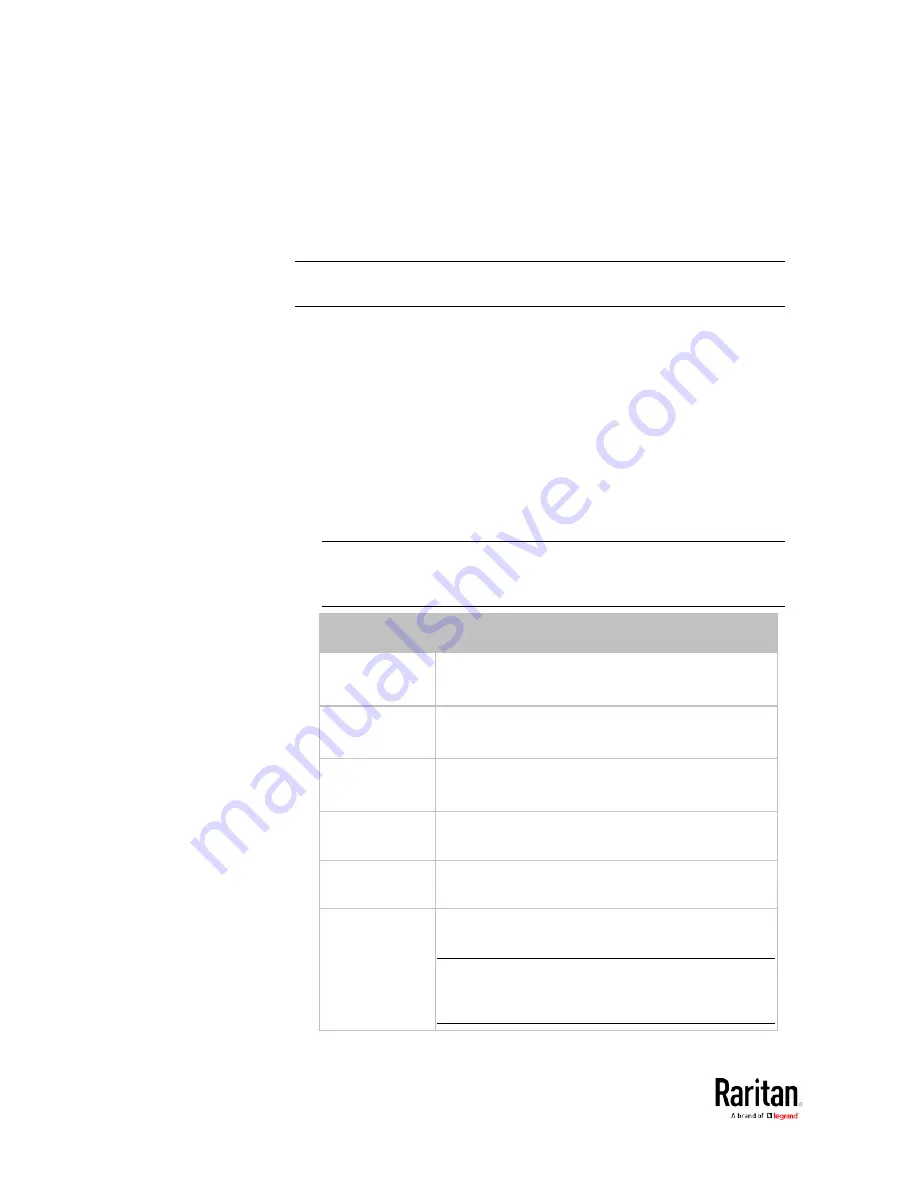
Chapter 5: Using the Command Line Interface
362
IP Configuration
This command shows the IP settings shared by all network interfaces,
such as DNS and routes. Information shown will include both IPv4 and
IPv6 configuration.
Tip: To show IPv4-only and IPv6-only configuration data, see
IPv4-Only
or IPv6-Only Configuration
(on page 363).
#
show network ip common
To show the IP settings of a specific network interface, use the following
command.
#
show network ip interface <ETH>
Variables:
•
<ETH> is one of the network interfaces:
ethernet, wireless, or bridge.
Note that you must choose/configure the bridge interface if your
BCM2 is set to the bridging mode.
Note: In the bridging mode, only the IP parameters of the BRIDGE
interface function. The IP parameters of the ETHERNET and
WIRELESS interfaces do NOT function.
Interface
Description
ethernet
(BCM2)
Show the IP-related configuration of the
ETHERNET interface.
eth1
(BCM2-iX7)
Show the IP-related configuration of the ETH1
interface.
eth2
(BCM2-iX7)
Show the IP-related configuration of the ETH2
interface.
wireless
Show the IP-related configuration of the
WIRELESS interface.
bridge
Show the IP-related configuration of the BRIDGE
interface.
all
Show the IP-related configuration of all
interfaces.
Tip: You can also type the command without
adding this option "all" to get the same data. That
is, show network ip interface.
Содержание PMC-1000
Страница 3: ...BCM2 Series Power Meter Xerus Firmware v3 4 0 User Guide...
Страница 23: ...Chapter 1 Installation and Initial Configuration 11 Panel Wiring Example...
Страница 54: ...Chapter 1 Installation and Initial Configuration 42 Branch Circuit Details...
Страница 76: ...Chapter 2 Connecting External Equipment Optional 64...
Страница 123: ...Chapter 3 Using the Web Interface 111...
Страница 558: ...Appendix D RADIUS Configuration Illustration 546 Note If your BCM2 uses PAP then select PAP...
Страница 559: ...Appendix D RADIUS Configuration Illustration 547 10 Select Standard to the left of the dialog and then click Add...
Страница 560: ...Appendix D RADIUS Configuration Illustration 548 11 Select Filter Id from the list of attributes and click Add...
Страница 563: ...Appendix D RADIUS Configuration Illustration 551 14 The new attribute is added Click OK...
Страница 564: ...Appendix D RADIUS Configuration Illustration 552 15 Click Next to continue...
Страница 594: ...Appendix E Additional BCM2 Information 582...
Страница 612: ......






























