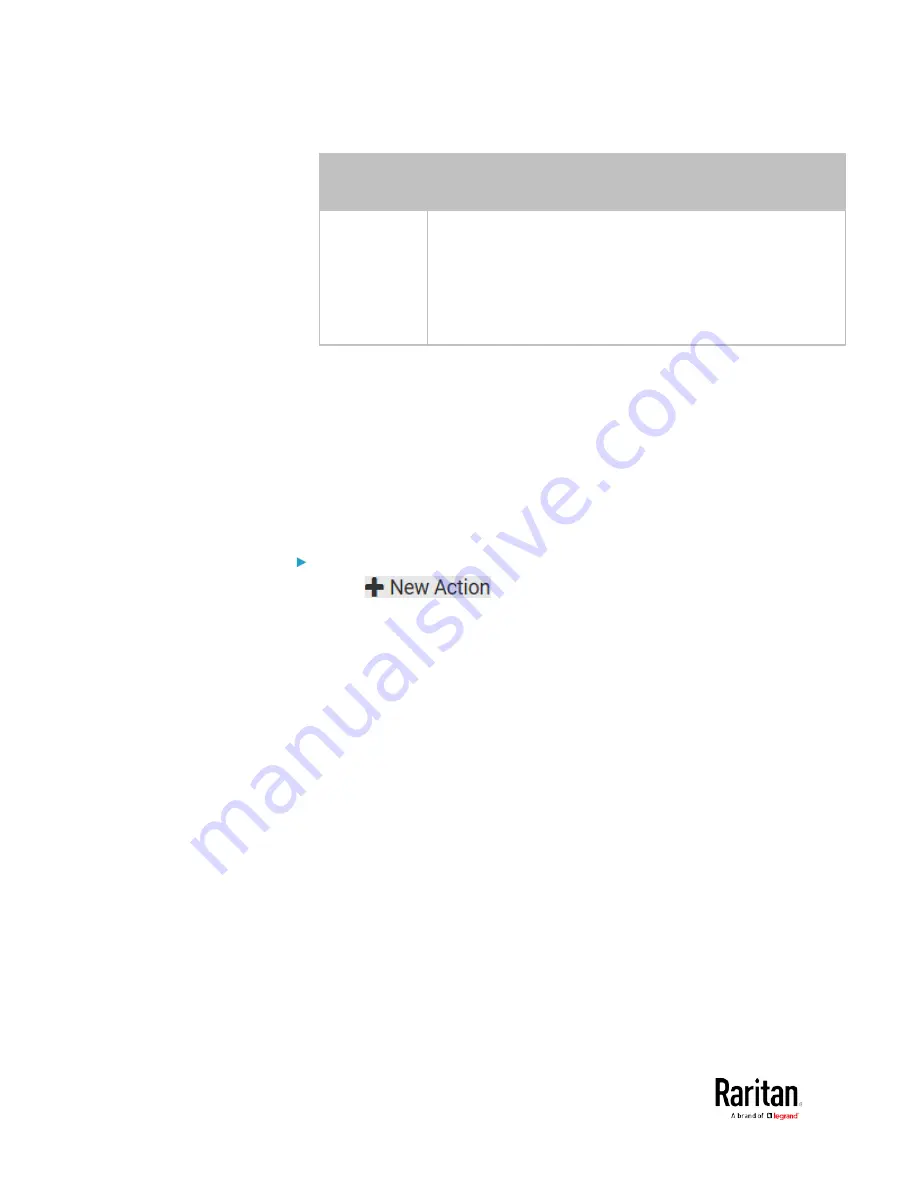
Chapter 3: Using the Web Interface
272
Execution
time
Frequency settings
Yearly
This option requires three settings:
Month - January through December.
Day of month - 1 to 31.
Time - the value is measured in 12-hour format so you
must correctly specify AM or PM by clicking the AM/PM
button.
An example of the scheduled action is available in the section titled
Send
Sensor Report Example
(on page 272).
Send Sensor Report Example
To create a scheduled action for emailing a temperature sensor report
hourly, it requires:
•
A 'Send email' action
•
A 'Send sensor report' action
•
A timer - that is, the scheduled action
Steps:
1.
Click
to create a 'Send email' action that sends
an email to the desired recipient(s). For details, see
Send Email
(on
page 258).
In this example, this action is named
Email a Sensor Report.
Содержание PMC-1000
Страница 3: ...BCM2 Series Power Meter Xerus Firmware v3 4 0 User Guide...
Страница 23: ...Chapter 1 Installation and Initial Configuration 11 Panel Wiring Example...
Страница 54: ...Chapter 1 Installation and Initial Configuration 42 Branch Circuit Details...
Страница 76: ...Chapter 2 Connecting External Equipment Optional 64...
Страница 123: ...Chapter 3 Using the Web Interface 111...
Страница 558: ...Appendix D RADIUS Configuration Illustration 546 Note If your BCM2 uses PAP then select PAP...
Страница 559: ...Appendix D RADIUS Configuration Illustration 547 10 Select Standard to the left of the dialog and then click Add...
Страница 560: ...Appendix D RADIUS Configuration Illustration 548 11 Select Filter Id from the list of attributes and click Add...
Страница 563: ...Appendix D RADIUS Configuration Illustration 551 14 The new attribute is added Click OK...
Страница 564: ...Appendix D RADIUS Configuration Illustration 552 15 Click Next to continue...
Страница 594: ...Appendix E Additional BCM2 Information 582...
Страница 612: ......






























