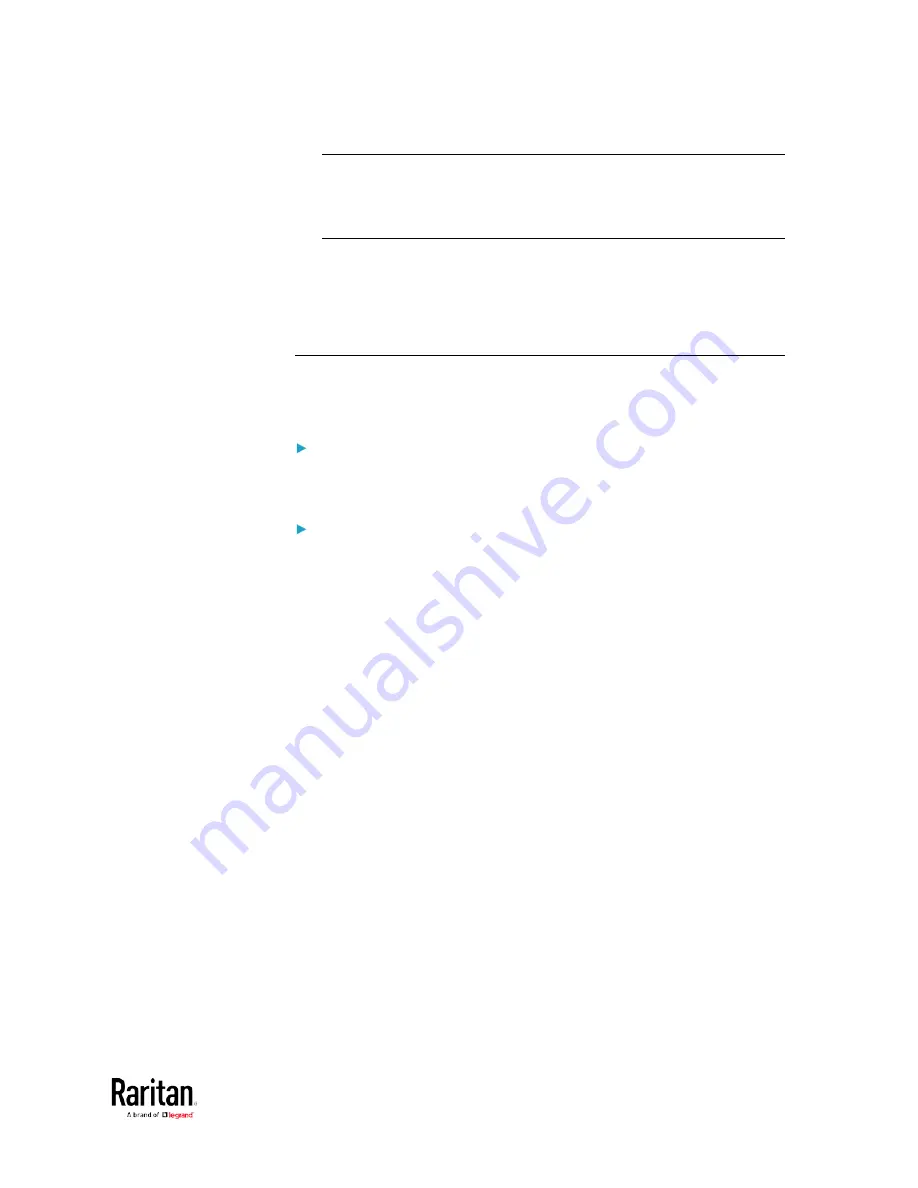
Chapter 1: Installation and Initial Configuration
29
If the URL does not resolve, use the IP address of the PMC. Retrieve
the direct IP address using the LCD display: Menu > Device
Information, scroll to the IPV4 settings. Enter the IP address in the
web browser:"https://IP address/"
4.
Login with the default username and password. Allow 30 seconds for
first connection.
Username: admin
Password: raritan
Configuring Power Meters and Branch Circuit Monitors
You can configure your product with a spreadsheet, or in the product's
web interface.
To configure with a spreadsheet:
Go to Raritan.com and download the configuration spreadsheet from the
BCM2 Support page. Follow the instructions in the spreadsheet.
To configure with the product web interface:
Make a network connection to the product. See
Login and Configuration
(on page 28). Follow the instructions in this guide, starting with:
Scan
Power Meters
(on page 29).
Содержание PMC-1000
Страница 3: ...BCM2 Series Power Meter Xerus Firmware v3 4 0 User Guide...
Страница 23: ...Chapter 1 Installation and Initial Configuration 11 Panel Wiring Example...
Страница 54: ...Chapter 1 Installation and Initial Configuration 42 Branch Circuit Details...
Страница 76: ...Chapter 2 Connecting External Equipment Optional 64...
Страница 123: ...Chapter 3 Using the Web Interface 111...
Страница 558: ...Appendix D RADIUS Configuration Illustration 546 Note If your BCM2 uses PAP then select PAP...
Страница 559: ...Appendix D RADIUS Configuration Illustration 547 10 Select Standard to the left of the dialog and then click Add...
Страница 560: ...Appendix D RADIUS Configuration Illustration 548 11 Select Filter Id from the list of attributes and click Add...
Страница 563: ...Appendix D RADIUS Configuration Illustration 551 14 The new attribute is added Click OK...
Страница 564: ...Appendix D RADIUS Configuration Illustration 552 15 Click Next to continue...
Страница 594: ...Appendix E Additional BCM2 Information 582...
Страница 612: ......
















































