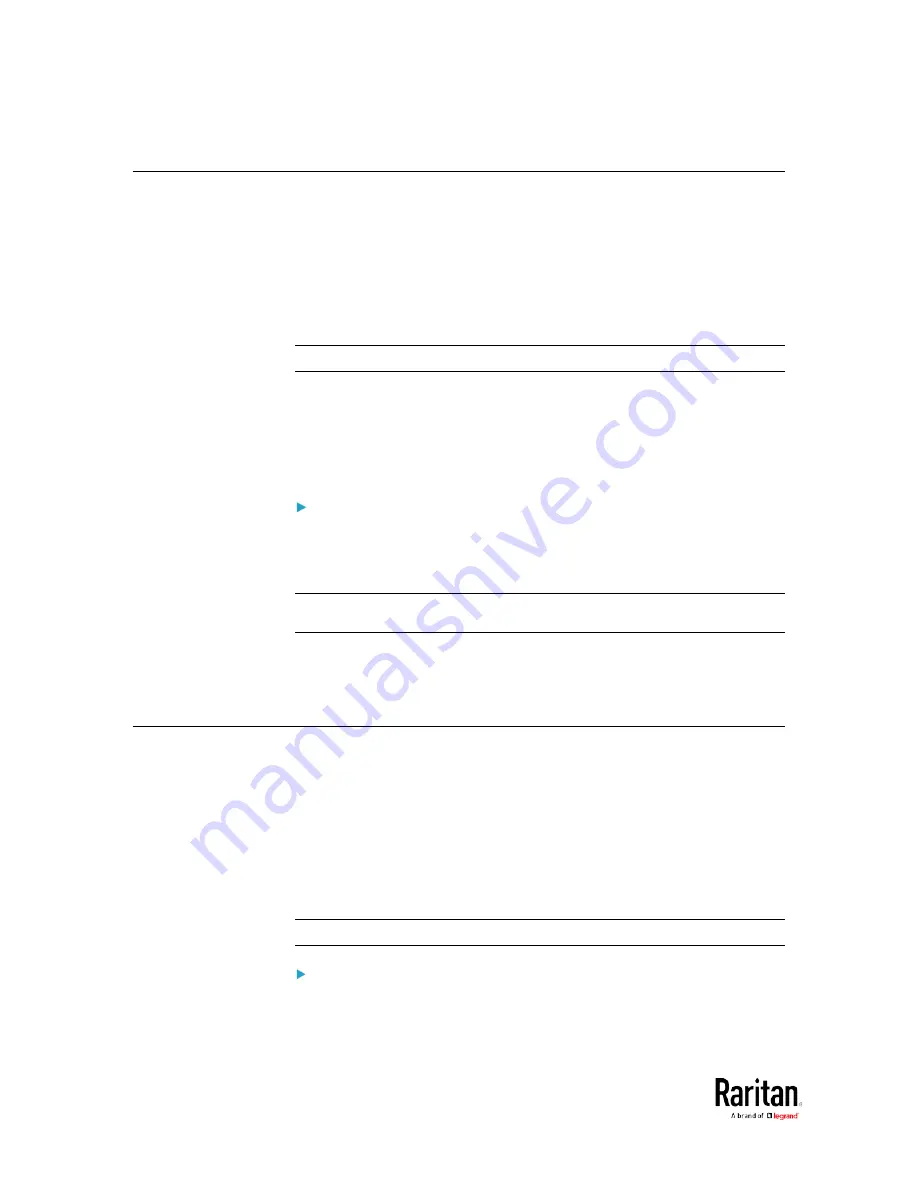
Chapter 2: Connecting External Equipment (Optional)
76
Connecting a Logitech Webcam
Connect webcams to BCM2 in order to view videos or snapshots of the
webcam's surrounding area.
The following USB Video Class (UVC) compliant webcam is supported:
•
Logitech
®
Webcam
®
Pro 9000, Model 960-000048
Other UVC-compliant webcams may also work. However, Raritan has
neither tested them nor claimed that they will work properly.
Tip: You can easily find a list of UVC-compliant webcams on the Internet.
The BCM2 supports up to two webcams. After connecting a webcam, you
can retrieve visual information from anywhere through the BCM2 web
interface. If your webcam supports audio, audio is available with videos.
For more information on the Logitech webcam, see the user
documentation accompanying it.
To connect a webcam:
1.
Connect the webcam to the USB-A port on the BCM2 device. The
BCM2 automatically detects the webcam.
2.
Position the webcam properly.
Important: If a USB hub is used to connect the webcam, make sure it
is a "powered" hub.
Snapshots or videos captured by the webcam are immediately displayed
in the BCM2 web interface after the connection is complete. See
Configuring Webcams and Viewing Live Images
(on page 333).
Connecting a GSM Modem
The following Cinterion
®
GSM modems can be connected to the BCM2 in
order to send SMS messages containing event information.
•
MC52iT
•
MC55iT
•
EHS6
See
Available Actions
(on page 250) for more information on SMS
messages.
Note: BCM2 cannot receive SMS messages.
To connect the GSM modem:
1.
Connect the GSM modem to the serial port labeled CONSOLE /
MODEM on the BCM2.
Содержание PMC-1000
Страница 3: ...BCM2 Series Power Meter Xerus Firmware v3 4 0 User Guide...
Страница 23: ...Chapter 1 Installation and Initial Configuration 11 Panel Wiring Example...
Страница 54: ...Chapter 1 Installation and Initial Configuration 42 Branch Circuit Details...
Страница 76: ...Chapter 2 Connecting External Equipment Optional 64...
Страница 123: ...Chapter 3 Using the Web Interface 111...
Страница 558: ...Appendix D RADIUS Configuration Illustration 546 Note If your BCM2 uses PAP then select PAP...
Страница 559: ...Appendix D RADIUS Configuration Illustration 547 10 Select Standard to the left of the dialog and then click Add...
Страница 560: ...Appendix D RADIUS Configuration Illustration 548 11 Select Filter Id from the list of attributes and click Add...
Страница 563: ...Appendix D RADIUS Configuration Illustration 551 14 The new attribute is added Click OK...
Страница 564: ...Appendix D RADIUS Configuration Illustration 552 15 Click Next to continue...
Страница 594: ...Appendix E Additional BCM2 Information 582...
Страница 612: ......






























