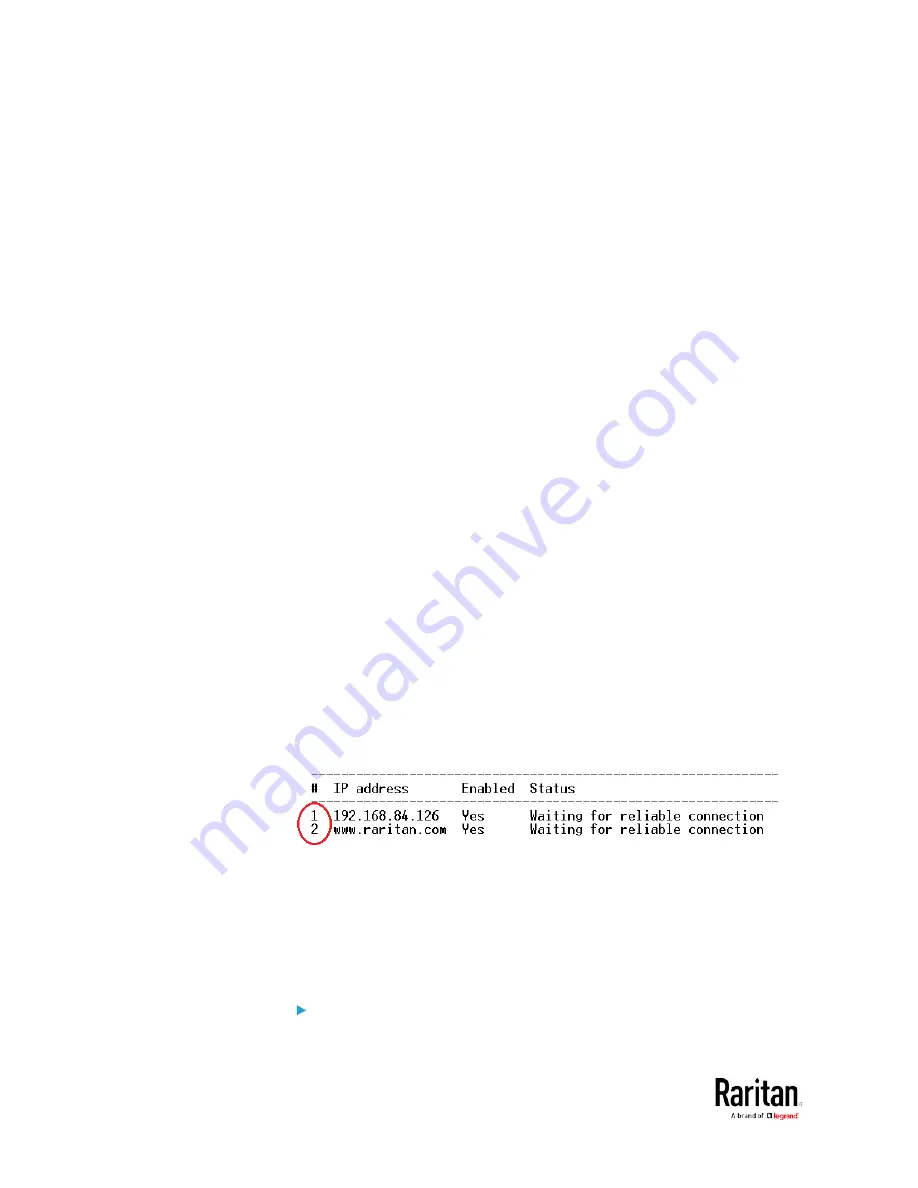
Chapter 5: Using the Command Line Interface
490
•
<succ_ping> is the number of successful pings for declaring the
monitored device "Reachable." Valid range is 0 to 200.
•
<fail_ping> is the number of consecutive unsuccessful pings for
declaring the monitored device "Unreachable." Valid range is 1 to
100.
•
<succ_wait> is the wait time to send the next ping after a successful
ping. Valid range is 5 to 600 (seconds).
•
<fail_wait> is the wait time to send the next ping after a unsuccessful
ping. Valid range is 3 to 600 (seconds).
•
<resume> is the wait time before the BCM2 resumes pinging after
declaring the monitored device "Unreachable." Valid range is 5 to
120 (seconds).
•
<disable_count> is the number of consecutive "Unreachable"
declarations before the BCM2 disables the ping monitoring feature
for the monitored device and returns to the "Waiting for reliable
connection" state. Valid range is 1 to 100 or
unlimited.
Deleting a Monitored Device
This command removes a monitored IT device from the server
reachability list.
config:#
serverReachability delete <n>
Variables:
•
<n> is a number representing the sequence of the IT device in the
monitored server list.
You can find each IT device's sequence number using the CLI
command of
show serverReachability
as illustrated below.
Modifying a Monitored Device's Settings
The command to modify a monitored IT device's settings begins with
serverReachability modify.
You can modify various settings for a monitored device at a time. See
Multi-Command Syntax
(on page 504).
Modify a device's IP address or host name:
Содержание PMC-1000
Страница 3: ...BCM2 Series Power Meter Xerus Firmware v3 4 0 User Guide...
Страница 23: ...Chapter 1 Installation and Initial Configuration 11 Panel Wiring Example...
Страница 54: ...Chapter 1 Installation and Initial Configuration 42 Branch Circuit Details...
Страница 76: ...Chapter 2 Connecting External Equipment Optional 64...
Страница 123: ...Chapter 3 Using the Web Interface 111...
Страница 558: ...Appendix D RADIUS Configuration Illustration 546 Note If your BCM2 uses PAP then select PAP...
Страница 559: ...Appendix D RADIUS Configuration Illustration 547 10 Select Standard to the left of the dialog and then click Add...
Страница 560: ...Appendix D RADIUS Configuration Illustration 548 11 Select Filter Id from the list of attributes and click Add...
Страница 563: ...Appendix D RADIUS Configuration Illustration 551 14 The new attribute is added Click OK...
Страница 564: ...Appendix D RADIUS Configuration Illustration 552 15 Click Next to continue...
Страница 594: ...Appendix E Additional BCM2 Information 582...
Страница 612: ......
















































