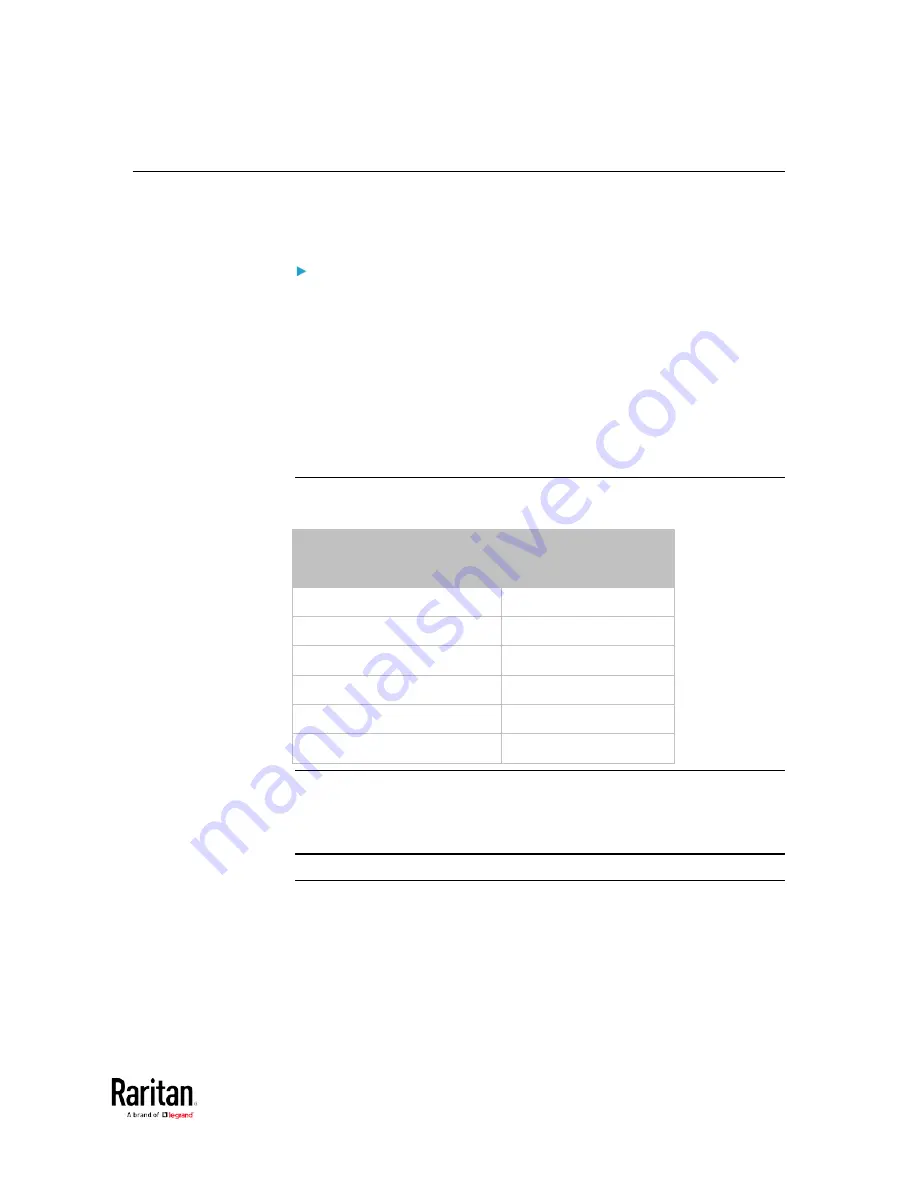
Chapter 2: Connecting External Equipment (Optional)
79
Wireless Network Connection
If intended, you can connect your BCM2 to a wireless network instead of
a wired network.
To make a wireless connection:
Do one of the following:
Plug a supported USB wireless LAN adapter into the USB-A port
on your BCM2.
Connect a USB hub to the USB-A port on the BCM2. Then plug
the supported USB wireless LAN adapter into the appropriate
USB port on the hub.
See
USB Wireless LAN Adapters
(on page 79) for a list of supported
wireless LAN adapters.
USB Wireless LAN Adapters
The BCM2 supports the following USB Wi-Fi LAN adapters.
Wi-Fi LAN adapters
Supported 802.11
protocols
SparkLAN WUBR-508N
A/B/G/N
Proxim Orinoco 8494
A/B/G
Zyxel NWD271N
B/G
Edimax EW-7722UnD
A/B/G/N
TP-Link TL-WDN3200 v1
A/B/G/N
Raritan USB WIFI
A/B/G/N
Note: To use the Edimax EW-7722UnD or Raritan USB WIFI wireless LAN
adapter to connect to an 802.11n wireless network, the handshake
timeout setting must be changed to 500 or greater, or the wireless
connection will fail.
Supported Wireless LAN Configuration
If wireless networking is preferred, ensure that the wireless LAN
configuration of your BCM2 matches the access point. The following is
the wireless LAN configuration that the BCM2 supports.
Network type: 802.11 A/B/G/N
Protocol: WPA2 (RSN)
Содержание PMC-1000
Страница 3: ...BCM2 Series Power Meter Xerus Firmware v3 4 0 User Guide...
Страница 23: ...Chapter 1 Installation and Initial Configuration 11 Panel Wiring Example...
Страница 54: ...Chapter 1 Installation and Initial Configuration 42 Branch Circuit Details...
Страница 76: ...Chapter 2 Connecting External Equipment Optional 64...
Страница 123: ...Chapter 3 Using the Web Interface 111...
Страница 558: ...Appendix D RADIUS Configuration Illustration 546 Note If your BCM2 uses PAP then select PAP...
Страница 559: ...Appendix D RADIUS Configuration Illustration 547 10 Select Standard to the left of the dialog and then click Add...
Страница 560: ...Appendix D RADIUS Configuration Illustration 548 11 Select Filter Id from the list of attributes and click Add...
Страница 563: ...Appendix D RADIUS Configuration Illustration 551 14 The new attribute is added Click OK...
Страница 564: ...Appendix D RADIUS Configuration Illustration 552 15 Click Next to continue...
Страница 594: ...Appendix E Additional BCM2 Information 582...
Страница 612: ......















































