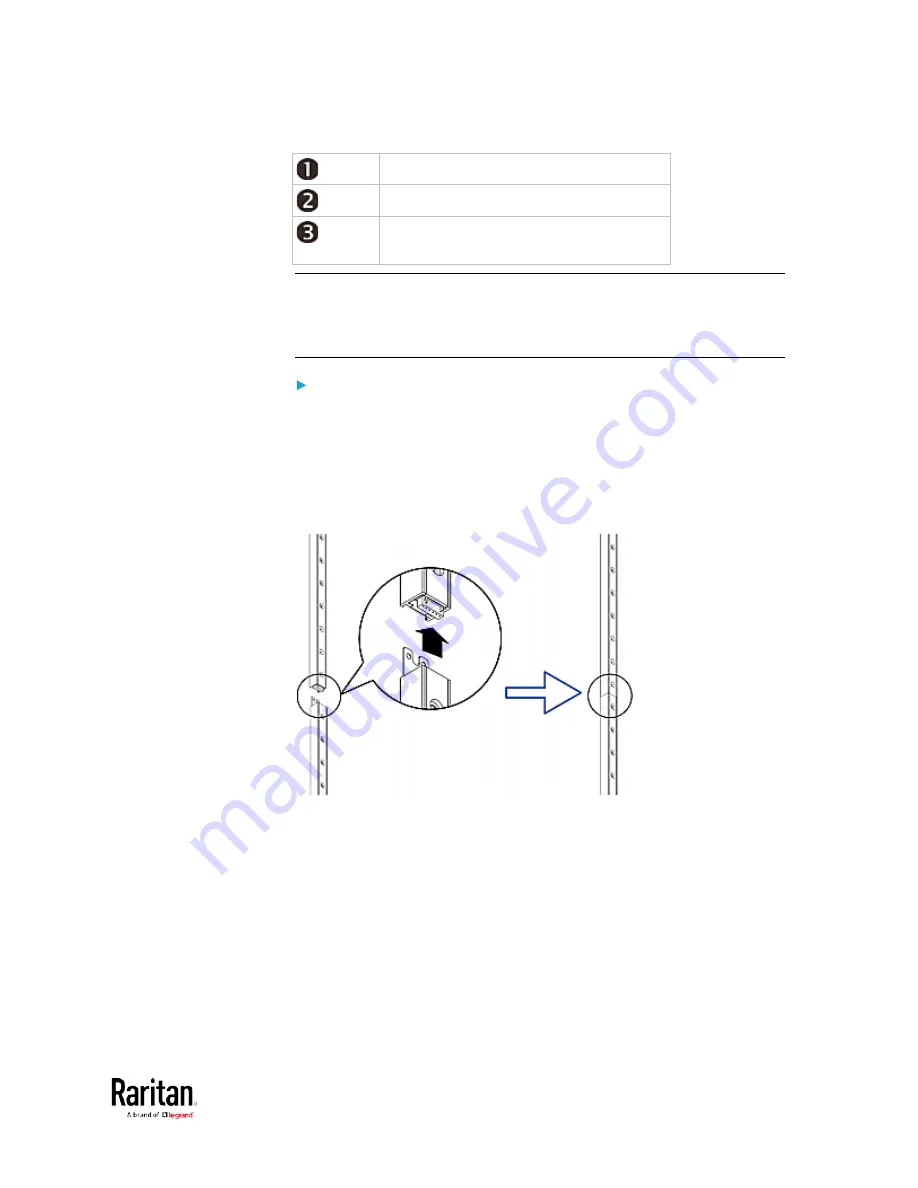
Chapter 2: Connecting External Equipment (Optional)
67
8U MASTER asset strip with 8 tag ports
8U SLAVE asset strip with 8 tag ports
5U "ending" SLAVE asset strip with 5 tag
ports
Note: Unlike general slave asset strips, which have one DIN connector
respectively on either end, the ending slave asset strip has one DIN
connector on only one end. An ending asset strip is installed at the end of
the asset strip assembly.
To assemble asset strips:
1.
Connect a MASTER asset strip to an 8U SLAVE asset strip.
Plug the white male DIN connector of the slave strip into the
white female DIN connector of the master strip.
Make sure that the U-shaped sheet metal adjacent to the male
DIN connector is inserted into the rear slot of the master strip.
Screw up the U-shaped sheet metal to reinforce the connection.
2.
Connect another 8U slave strip to the one being attached to the
master strip in the same manner as Step 1.
3.
Repeat the above step to connect more slave strip. The length of the
asset strip assembly can be up to 64U.
The final slave strip can be 8U or 5U, depending on the actual
height of your rack.
Connect the "ending" asset strip as the final one in the assembly.
4.
Vertically attach the asset strip assembly to the rack, next to the IT
equipment, making each tag port horizontally align with a rack unit.
5.
The asset strips are automatically attracted to the rack because of
magnetic stripes on the back.
Содержание PMC-1000
Страница 3: ...BCM2 Series Power Meter Xerus Firmware v3 4 0 User Guide...
Страница 23: ...Chapter 1 Installation and Initial Configuration 11 Panel Wiring Example...
Страница 54: ...Chapter 1 Installation and Initial Configuration 42 Branch Circuit Details...
Страница 76: ...Chapter 2 Connecting External Equipment Optional 64...
Страница 123: ...Chapter 3 Using the Web Interface 111...
Страница 558: ...Appendix D RADIUS Configuration Illustration 546 Note If your BCM2 uses PAP then select PAP...
Страница 559: ...Appendix D RADIUS Configuration Illustration 547 10 Select Standard to the left of the dialog and then click Add...
Страница 560: ...Appendix D RADIUS Configuration Illustration 548 11 Select Filter Id from the list of attributes and click Add...
Страница 563: ...Appendix D RADIUS Configuration Illustration 551 14 The new attribute is added Click OK...
Страница 564: ...Appendix D RADIUS Configuration Illustration 552 15 Click Next to continue...
Страница 594: ...Appendix E Additional BCM2 Information 582...
Страница 612: ......
















































