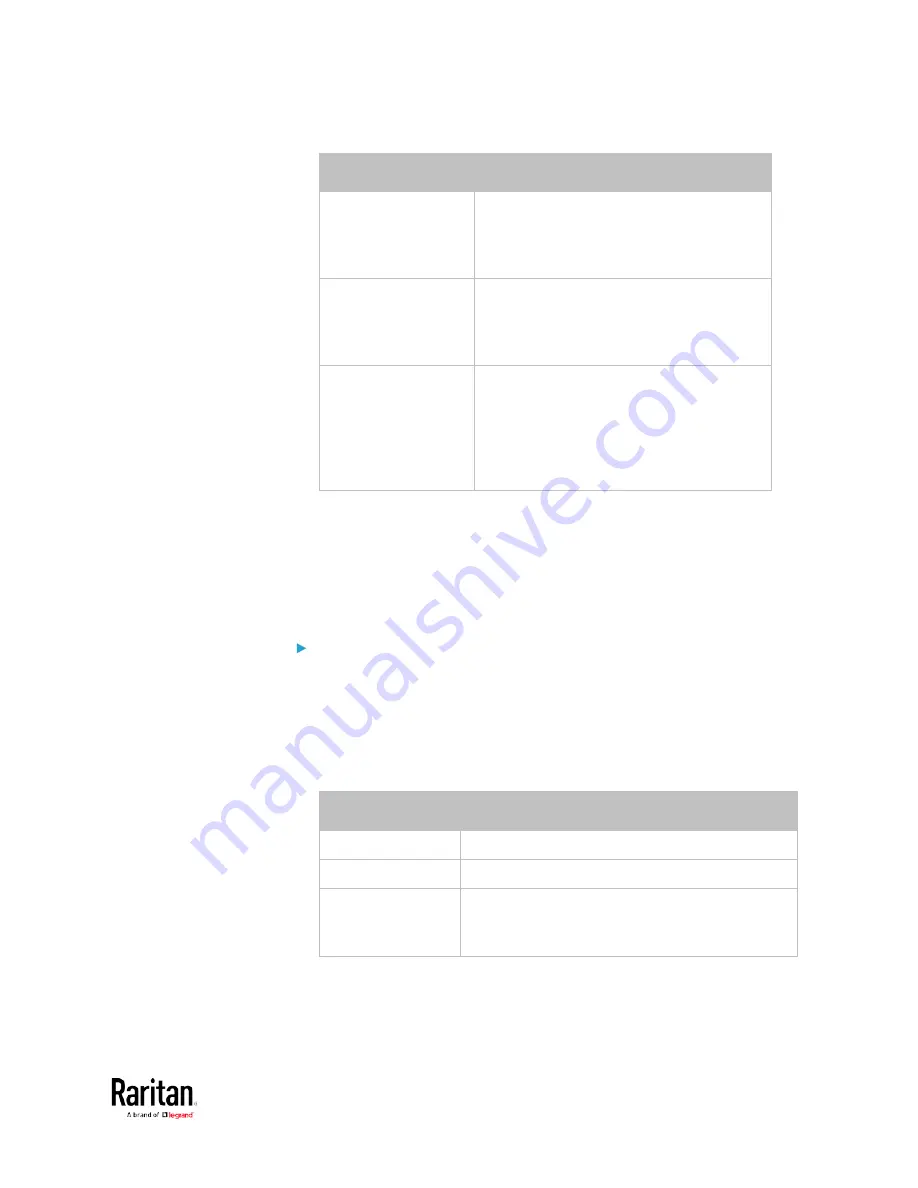
Chapter 3: Using the Web Interface
291
Field
Description
Number of
consecutive
unsuccessful pings
for failure
The number of consecutive pings without
any response before the monitored
equipment is declared "Unreachable."
Valid range is 1 to 100.
Wait time before
resuming pinging
after failure
The wait time before the BCM2 resumes
pinging after the monitored equipment is
declared "Unreachable." Valid range is 1 to
1200 (seconds).
Number of
consecutive failures
before disabling
feature (0 =
unlimited)
The number of times the monitored
equipment is declared "Unreachable"
consecutively before the BCM2 disables
the ping monitoring feature for it and
shows "Waiting for reliable connection."
Valid range is 0 to 100.
5.
Click Create.
6.
To add more IT devices, repeat the same steps.
In the beginning, the status of the added IT equipment shows "Waiting for
reliable connection," which means the requested number of consecutive
successful or unsuccessful pings has not reached before the BCM2 can
declare that the monitored device is reachable or unreachable.
To check the server monitoring states and results:
1.
After adding IT equipment for monitoring, all IT devices are listed on
the Server Reachability page.
2.
The column labeled "Ping Enabled" indicates whether the
monitoring for the corresponding IT device is activated or not.
3.
The column labeled "Status" indicates the accessibility of each
monitored equipment.
Status
Description
Reachable
The monitored equipment is accessible.
Unreachable
The monitored equipment is inaccessible.
Waiting for reliable
connection
The connection between the BCM2 device and
the monitored equipment is not reliably
established yet.
Содержание PMC-1000
Страница 3: ...BCM2 Series Power Meter Xerus Firmware v3 4 0 User Guide...
Страница 23: ...Chapter 1 Installation and Initial Configuration 11 Panel Wiring Example...
Страница 54: ...Chapter 1 Installation and Initial Configuration 42 Branch Circuit Details...
Страница 76: ...Chapter 2 Connecting External Equipment Optional 64...
Страница 123: ...Chapter 3 Using the Web Interface 111...
Страница 558: ...Appendix D RADIUS Configuration Illustration 546 Note If your BCM2 uses PAP then select PAP...
Страница 559: ...Appendix D RADIUS Configuration Illustration 547 10 Select Standard to the left of the dialog and then click Add...
Страница 560: ...Appendix D RADIUS Configuration Illustration 548 11 Select Filter Id from the list of attributes and click Add...
Страница 563: ...Appendix D RADIUS Configuration Illustration 551 14 The new attribute is added Click OK...
Страница 564: ...Appendix D RADIUS Configuration Illustration 552 15 Click Next to continue...
Страница 594: ...Appendix E Additional BCM2 Information 582...
Страница 612: ......






























