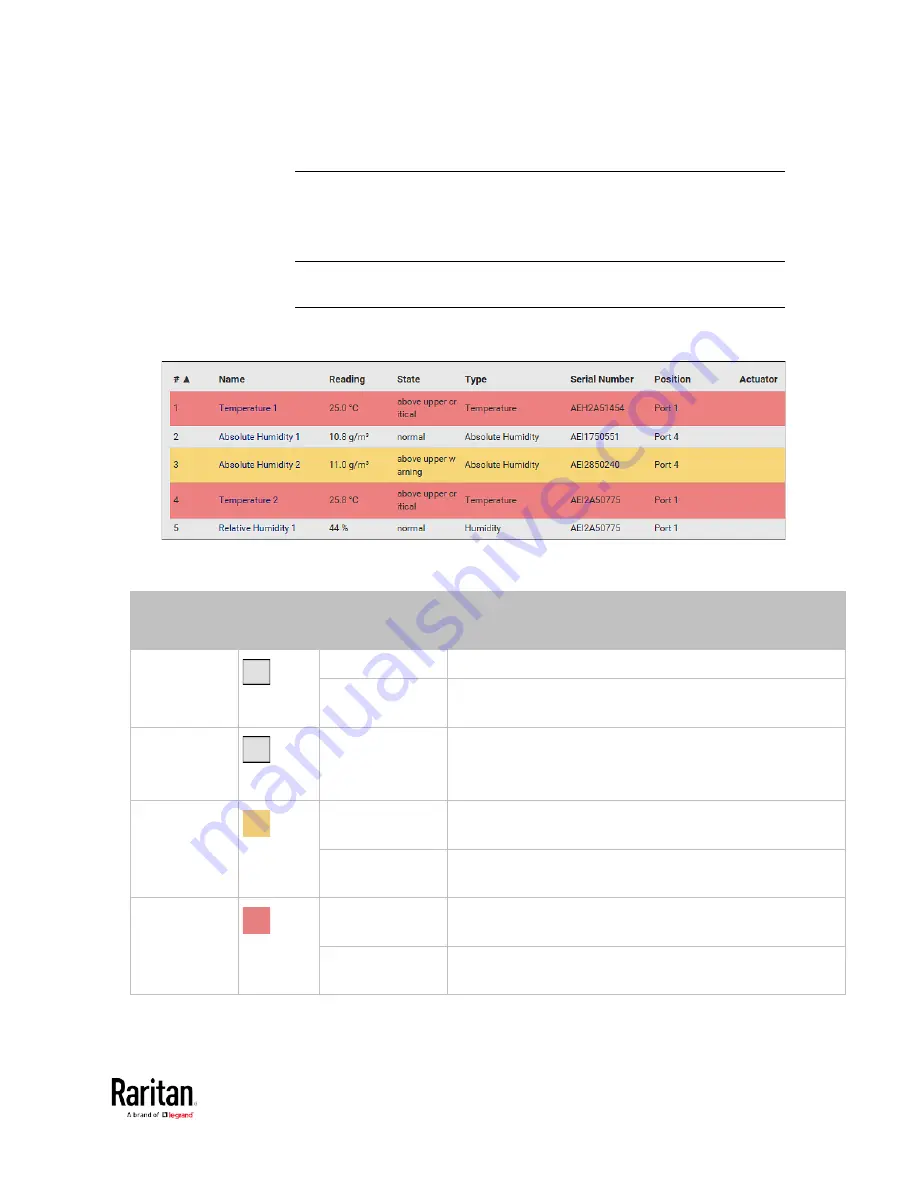
Chapter 3: Using the Web Interface
121
Yellow- or Red-Highlighted Sensors
The BCM2 highlights those sensors that enter the abnormal state with a
yellow or red color. Note that numeric sensors can change colors only
after you have enabled their thresholds.
Tip: When an actuator is turned ON, it is also highlighted in red for
drawing attention.
For concepts of thresholds, deassertion hysteresis and assertion timeout,
see
Sensor Threshold Settings
(on page 576).
In the following table, "R" represents any numeric sensor's reading. The
symbol <= means "smaller than" or "equal to."
Sensor status Color
States shown in
the interface
Description
Unknown
unavailable
Sensor state or readings cannot be detected.
unmanaged
Sensors are not being managed. See
Managed vs
Unmanaged Sensors/Actuators
(on page 122).
Normal
normal
Numeric or state sensors are within the normal range.
-- OR --
No thresholds have been enabled for numeric sensors.
Warning
above upper
warning
Upper Warning threshold < "R" <= Upper Critical
threshold
below lower
warning
Lower Critical threshold <= "R" < Lower Warning
threshold
Critical
above upper
critical
Upper Critical threshold < "R"
below lower
critical
"R" < Lower Critical threshold
Содержание PMC-1000
Страница 3: ...BCM2 Series Power Meter Xerus Firmware v3 4 0 User Guide...
Страница 23: ...Chapter 1 Installation and Initial Configuration 11 Panel Wiring Example...
Страница 54: ...Chapter 1 Installation and Initial Configuration 42 Branch Circuit Details...
Страница 76: ...Chapter 2 Connecting External Equipment Optional 64...
Страница 123: ...Chapter 3 Using the Web Interface 111...
Страница 558: ...Appendix D RADIUS Configuration Illustration 546 Note If your BCM2 uses PAP then select PAP...
Страница 559: ...Appendix D RADIUS Configuration Illustration 547 10 Select Standard to the left of the dialog and then click Add...
Страница 560: ...Appendix D RADIUS Configuration Illustration 548 11 Select Filter Id from the list of attributes and click Add...
Страница 563: ...Appendix D RADIUS Configuration Illustration 551 14 The new attribute is added Click OK...
Страница 564: ...Appendix D RADIUS Configuration Illustration 552 15 Click Next to continue...
Страница 594: ...Appendix E Additional BCM2 Information 582...
Страница 612: ......
















































