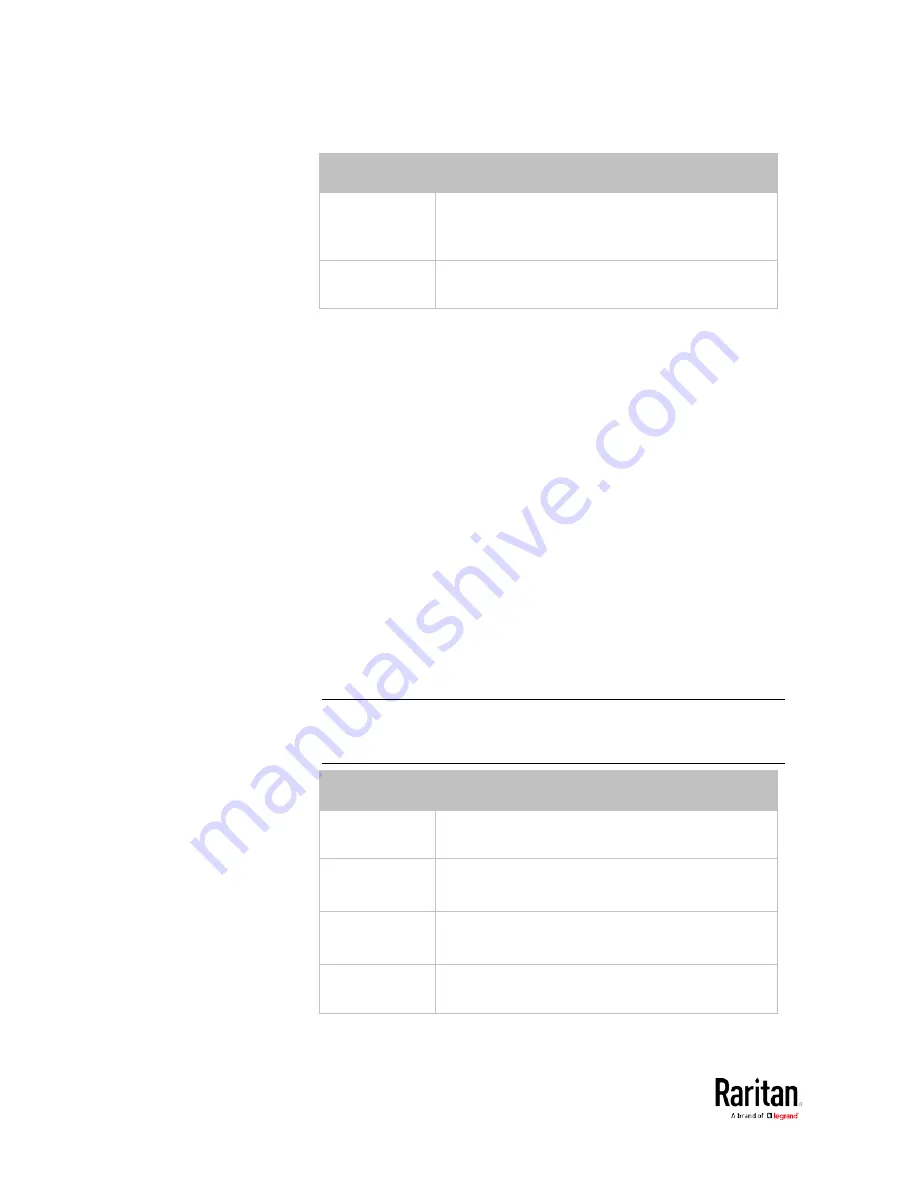
Chapter 5: Using the Command Line Interface
392
Interface
Description
wireless
Determine the IPv6 preferred host name of the
WIRELESS interface (that is, wireless
networking).
bridge
Determine the IPv6 preferred host name of the
BRIDGE interface (that is, bridging mode).
•
<name> is a host name which:
Consists of alphanumeric characters and/or hyphens
Cannot begin or end with a hyphen
Cannot contain more than 63 characters
•
Cannot contain punctuation marks, spaces, and other symbols
Setting the IPv6 Address
After selecting the static IP configuration mode, you can use this
command to assign a permanent IP address to the BCM2 device.
config:#
network ipv6 interface <ETH> address <ip
address>
Variables:
•
<ETH> is one of the network interfaces:
ethernet, wireless, or bridge.
Note that you must choose/configure the bridge interface if your
BCM2 is set to the bridging mode.
Note: In the bridging mode, only the IP parameters of the BRIDGE
interface function. The IP parameters of the ETHERNET and
WIRELESS interfaces do NOT function.
Interface
Description
ethernet
(BCM2)
Determine the IPv6 address of the ETHERNET
interface (that is, wired networking).
eth1
(BCM2-iX7)
Determine the IPv6 address of the ETH1 interface
(wired networking).
eth2
(BCM2-iX7)
Determine the IPv6 address of the ETH2 interface
(wired networking).
wireless
Determine the IPv6 address of the WIRELESS
interface (that is, wireless networking).
Содержание PMC-1000
Страница 3: ...BCM2 Series Power Meter Xerus Firmware v3 4 0 User Guide...
Страница 23: ...Chapter 1 Installation and Initial Configuration 11 Panel Wiring Example...
Страница 54: ...Chapter 1 Installation and Initial Configuration 42 Branch Circuit Details...
Страница 76: ...Chapter 2 Connecting External Equipment Optional 64...
Страница 123: ...Chapter 3 Using the Web Interface 111...
Страница 558: ...Appendix D RADIUS Configuration Illustration 546 Note If your BCM2 uses PAP then select PAP...
Страница 559: ...Appendix D RADIUS Configuration Illustration 547 10 Select Standard to the left of the dialog and then click Add...
Страница 560: ...Appendix D RADIUS Configuration Illustration 548 11 Select Filter Id from the list of attributes and click Add...
Страница 563: ...Appendix D RADIUS Configuration Illustration 551 14 The new attribute is added Click OK...
Страница 564: ...Appendix D RADIUS Configuration Illustration 552 15 Click Next to continue...
Страница 594: ...Appendix E Additional BCM2 Information 582...
Страница 612: ......
















































