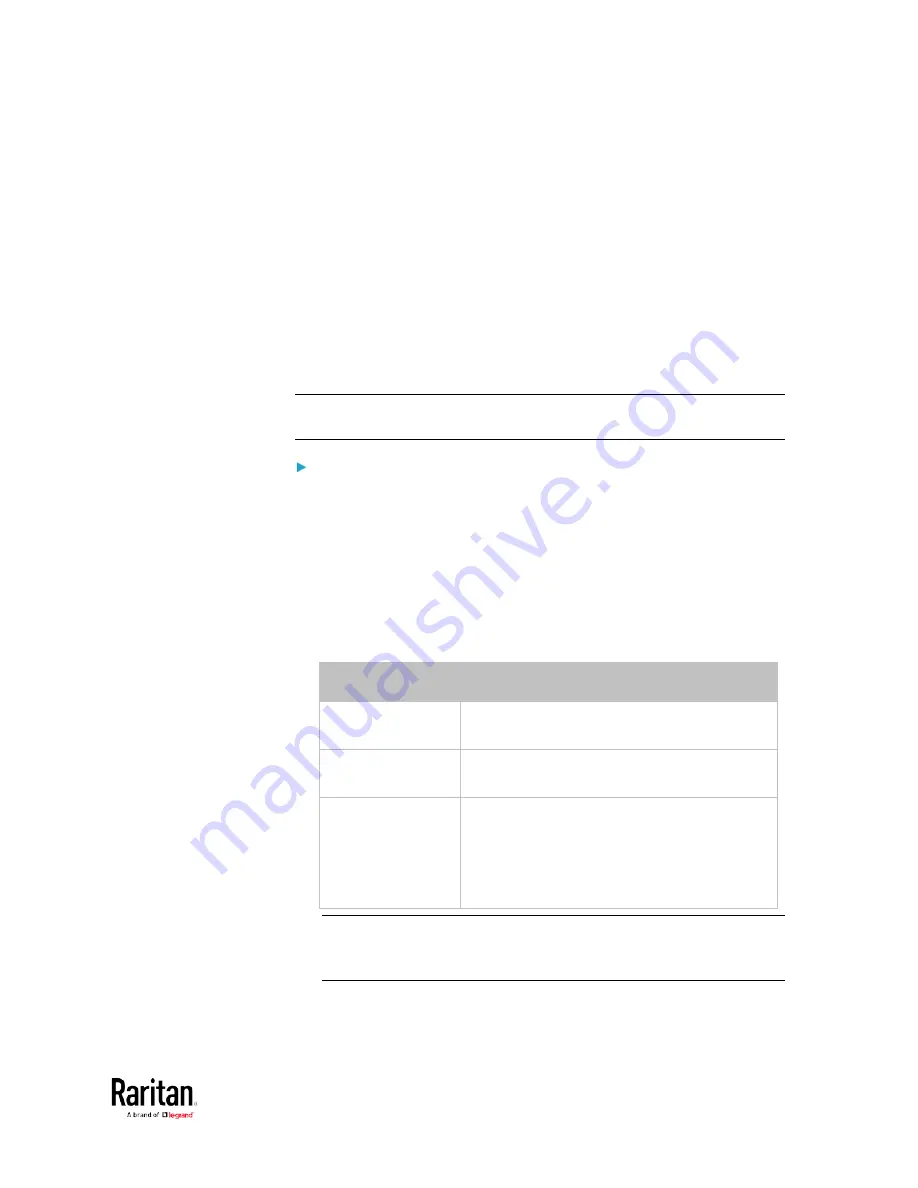
Chapter 3: Using the Web Interface
183
Setting the Cascading Mode
A maximum of 16 BCM2 devices can be cascaded to share one Ethernet
connection. See Cascading Multiple BCM2 Devices for Sharing Ethernet
Connectivity.
The cascading mode configured on the master device determines the
Ethernet sharing method, which is either network bridging or port
forwarding. See
Overview of the Cascading Modes
(on page 185).
The cascading mode of all devices in the chain must be the same.
Only a user with the Change Network Settings permission can configure
the cascading mode.
Note: BCM2 in the Port Forwarding mode does not support APIPA. See
APIPA and Link-Local Addressing.
To configure the cascading mode:
1.
Connect the Raritan device to the LAN and find its IP address, or
connect it to a computer.
For computer connection instructions, see Connecting the BCM2
to a Computer.
To find the IP address, see Device Info.
2.
Log in to its web interface. See Login.
3.
Choose Device Settings > Network.
4.
Select the preferred mode in the Cascading Mode field.
Mode
Description
None
No cascading mode is enabled. This is the
default.
Bridging
Each device in the cascading chain is
accessed with a different IP address.
Port Forwarding
Each device in the cascading chain is
accessed with the same IP address(es) but
with a different port number assigned.
For details on port numbers, see
Port
Number Syntax
(on page 186).
Tip: If selecting Port Forwarding, the Device Information page will
show a list of port numbers for all cascaded devices. Simply choose
Maintenance > Device Information > Port Forwarding.
5.
For the Port Forwarding mode, one to two more fields have to be
configured.
Содержание PMC-1000
Страница 3: ...BCM2 Series Power Meter Xerus Firmware v3 4 0 User Guide...
Страница 23: ...Chapter 1 Installation and Initial Configuration 11 Panel Wiring Example...
Страница 54: ...Chapter 1 Installation and Initial Configuration 42 Branch Circuit Details...
Страница 76: ...Chapter 2 Connecting External Equipment Optional 64...
Страница 123: ...Chapter 3 Using the Web Interface 111...
Страница 558: ...Appendix D RADIUS Configuration Illustration 546 Note If your BCM2 uses PAP then select PAP...
Страница 559: ...Appendix D RADIUS Configuration Illustration 547 10 Select Standard to the left of the dialog and then click Add...
Страница 560: ...Appendix D RADIUS Configuration Illustration 548 11 Select Filter Id from the list of attributes and click Add...
Страница 563: ...Appendix D RADIUS Configuration Illustration 551 14 The new attribute is added Click OK...
Страница 564: ...Appendix D RADIUS Configuration Illustration 552 15 Click Next to continue...
Страница 594: ...Appendix E Additional BCM2 Information 582...
Страница 612: ......






























