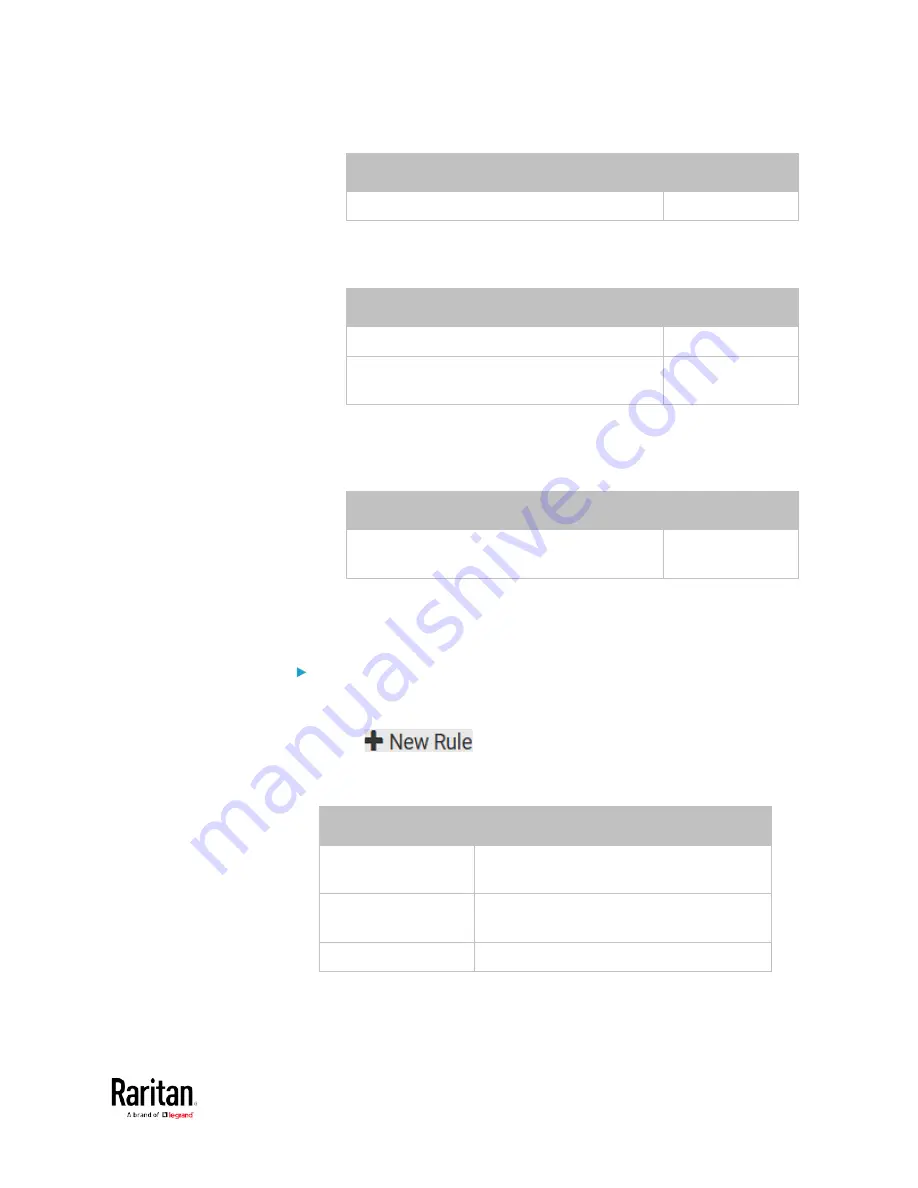
Chapter 3: Using the Web Interface
293
Field
Data entered
Wait time after successful ping
5
To make the BCM2 declare the inaccessibility of the monitored
PDU when that PDU becomes inaccessible for around 12
seconds (4 seconds * 3 pings), enter the following data.
Field
Data entered
Wait time after unsuccessful ping
4
Number of consecutive unsuccessful pings for
failure
3
To make the BCM2 stop pinging the target PDU for 60 seconds (1
minute) after the PDU inaccessibility is declared. After 60
seconds, the BCM2 will re-ping the target PDU, enter the
following data.
Field
Data entered
Wait time before resuming pinging after
failure
60
The "Number of consecutive failures before disabling feature (0 =
unlimited)" can be set to any value you want.
5.
Click Create.
Step 2: Create an event rule to send SNMP notifications for the
target PDU
1.
Choose Device Settings > Event Rules.
2.
Click
.
3.
Select the Enabled checkbox to enable this new rule.
4.
Configure the following.
Field/setting
Data specified
Rule name
Send SNMP notifications for PDU
(192.168.84.95) inaccessibility
Event
Choose Server Monitoring >
192.168.84.95 > Unreachable
Trigger condition
Select the Unreachable radio button
This will make the BCM2 react only when the target PDU becomes
inaccessible.
Содержание PMC-1000
Страница 3: ...BCM2 Series Power Meter Xerus Firmware v3 4 0 User Guide...
Страница 23: ...Chapter 1 Installation and Initial Configuration 11 Panel Wiring Example...
Страница 54: ...Chapter 1 Installation and Initial Configuration 42 Branch Circuit Details...
Страница 76: ...Chapter 2 Connecting External Equipment Optional 64...
Страница 123: ...Chapter 3 Using the Web Interface 111...
Страница 558: ...Appendix D RADIUS Configuration Illustration 546 Note If your BCM2 uses PAP then select PAP...
Страница 559: ...Appendix D RADIUS Configuration Illustration 547 10 Select Standard to the left of the dialog and then click Add...
Страница 560: ...Appendix D RADIUS Configuration Illustration 548 11 Select Filter Id from the list of attributes and click Add...
Страница 563: ...Appendix D RADIUS Configuration Illustration 551 14 The new attribute is added Click OK...
Страница 564: ...Appendix D RADIUS Configuration Illustration 552 15 Click Next to continue...
Страница 594: ...Appendix E Additional BCM2 Information 582...
Страница 612: ......






























