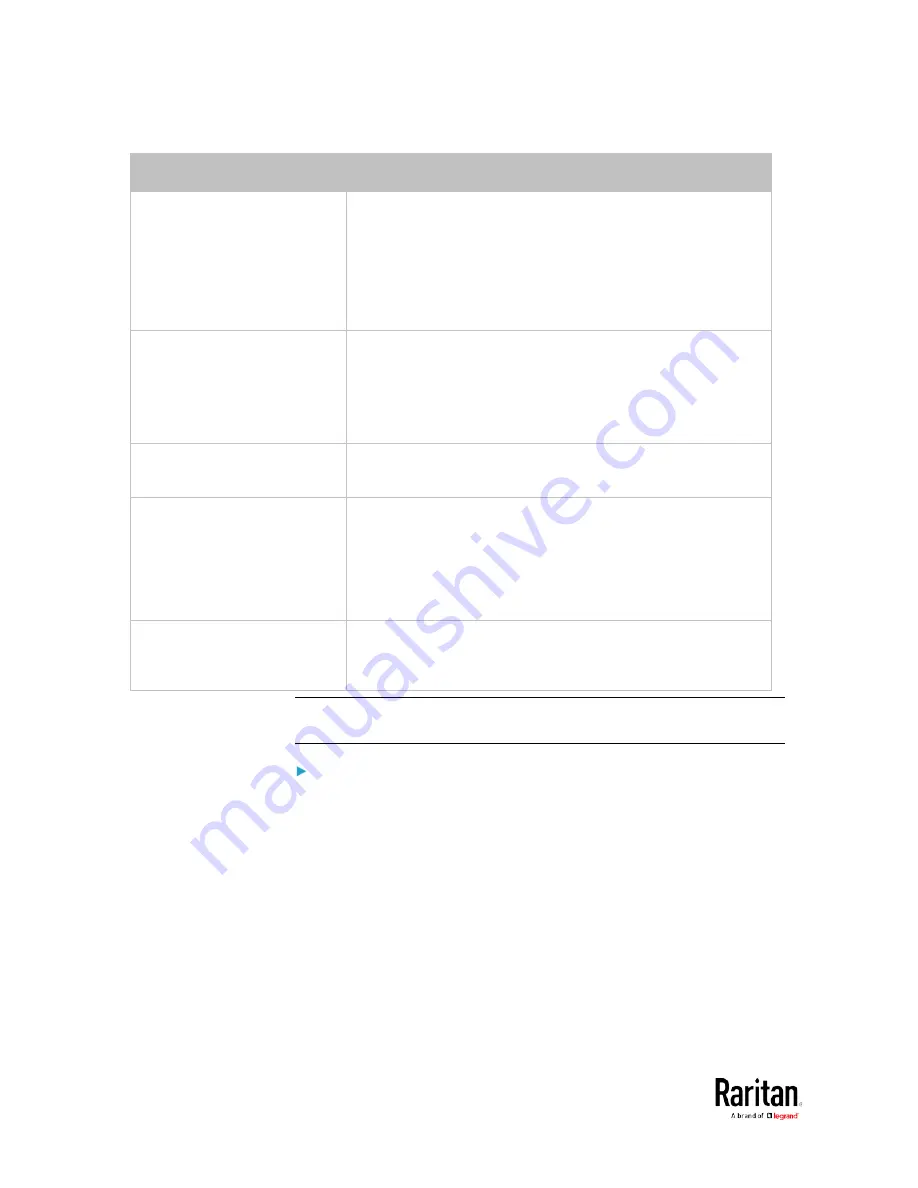
Chapter 5: Using the Command Line Interface
466
Parameters
Description
certificate
Re-upload a different certificate.
a.
First add the "certificate" parameter to the command, and
press Enter.
b.
The system prompts you for the input of the certificate.
c.
Type or copy the content of the certificate in the CLI and
press Enter.
allowExpiredCertificate
<allow_exp_cert>
Determine whether to accept a certificate which is expired or
not valid yet.
<allow_exp_cert> determines whether to accept an expired
or not valid yet certificate
<allow_exp_cert> values include:
true
, and
false
bindDN <bind_DN>
Change the bind DN.
<bind_DN> is the new bind DN.
bindPassword
Change the bind DN password.
a.
First add the "bindPassword" parameter to the command,
and press Enter.
b.
The system prompts you for the input of the password.
c.
Type the password and press Enter.
sortPosition <position>
Change the priority of the server (that is, resorting).
<position> is the new sequential number of the server in
the LDAP server list.
Note: For details of the above variables' values, see
Adding an LDAP
Server
(on page 460).
Examples:
•
Change the IP address of the 1st LDAP server
config:#
authentication ldap modify 1 host 192.168.3.3
•
Change both the IP address and TCP port of the 1st LDAP server
config:#
authentication ldap modify 1 host 192.168.3.3 port 633
•
Change the IP address, TCP port and the type of the L1st DAP
server
Содержание PMC-1000
Страница 3: ...BCM2 Series Power Meter Xerus Firmware v3 4 0 User Guide...
Страница 23: ...Chapter 1 Installation and Initial Configuration 11 Panel Wiring Example...
Страница 54: ...Chapter 1 Installation and Initial Configuration 42 Branch Circuit Details...
Страница 76: ...Chapter 2 Connecting External Equipment Optional 64...
Страница 123: ...Chapter 3 Using the Web Interface 111...
Страница 558: ...Appendix D RADIUS Configuration Illustration 546 Note If your BCM2 uses PAP then select PAP...
Страница 559: ...Appendix D RADIUS Configuration Illustration 547 10 Select Standard to the left of the dialog and then click Add...
Страница 560: ...Appendix D RADIUS Configuration Illustration 548 11 Select Filter Id from the list of attributes and click Add...
Страница 563: ...Appendix D RADIUS Configuration Illustration 551 14 The new attribute is added Click OK...
Страница 564: ...Appendix D RADIUS Configuration Illustration 552 15 Click Next to continue...
Страница 594: ...Appendix E Additional BCM2 Information 582...
Страница 612: ......






























