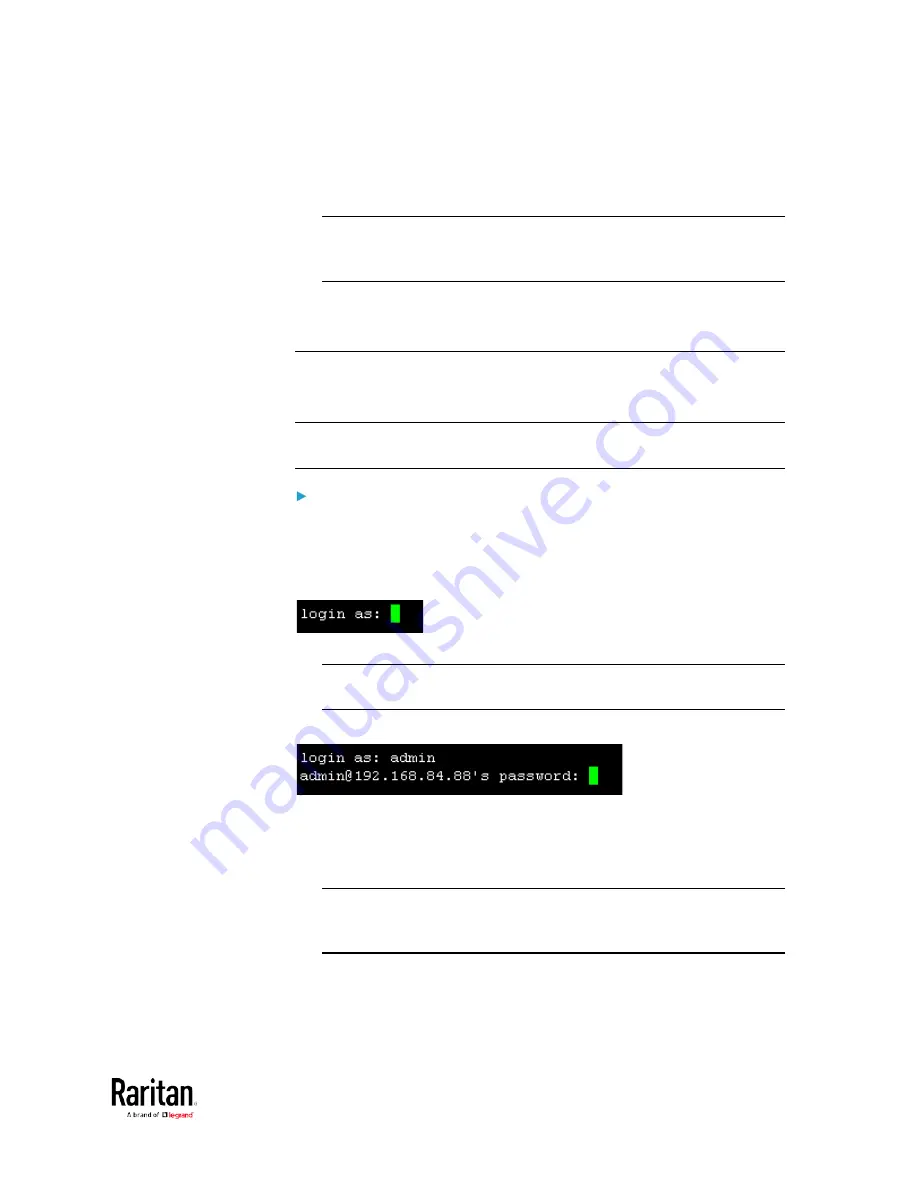
Chapter 5: Using the Command Line Interface
357
After properly entering the password, the # or > system prompt
appears. See
Different CLI Modes and Prompts
(on page 359) in the
User Guide for more information.
Tip: The "Last Login" information, including the date and time, is
also displayed if the same user account was used to log in to this
product's web interface or CLI.
6.
You are now logged in to the command line interface and can begin
administering the BCM2.
With SSH or Telnet
You can remotely log in to the command line interface (CLI) using an SSH
or Telnet client, such as PuTTY.
Note: PuTTY is a free program you can download from the Internet. See
PuTTY's documentation for details on configuration.
To log in using SSH or Telnet:
1.
Ensure SSH or Telnet has been enabled. See
Configuring Network
Services
(on page 192) in the User Guide.
2.
Launch an SSH or Telnet client and open a console window. A login
prompt appears.
3.
Type a name and press Enter. The name is case sensitive.
Note: If using the SSH client, the name must NOT exceed 25
characters. Otherwise, the login fails.
Then you are prompted to enter a password.
4.
Type a password and press Enter. The password is case sensitive.
5.
After properly entering the password, the # or > system prompt
appears. See
Different CLI Modes and Prompts
(on page 359) in the
User Guide for more information.
Tip: The "Last Login" information, including the date and time, is
also displayed if the same user account was used to log in to this
product's web interface or CLI.
6.
You are now logged in to the command line interface and can begin
administering the BCM2.
Содержание PMC-1000
Страница 3: ...BCM2 Series Power Meter Xerus Firmware v3 4 0 User Guide...
Страница 23: ...Chapter 1 Installation and Initial Configuration 11 Panel Wiring Example...
Страница 54: ...Chapter 1 Installation and Initial Configuration 42 Branch Circuit Details...
Страница 76: ...Chapter 2 Connecting External Equipment Optional 64...
Страница 123: ...Chapter 3 Using the Web Interface 111...
Страница 558: ...Appendix D RADIUS Configuration Illustration 546 Note If your BCM2 uses PAP then select PAP...
Страница 559: ...Appendix D RADIUS Configuration Illustration 547 10 Select Standard to the left of the dialog and then click Add...
Страница 560: ...Appendix D RADIUS Configuration Illustration 548 11 Select Filter Id from the list of attributes and click Add...
Страница 563: ...Appendix D RADIUS Configuration Illustration 551 14 The new attribute is added Click OK...
Страница 564: ...Appendix D RADIUS Configuration Illustration 552 15 Click Next to continue...
Страница 594: ...Appendix E Additional BCM2 Information 582...
Страница 612: ......






























