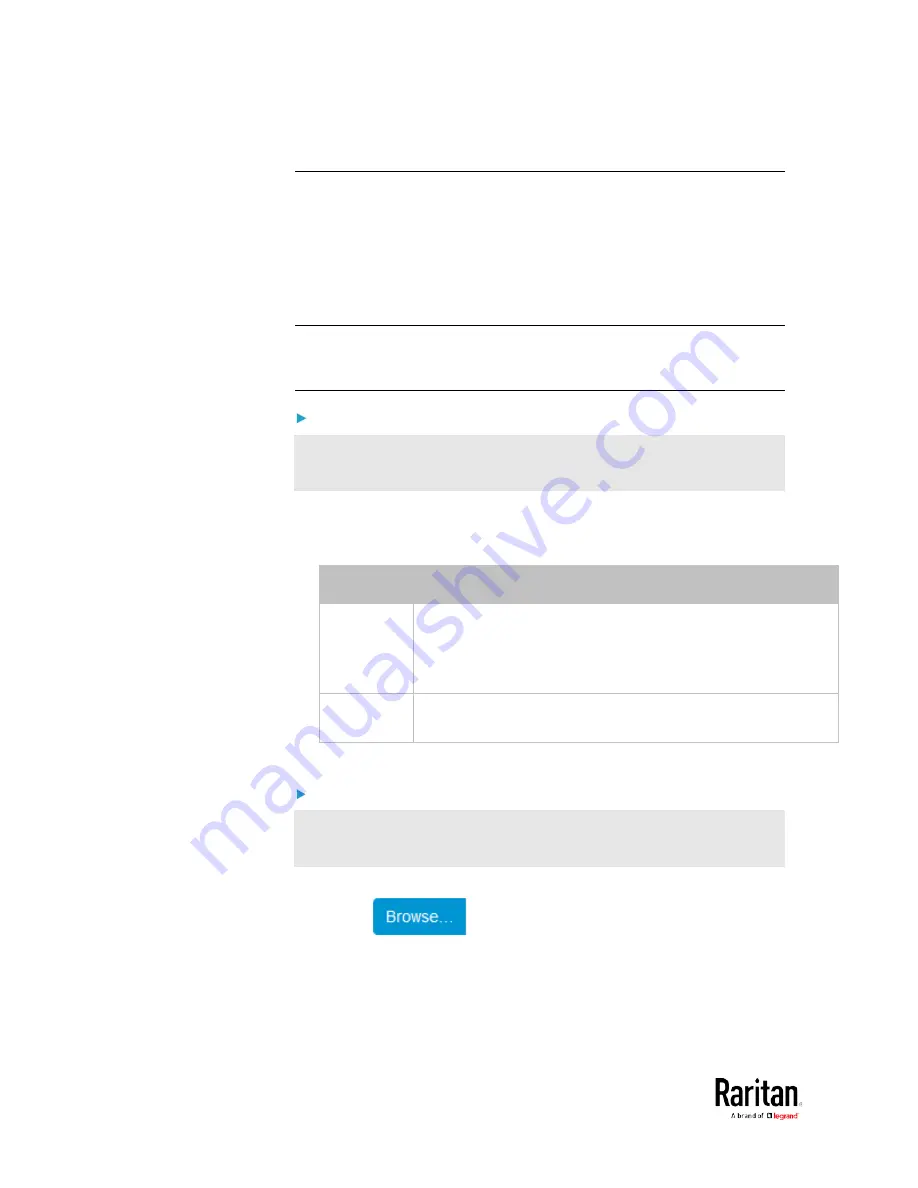
Chapter 3: Using the Web Interface
326
Backup and Restore of Device Settings
Unlike the bulk configuration file, the backup file contains ALL device
settings, including device-specific data like device names and all
network settings. To back up or restore a BCM2 device's settings, you
should perform the Backup/Restore feature.
All BCM2 information is captured in the plain-TEXT-formatted backup
file except for the device logs and TLS certificate.
Note: To perform bulk configuration among multiple BCM2 devices, use
the Bulk Configuration feature instead. See
Bulk Configuration
(on page
To download a backup BCM2 file:
You must have the Administrator Privileges or "Unrestricted View
Privileges" to download a backup file.
1.
Choose Maintenance > Backup/Restore.
2.
Check the Backup Format field. If the chosen value does not match
your need, change it.
Option
Description
Encrypted
Partial content is base64 encoded.
Its content is encrypted using the AES-128 encryption
algorithm.
The file is saved to the TXT format
Cleartext
Content is displayed in clear text.
The file is saved to the TXT format.
3.
Click Download Device Settings. Save the file onto your computer.
To restore the BCM2 using a backup file:
You must have the Administrator Privileges to restore the device
settings.
1.
Choose Maintenance > Backup/Restore.
2.
Click
to select the backup file.
3.
Click 'Upload & Restore Device Settings' to upload the file.
A message appears, prompting you to confirm the operation and
enter the admin password.
4.
Enter the admin password, then click Restore.
Содержание PMC-1000
Страница 3: ...BCM2 Series Power Meter Xerus Firmware v3 4 0 User Guide...
Страница 23: ...Chapter 1 Installation and Initial Configuration 11 Panel Wiring Example...
Страница 54: ...Chapter 1 Installation and Initial Configuration 42 Branch Circuit Details...
Страница 76: ...Chapter 2 Connecting External Equipment Optional 64...
Страница 123: ...Chapter 3 Using the Web Interface 111...
Страница 558: ...Appendix D RADIUS Configuration Illustration 546 Note If your BCM2 uses PAP then select PAP...
Страница 559: ...Appendix D RADIUS Configuration Illustration 547 10 Select Standard to the left of the dialog and then click Add...
Страница 560: ...Appendix D RADIUS Configuration Illustration 548 11 Select Filter Id from the list of attributes and click Add...
Страница 563: ...Appendix D RADIUS Configuration Illustration 551 14 The new attribute is added Click OK...
Страница 564: ...Appendix D RADIUS Configuration Illustration 552 15 Click Next to continue...
Страница 594: ...Appendix E Additional BCM2 Information 582...
Страница 612: ......






























