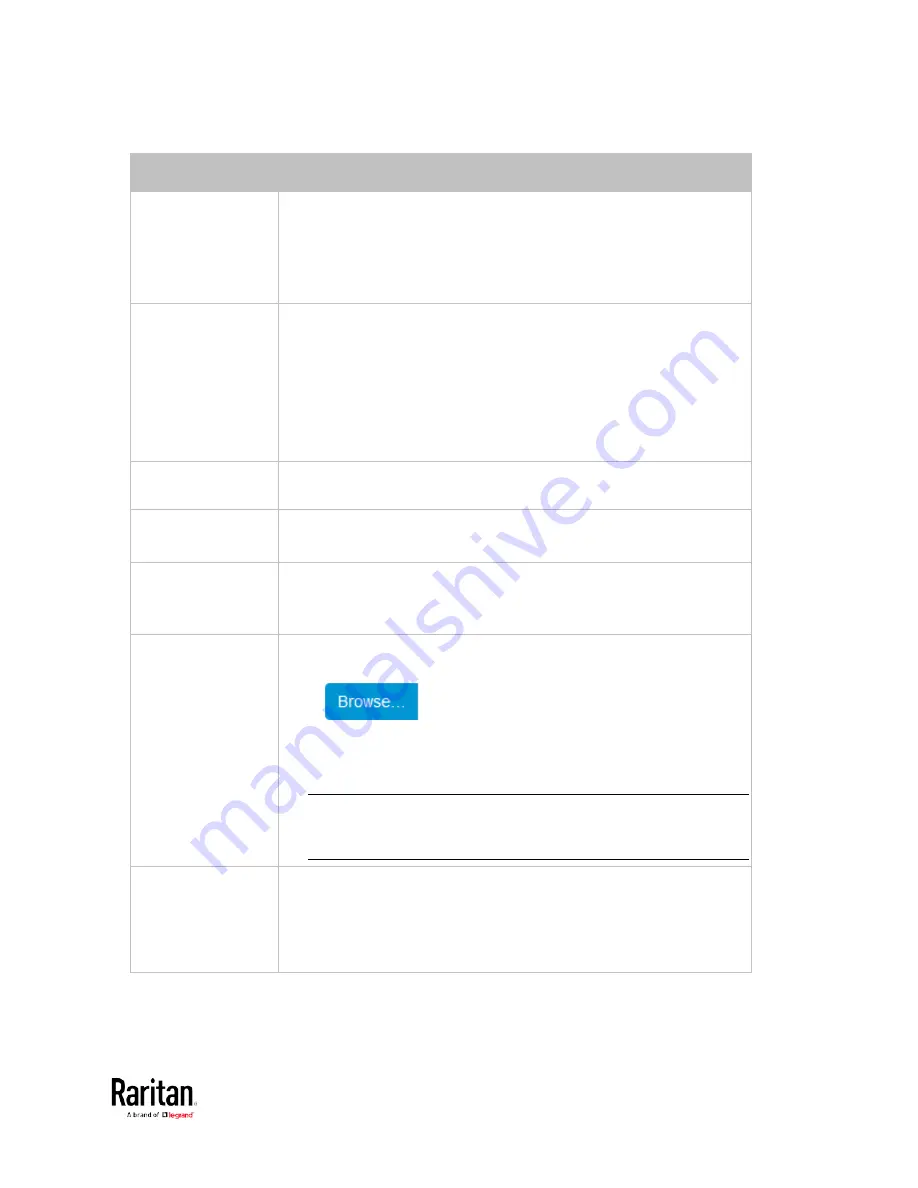
Chapter 3: Using the Web Interface
217
Field/setting
Description
Type of LDAP Server Choose one of the following options:
OpenLDAP
Microsoft Active Directory. Active Directory is an implementation
of LDAP/LDAPS directory services by Microsoft for use in Windows
environments.
Security
Determine whether you would like to use Transport Layer Security
(TLS) encryption, which allows the BCM2 to communicate securely
with the LDAPS server.
Three options are available:
StartTLS
TLS
None
Port
(None/StartTLS)
The default Port is 389. Either use the standard LDAP TCP port or
specify another port.
Port (TLS)
Configurable only when "TLS" is selected in the Security field.
The default is 636. Either use the default port or specify another one.
Enable verification
of LDAP Server
Certificate
Select this checkbox if it is required to validate the LDAP server's
certificate by the BCM2 prior to the connection.
If the certificate validation fails, the connection is refused.
CA Certificate
Consult your AA server administrator to get the CA certificate file for
the LDAPS server.
Click
to select and install the certificate file.
Click Show to view the installed certificate's content.
Click Remove to delete the installed certificate if it is
inappropriate.
Note: If the required certificate file is a chain of certificates, and
you are not sure about the requirements of a certificate chain,
see
TLS Certificate Chain
(on page 592).
Allow expired and
not yet valid
certificates
Select this checkbox to make the authentication succeed
regardless of the certificate's validity period.
After deselecting this checkbox, the authentication fails whenever
any certificate in the selected certificate chain is outdated or not
valid yet.
Содержание PMC-1000
Страница 3: ...BCM2 Series Power Meter Xerus Firmware v3 4 0 User Guide...
Страница 23: ...Chapter 1 Installation and Initial Configuration 11 Panel Wiring Example...
Страница 54: ...Chapter 1 Installation and Initial Configuration 42 Branch Circuit Details...
Страница 76: ...Chapter 2 Connecting External Equipment Optional 64...
Страница 123: ...Chapter 3 Using the Web Interface 111...
Страница 558: ...Appendix D RADIUS Configuration Illustration 546 Note If your BCM2 uses PAP then select PAP...
Страница 559: ...Appendix D RADIUS Configuration Illustration 547 10 Select Standard to the left of the dialog and then click Add...
Страница 560: ...Appendix D RADIUS Configuration Illustration 548 11 Select Filter Id from the list of attributes and click Add...
Страница 563: ...Appendix D RADIUS Configuration Illustration 551 14 The new attribute is added Click OK...
Страница 564: ...Appendix D RADIUS Configuration Illustration 552 15 Click Next to continue...
Страница 594: ...Appendix E Additional BCM2 Information 582...
Страница 612: ......
















































