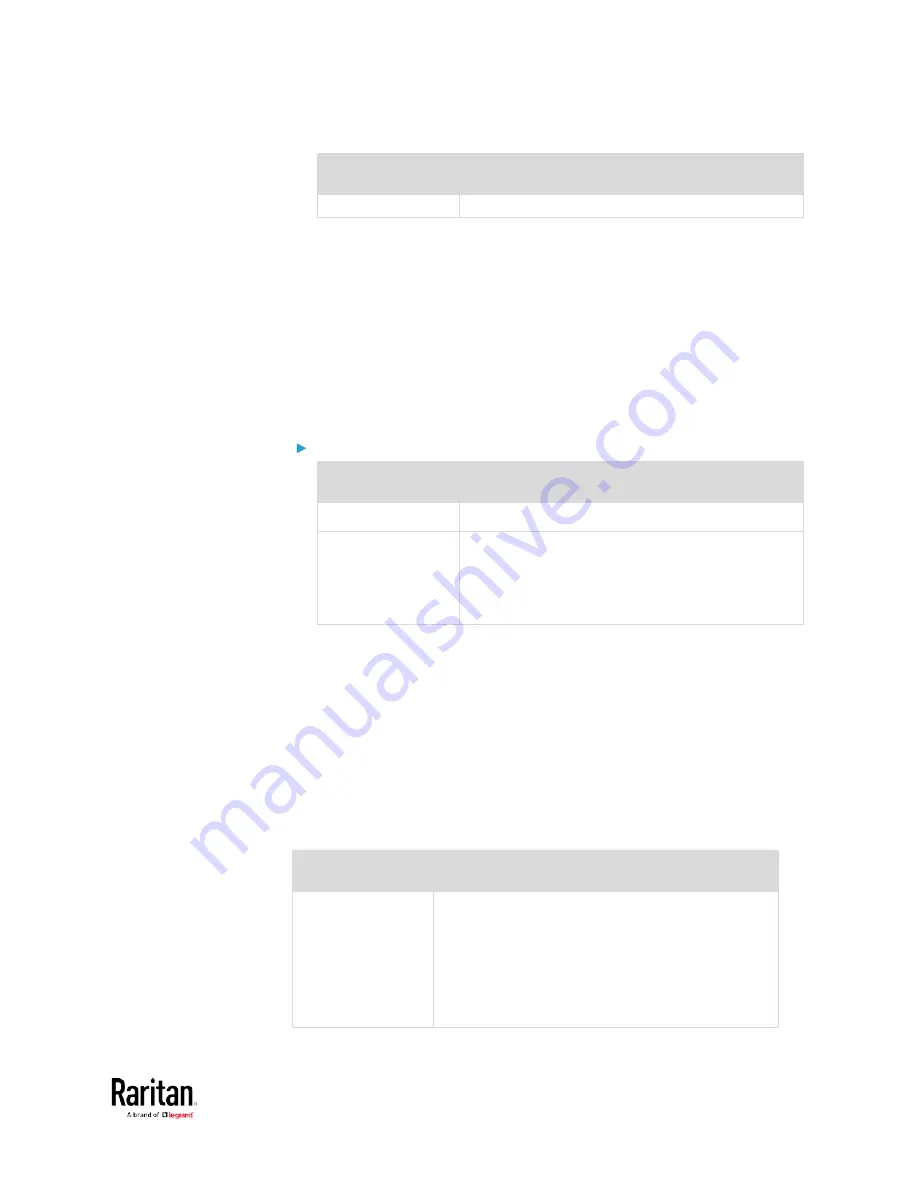
Chapter 3: Using the Web Interface
171
Field/setting
Description
Static: Manually configure the IPv4 settings.
•
DHCP settings: Optionally specify the preferred hostname, which
must meet the following requirements:
Consists of alphanumeric characters and/or hyphens
Cannot begin or end with a hyphen
Cannot contain more than 63 characters
Cannot contain punctuation marks, spaces, and other symbols
•
Static settings: Assign a static IPv4 address, which follows this
syntax "IP address/prefix length".
Example:
192.168.84.99/24
IPv6 settings:
Field/setting
Description
Enable IPv6
Enable or disable the IPv6 protocol.
IP Auto
Configuration
Select the method to configure IPv6 settings.
Automatic: Auto-configure IPv6 settings via
DHCPv6.
Static: Manually configure the IPv6 settings.
•
Automatic settings: Optionally specify the preferred hostname,
which must meet the above requirements.
•
Static settings: Assign a static IPv6 address, which follows this
syntax "IP address/prefix length".
Example:
fd07:2fa:6cff:1111::0/128
Common Network Settings
Common Network Settings are OPTIONAL, not required. Therefore, leave
them unchanged if there are no specific local networking requirements.
Field
Description
Cascading Mode
Leave it to the default "None" unless you are
establishing a cascading chain.
For more information, refer to:
Cascading Multiple BCM2 Devices for Sharing
Ethernet Connectivity
Setting the Cascading Mode
(on page 183)
Содержание PMC-1000
Страница 3: ...BCM2 Series Power Meter Xerus Firmware v3 4 0 User Guide...
Страница 23: ...Chapter 1 Installation and Initial Configuration 11 Panel Wiring Example...
Страница 54: ...Chapter 1 Installation and Initial Configuration 42 Branch Circuit Details...
Страница 76: ...Chapter 2 Connecting External Equipment Optional 64...
Страница 123: ...Chapter 3 Using the Web Interface 111...
Страница 558: ...Appendix D RADIUS Configuration Illustration 546 Note If your BCM2 uses PAP then select PAP...
Страница 559: ...Appendix D RADIUS Configuration Illustration 547 10 Select Standard to the left of the dialog and then click Add...
Страница 560: ...Appendix D RADIUS Configuration Illustration 548 11 Select Filter Id from the list of attributes and click Add...
Страница 563: ...Appendix D RADIUS Configuration Illustration 551 14 The new attribute is added Click OK...
Страница 564: ...Appendix D RADIUS Configuration Illustration 552 15 Click Next to continue...
Страница 594: ...Appendix E Additional BCM2 Information 582...
Страница 612: ......
















































