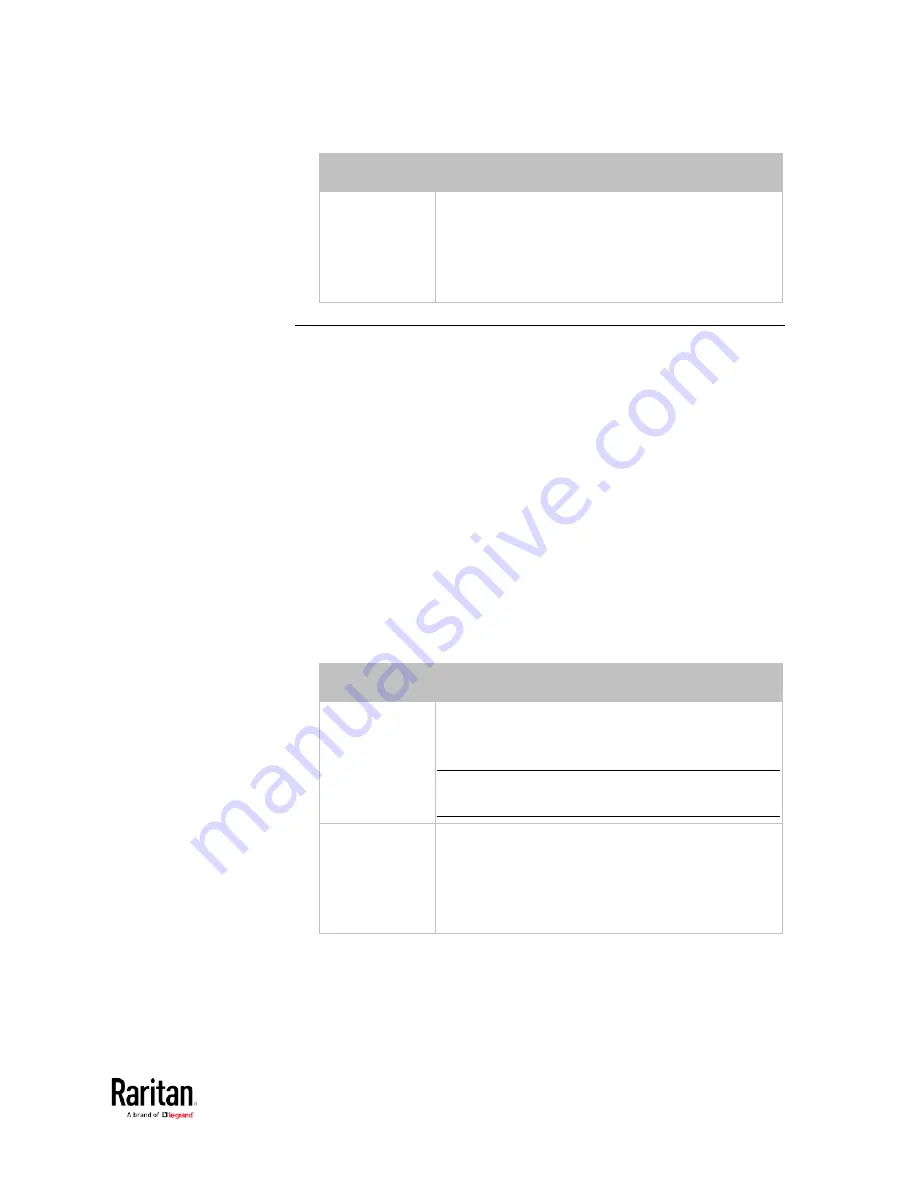
Chapter 5: Using the Command Line Interface
377
Option
Description
A specific
number
Displays the settings of the specified rack unit on
the specified asset strip.
Use the index number to specify the rack unit. The
index number is available on the asset strip or the
Asset Strip page of the web interface.
Blade Extension Strip Settings
This command shows the information of a blade extension strip,
including the total number of tag ports, and if available, the ID (barcode)
number of any connected tag.
#
show bladeSlot <n> <rack_unit> <slot>
Variables:
•
<n> is the number of the FEATURE port where the selected asset
strip is physically connected. For the BCM2 device with only one
FEATURE port, the number is always 1.
•
<rack_unit> is the index number of the desired rack unit (tag port) on
the selected asset strip. The index number is available on the asset
strip or the Asset Strip page of the web interface.
•
<slot> is one of the options:
all or a specific number of a tag port on
the blade extension strip.
Option
Description
all
Displays the information of all tag ports on the
specified blade extension strip connected to a
particular rack unit.
Tip: You can also type the command without
adding this option "all" to get the same data.
A specific
number
Displays the information of the specified tag port
on the blade extension strip connected to a
particular rack unit.
The number of each tag port on the blade
extension strip is available on the Asset Strip page.
Содержание PMC-1000
Страница 3: ...BCM2 Series Power Meter Xerus Firmware v3 4 0 User Guide...
Страница 23: ...Chapter 1 Installation and Initial Configuration 11 Panel Wiring Example...
Страница 54: ...Chapter 1 Installation and Initial Configuration 42 Branch Circuit Details...
Страница 76: ...Chapter 2 Connecting External Equipment Optional 64...
Страница 123: ...Chapter 3 Using the Web Interface 111...
Страница 558: ...Appendix D RADIUS Configuration Illustration 546 Note If your BCM2 uses PAP then select PAP...
Страница 559: ...Appendix D RADIUS Configuration Illustration 547 10 Select Standard to the left of the dialog and then click Add...
Страница 560: ...Appendix D RADIUS Configuration Illustration 548 11 Select Filter Id from the list of attributes and click Add...
Страница 563: ...Appendix D RADIUS Configuration Illustration 551 14 The new attribute is added Click OK...
Страница 564: ...Appendix D RADIUS Configuration Illustration 552 15 Click Next to continue...
Страница 594: ...Appendix E Additional BCM2 Information 582...
Страница 612: ......
















































