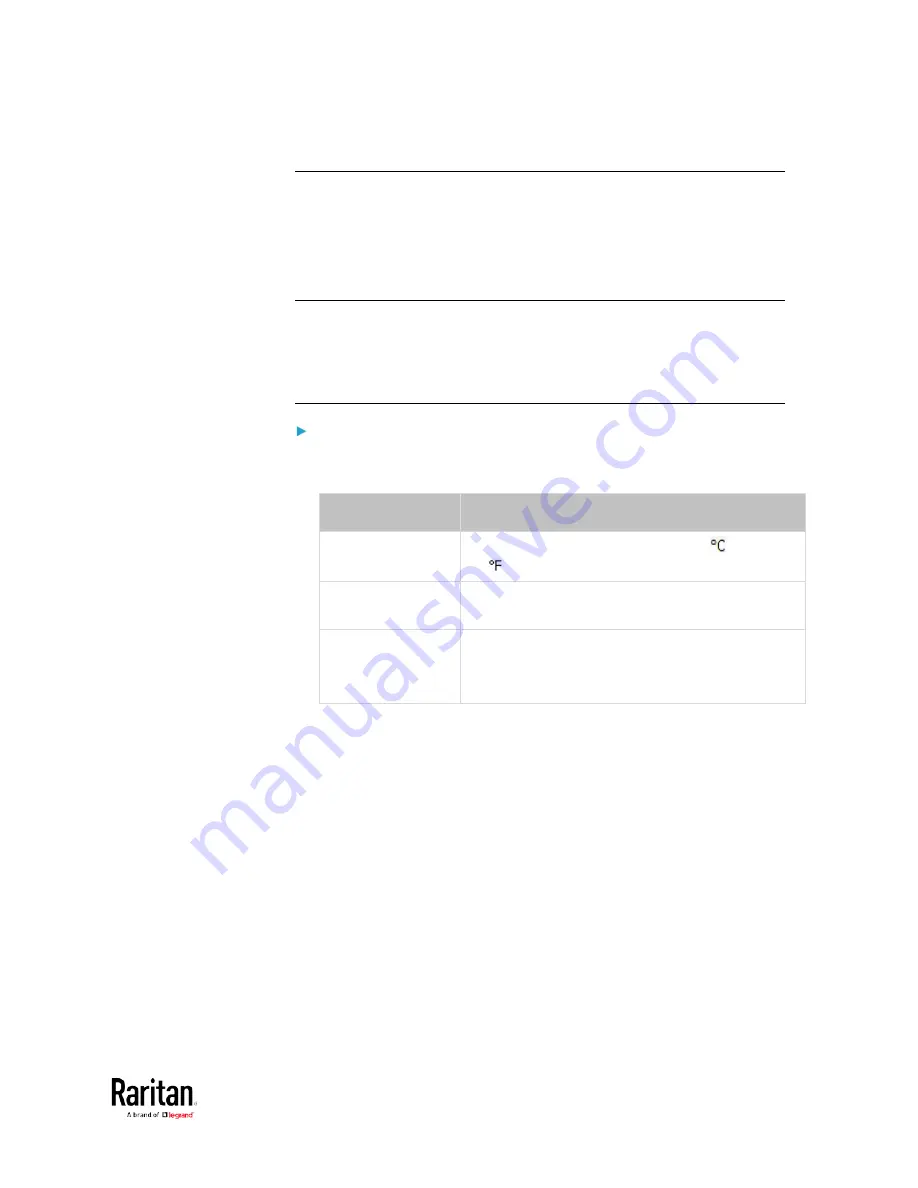
Chapter 3: Using the Web Interface
163
Setting Default Measurement Units
Default measurement units are applied to all BCM2 user interfaces
across all users, including users accessing the BCM2 via external
authentication servers. For a list of affected user interfaces, see
User
Interfaces Showing Default Units
(on page 163). The front panel display
also shows the default measurement units.
Note: The preferred measurement units set by any individual user or by
the administrator on a per-user basis will override the default units in
the web interface and command line interface. See
Setting Your
Preferred Measurement Units
(on page 162) or
Creating Users
(on
page 153).
To set up default user preferences:
1.
Click User Management > Default Preferences.
2.
Make changes as needed.
Field
Description
Temperature Unit
Preferred units for temperatures --
(Celsius)
or
(Fahrenheit).
Length Unit
Preferred units for length or height -- Meter or
Feet.
Pressure Unit
Preferred units for pressure -- Pascal or Psi.
Pascal = one newton per square meter
Psi = pounds per square inch
3.
Click Save.
User Interfaces Showing Default Units
Default measurement units will apply to the following user interfaces or
information:
•
Web interface for "newly-created" local users when they have not
configured their own preferred measurement units. See
Creating
Users
(on page 153).
•
Web interface for users who are authenticated via LDAP/Radius
servers.
•
The sensor report sent because of the "Send Sensor Report" action.
See
Send Sensor Report
(on page 260).
•
Front panel LCD display.
Содержание PMC-1000
Страница 3: ...BCM2 Series Power Meter Xerus Firmware v3 4 0 User Guide...
Страница 23: ...Chapter 1 Installation and Initial Configuration 11 Panel Wiring Example...
Страница 54: ...Chapter 1 Installation and Initial Configuration 42 Branch Circuit Details...
Страница 76: ...Chapter 2 Connecting External Equipment Optional 64...
Страница 123: ...Chapter 3 Using the Web Interface 111...
Страница 558: ...Appendix D RADIUS Configuration Illustration 546 Note If your BCM2 uses PAP then select PAP...
Страница 559: ...Appendix D RADIUS Configuration Illustration 547 10 Select Standard to the left of the dialog and then click Add...
Страница 560: ...Appendix D RADIUS Configuration Illustration 548 11 Select Filter Id from the list of attributes and click Add...
Страница 563: ...Appendix D RADIUS Configuration Illustration 551 14 The new attribute is added Click OK...
Страница 564: ...Appendix D RADIUS Configuration Illustration 552 15 Click Next to continue...
Страница 594: ...Appendix E Additional BCM2 Information 582...
Страница 612: ......






























