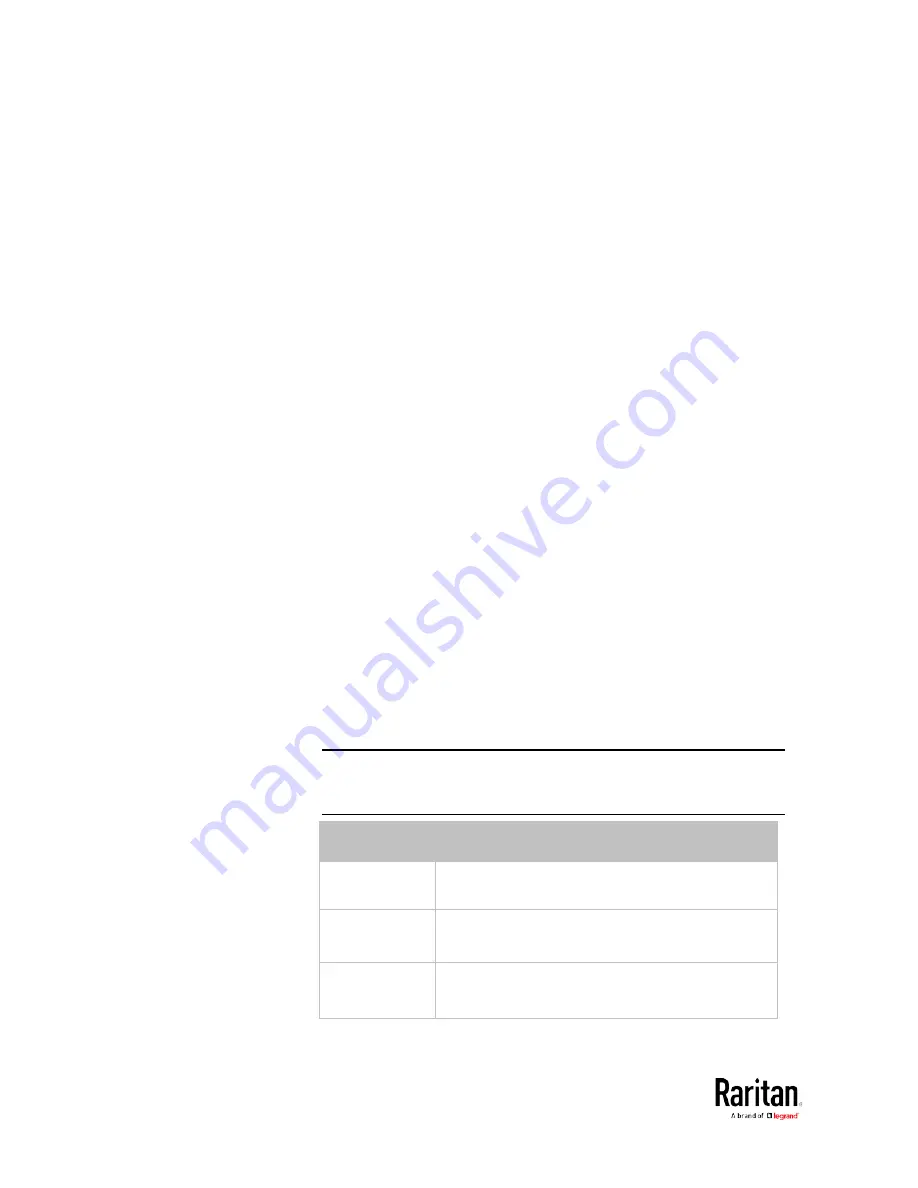
Chapter 5: Using the Command Line Interface
390
config:#
network ipv4 staticRoutes modify <route_ID> <dest-2> interface <ETH>
Variables:
•
<dest-1> is a combination of the IP address and subnet mask of the
other subnet. The format is
IP address/subnet mask.
•
<hop> is the IP address of the next hop router.
•
<ETH> is one of the interfaces:
ethernet, wireless and bridge. Type
"bridge" only when your BCM2 is in the bridging mode.
•
<route_ID> is the ID number of the route setting which you want to
delete or modify.
•
<dest-2> is a modified route setting that will replace the original
route setting. Its format is
IP address/subnet mask. You can modify
either the IP address or the subnet mask or both.
Configuring IPv6 Parameters
An IPv6 configuration command begins with
network ipv6.
Setting the IPv6 Configuration Mode
This command determines the IP configuration mode.
config:#
network ipv6 interface <ETH> configMethod <mode>
Variables:
•
<ETH> is one of the network interfaces:
ethernet, wireless, or bridge.
Note that you must choose/configure the bridge interface if your
BCM2 is set to the bridging mode.
Note: In the bridging mode, only the IP parameters of the BRIDGE
interface function. The IP parameters of the ETHERNET and
WIRELESS interfaces do NOT function.
Interface
Description
ethernet
(BCM2)
Determine the IPv6 configuration mode of the
ETHERNET interface (that is, wired networking).
eth1
(BCM2-iX7)
Determine the IPv6 configuration mode of the
ETH1 interface (wired networking).
eth2
(BCM2-iX7)
Determine the IPv6 configuration mode of the
ETH2 interface (wired networking).
Содержание PMC-1000
Страница 3: ...BCM2 Series Power Meter Xerus Firmware v3 4 0 User Guide...
Страница 23: ...Chapter 1 Installation and Initial Configuration 11 Panel Wiring Example...
Страница 54: ...Chapter 1 Installation and Initial Configuration 42 Branch Circuit Details...
Страница 76: ...Chapter 2 Connecting External Equipment Optional 64...
Страница 123: ...Chapter 3 Using the Web Interface 111...
Страница 558: ...Appendix D RADIUS Configuration Illustration 546 Note If your BCM2 uses PAP then select PAP...
Страница 559: ...Appendix D RADIUS Configuration Illustration 547 10 Select Standard to the left of the dialog and then click Add...
Страница 560: ...Appendix D RADIUS Configuration Illustration 548 11 Select Filter Id from the list of attributes and click Add...
Страница 563: ...Appendix D RADIUS Configuration Illustration 551 14 The new attribute is added Click OK...
Страница 564: ...Appendix D RADIUS Configuration Illustration 552 15 Click Next to continue...
Страница 594: ...Appendix E Additional BCM2 Information 582...
Страница 612: ......
















































