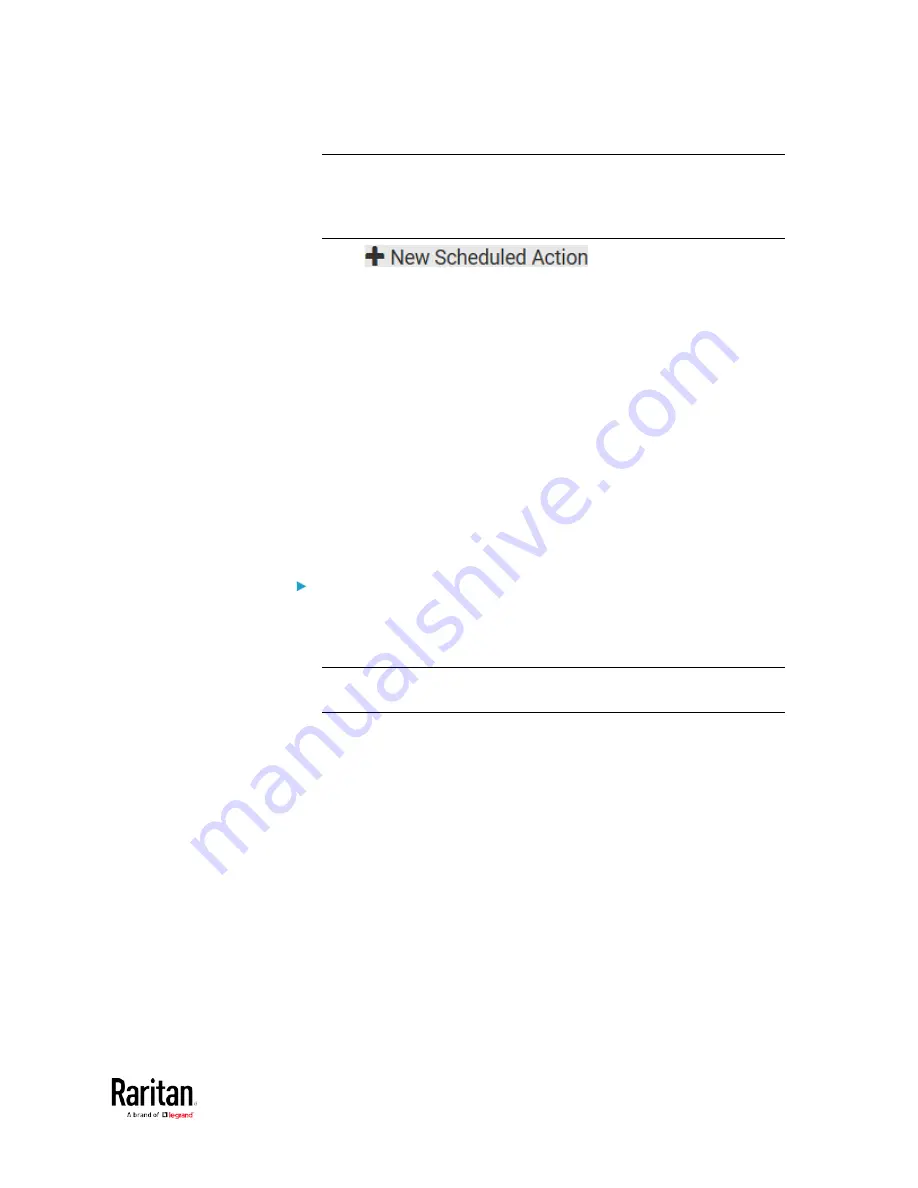
Chapter 3: Using the Web Interface
231
Note: When creating scheduled actions, available actions are less
than usual because it is meaningless to schedule certain actions like
"Alarm," "Log event message," "Send email," "Syslog message" and
the like.
2.
Click
to schedule the desired
action.
a.
Assign a name to this scheduled action.
b.
Make sure the Enabled checkbox is selected, or the BCM2 does
not perform this scheduled action.
c.
Set the interval time, which ranges from every minute to yearly.
d.
In the Available Actions field, select the desired action(s).
e.
Click Create.
For details, see
Scheduling an Action
(on page 270).
Built-in Rules and Rule Configuration
The BCM2 is shipped with four built-in event rules, which cannot be
deleted. If the built-in event rules do not satisfy your needs, create new
rules.
Built-in rules:
•
System Event Log Rule:
This causes ANY event occurred to the BCM2 to be recorded in the
internal log. It is enabled by default.
Note: For the default log messages generated for each event, see
Default Log Messages.
•
System SNMP Notification Rule:
This causes SNMP traps or informs to be sent to specified IP
addresses or hosts when ANY event occurs to the BCM2. It is
disabled by default.
•
System Tamper Detection Alarmed:
This causes the BCM2 to send alarm notifications if a DX tamper
sensor has been connected and the BCM2 detects that the tamper
sensor enters the alarmed state. It is enabled by default.
•
System Tamper Detection Unavailable:
This causes the BCM2 to send alarm notifications if a DX tamper
sensor was once connected or remains connected but then the BCM2
does not detect the presence of the tamper sensor. It is enabled by
default.
Содержание PMC-1000
Страница 3: ...BCM2 Series Power Meter Xerus Firmware v3 4 0 User Guide...
Страница 23: ...Chapter 1 Installation and Initial Configuration 11 Panel Wiring Example...
Страница 54: ...Chapter 1 Installation and Initial Configuration 42 Branch Circuit Details...
Страница 76: ...Chapter 2 Connecting External Equipment Optional 64...
Страница 123: ...Chapter 3 Using the Web Interface 111...
Страница 558: ...Appendix D RADIUS Configuration Illustration 546 Note If your BCM2 uses PAP then select PAP...
Страница 559: ...Appendix D RADIUS Configuration Illustration 547 10 Select Standard to the left of the dialog and then click Add...
Страница 560: ...Appendix D RADIUS Configuration Illustration 548 11 Select Filter Id from the list of attributes and click Add...
Страница 563: ...Appendix D RADIUS Configuration Illustration 551 14 The new attribute is added Click OK...
Страница 564: ...Appendix D RADIUS Configuration Illustration 552 15 Click Next to continue...
Страница 594: ...Appendix E Additional BCM2 Information 582...
Страница 612: ......






























