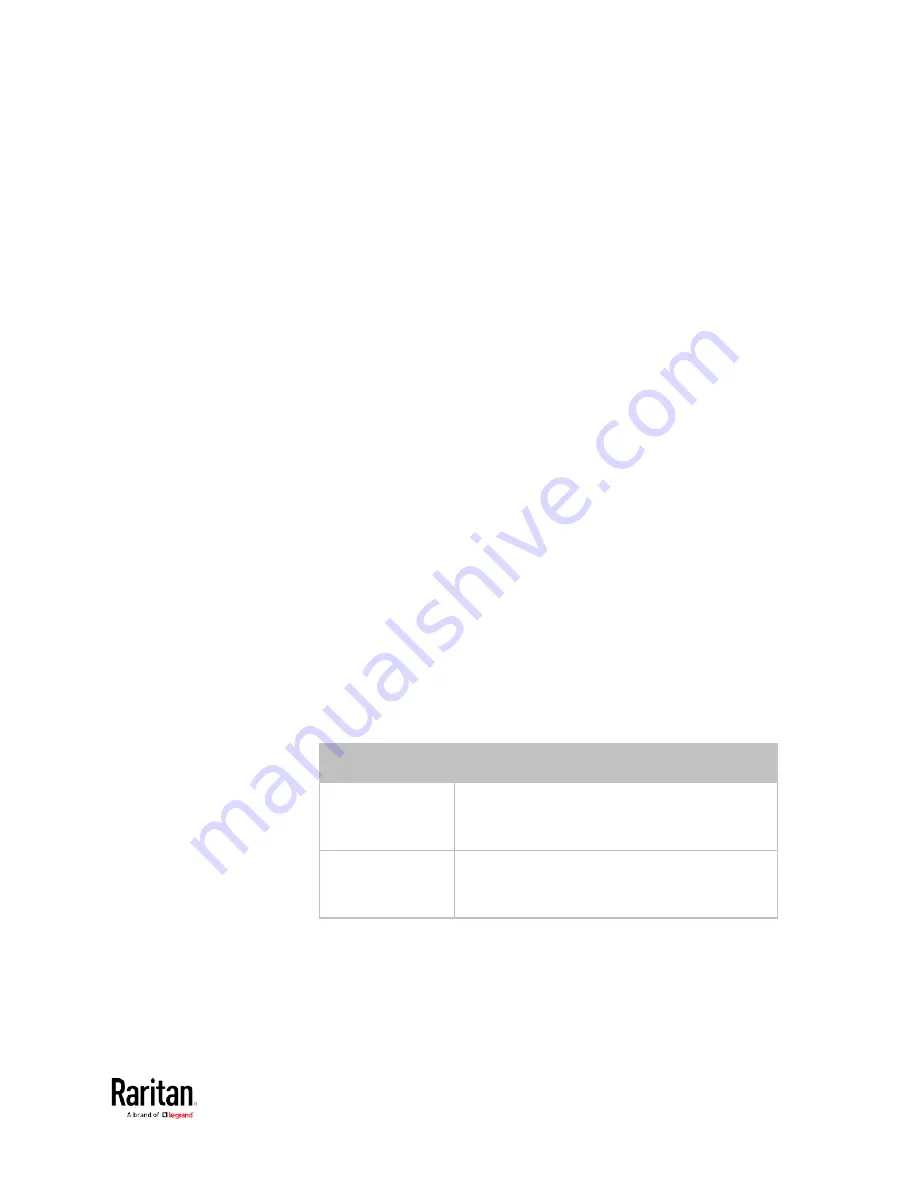
Chapter 5: Using the Command Line Interface
497
Specifying the Rack Unit Numbering Offset
This command syntax specifies the starting number of rack units on the
asset strips connected to the BCM2 device.
config:#
assetStrip <n> rackUnitNumberingOffset <number>
Variables:
•
<n> is the number of the FEATURE port where the selected asset
strip is physically connected. For the BCM2 device with only one
FEATURE port, the number is always 1.
•
<number> is a starting number for numbering rack units on the
connected asset strip. This value is an integer number.
Specifying the Asset Strip Orientation
This command syntax specifies the orientation of the asset strips
connected to the BCM2 device. Usually you do not need to perform this
command unless your asset strips do NOT come with the tilt sensor,
causing the BCM2 unable to detect the asset strips' orientation.
config:#
assetStrip <n> assetStripOrientation <orientation>
Variables:
•
<n> is the number of the FEATURE port where the selected asset
strip is physically connected. For the BCM2 device with only one
FEATURE port, the number is always 1.
•
<orientation> is one of the options:
topConnector or
bottomConnector.
Orientation
Description
topConnector
This option indicates that the asset sensor is
mounted with the RJ-45 connector located on
the top.
bottomConnector This option indicates that the asset sensor is
mounted with the RJ-45 connector located at
the bottom.
Содержание PMC-1000
Страница 3: ...BCM2 Series Power Meter Xerus Firmware v3 4 0 User Guide...
Страница 23: ...Chapter 1 Installation and Initial Configuration 11 Panel Wiring Example...
Страница 54: ...Chapter 1 Installation and Initial Configuration 42 Branch Circuit Details...
Страница 76: ...Chapter 2 Connecting External Equipment Optional 64...
Страница 123: ...Chapter 3 Using the Web Interface 111...
Страница 558: ...Appendix D RADIUS Configuration Illustration 546 Note If your BCM2 uses PAP then select PAP...
Страница 559: ...Appendix D RADIUS Configuration Illustration 547 10 Select Standard to the left of the dialog and then click Add...
Страница 560: ...Appendix D RADIUS Configuration Illustration 548 11 Select Filter Id from the list of attributes and click Add...
Страница 563: ...Appendix D RADIUS Configuration Illustration 551 14 The new attribute is added Click OK...
Страница 564: ...Appendix D RADIUS Configuration Illustration 552 15 Click Next to continue...
Страница 594: ...Appendix E Additional BCM2 Information 582...
Страница 612: ......
















































