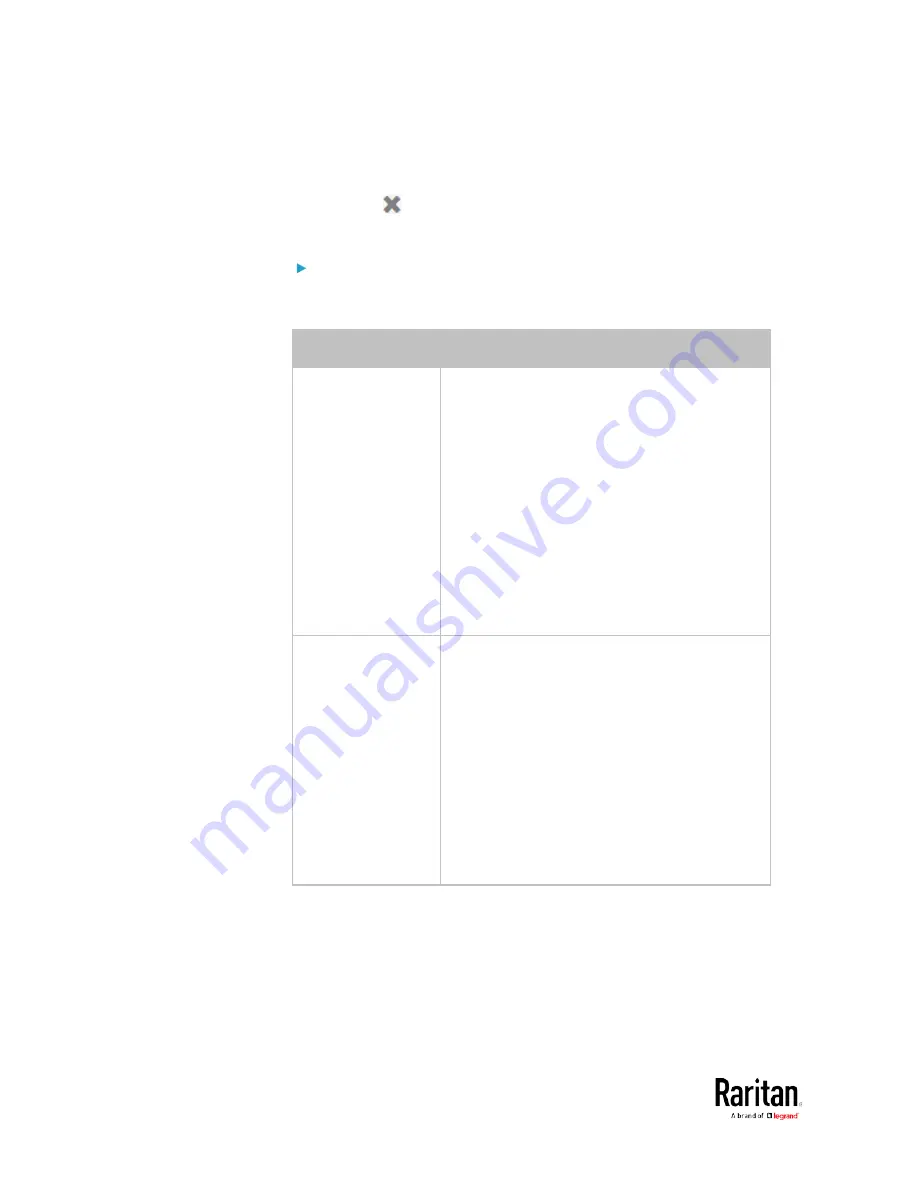
Chapter 3: Using the Web Interface
234
To select all available actions, click Select All.
9.
To remove any action(s) from the Selected Actions field, click that
action's
.
To remove all actions, click Deselect All.
Radio buttons for different events:
According to the event you select, the "Trigger condition" field containing
three radio buttons may or may not appear.
Event types
Radio buttons
Numeric sensor
threshold-crossing
events, or the
occurrence of the
selected event --
true or false
Available radio buttons include "Asserted,"
"Deasserted" and "Both."
Asserted: The BCM2 takes the action only
when the selected event occurs. That is, the
status of the event transits from FALSE to
TRUE.
Deasserted: The BCM2 takes the action only
when the selected event disappears or
stops. That is, the status of the selected
event transits from TRUE to FALSE.
Both: The BCM2 takes the action both when
the event occurs (asserts) and when the
event stops/disappears (deasserts).
State sensor state
change
Available radio buttons include
"Alarmed/Open/On," "No longer
alarmed/Closed/Off" and "Both."
Alarmed/Open/On: The BCM2 takes the
action only when the chosen sensor enters
the alarmed, open or on state.
No longer alarmed/Closed/Off: The BCM2
takes the action only when the chosen
sensor returns to the normal, closed, or off
state.
Both: The BCM2 takes the action whenever
the chosen sensor switches its state.
Содержание PMC-1000
Страница 3: ...BCM2 Series Power Meter Xerus Firmware v3 4 0 User Guide...
Страница 23: ...Chapter 1 Installation and Initial Configuration 11 Panel Wiring Example...
Страница 54: ...Chapter 1 Installation and Initial Configuration 42 Branch Circuit Details...
Страница 76: ...Chapter 2 Connecting External Equipment Optional 64...
Страница 123: ...Chapter 3 Using the Web Interface 111...
Страница 558: ...Appendix D RADIUS Configuration Illustration 546 Note If your BCM2 uses PAP then select PAP...
Страница 559: ...Appendix D RADIUS Configuration Illustration 547 10 Select Standard to the left of the dialog and then click Add...
Страница 560: ...Appendix D RADIUS Configuration Illustration 548 11 Select Filter Id from the list of attributes and click Add...
Страница 563: ...Appendix D RADIUS Configuration Illustration 551 14 The new attribute is added Click OK...
Страница 564: ...Appendix D RADIUS Configuration Illustration 552 15 Click Next to continue...
Страница 594: ...Appendix E Additional BCM2 Information 582...
Страница 612: ......






























